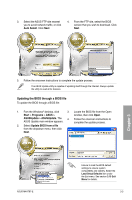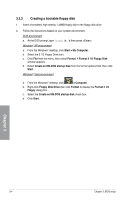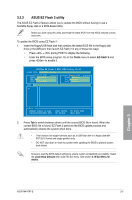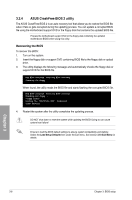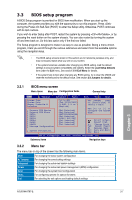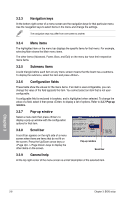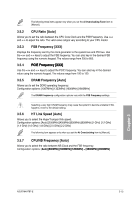Asus M4A78T-E User Manual - Page 66
Navigation keys, Menu items, Submenu items, Pop-up window, Scroll bar, General help - windows 8 1
 |
UPC - 610839169559
View all Asus M4A78T-E manuals
Add to My Manuals
Save this manual to your list of manuals |
Page 66 highlights
3.3.3 Navigation keys At the bottom right corner of a menu screen are the navigation keys for that particular menu. Use the navigation keys to select items in the menu and change the settings. The navigation keys may differ from one screen to another. 3.3.4 Menu items The highlighted item on the menu bar displays the specific items for that menu. For example, selecting Main shows the Main menu items. The other items (Advanced, Power, Boot, and Exit) on the menu bar have their respective menu items. 3.3.5 Submenu items A solid triangle before each item on any menu screen means that the iteam has a submenu. To display the submenu, select the item and press . 3.3.6 Configuration fields These fields show the values for the menu items. If an item is user-configurable, you can change the value of the field opposite the item. You cannot select an item that is not userconfigurable. A configurable field is enclosed in brackets, and is highlighted when selected. To change the value of a field, select it then press to display a list of options. Refer to 3.3.7 Pop-up window. 3.3.7 Pop-up window Select a menu item then press to display a pop-up window with the configuration options for that item. 3.3.8 Scroll bar A scroll bar appears on the right side of a menu screen when there are items that do not fit on the screen. Press the Up/Down arrow keys or / keys to display the other items on the screen. Pop-up window Scroll bar 3.3.9 General help At the top right corner of the menu screen is a brief description of the selected item. Chapter 3 3-8 Chapter 3: BIOS setup