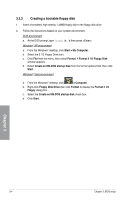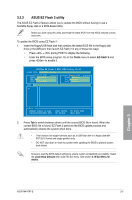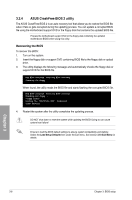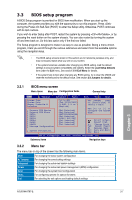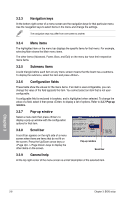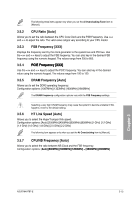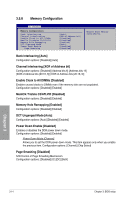Asus M4A78T-E User Manual - Page 67
Main menu - sata
 |
UPC - 610839169559
View all Asus M4A78T-E manuals
Add to My Manuals
Save this manual to your list of manuals |
Page 67 highlights
3.4 Main menu When you enter the BIOS Setup program, the Main menu screen appears, giving you an overview of the basic system information. You can set the system time and date, BIOS language, and the type of floppy drive installed. Refer to 3.3.1 BIOS menu screen for information on the menu screen items and how to navigate through them. BIOS SETUP UTILITY Main Ai Tweaker Advanced Power Boot Tools Exit System Time System Date Legacy Diskette A Language [10:55:25] [Tue 12/09/200�8 1.44M, 3.5 in.] [English] Primary IDE Master Primary IDE Slave SATA1 SATA2 SATA3 SATA4 SATA5 ESATA Storage Configuration [Not Detected] [Not Detected] [HDT722516DLA380] [N�o�t��D�e�t�e�c�t�e�d��] [Not Detected] [Not Detected] [Not Detected] [Not Detected] �Sy�s�t�e�m��I�n�f�o�r�m�a�t�i�o�n� Use [ENTER], [TAB] or [SHIFT-TAB] to select a field. Use [+] or [-] to configure the System Time. Select Screen Select Item +- Change Field Tab Select Field F1 General Help F10 Save and Exit ESC Exit v02.61 (C)Copyright 1985-2008, American Megatrends, Inc. 3.4.1 P�r�im��a�r�y�I�D�E��M�a�s�t�e�r�/S�l�a�v�e�;��S��A��T��A����1��-�5�; �E�S�A�T�A� While entering Setup, the BIOS automatically detects the presence of IDE/SATA devices. There is a separate submenu for each IDE/SATA device. Select a device item then press to display the SATA device information. Main BIOS SETUP UTILITY Primary IDE Master Device : Hard Disk Vendor : WDC WD800JD-00LSA0 Size 80.0GB LBA Mode : Supported Block Mode : 16 Sectors PIO Mode : 4 Async DMA : MultiWord DMA-2 Ultra DMA : Ultra DMA-5 SMART Monitoring: Supported Select the type of device connected to the system. Type [Auto] LBA/Large Mode [Auto] Block(Multi-sector Transfer)M [Auto] PIO Mode [Auto] DMA Mode [Auto] SMART Monitoring [Auto] 32Bit Data Transfer [Enabled] Select Screen Select Item +- Change Option F1 General Help F10 Save and Exit ESC Exit v02.61 (C)Copyright 1985-2008, American Megatrends, Inc. The BIOS automatically detects the values opposite the dimmed items (Device, Vendor, Size, LBA Mode, Block Mode, PIO Mode, Async DMA, Ultra DMA, and SMART monitoring). These values are not user-configurable. These items show N/A if no IDE device is installed in the system. Chapter 3 ASUS M4A78T-E 3-9