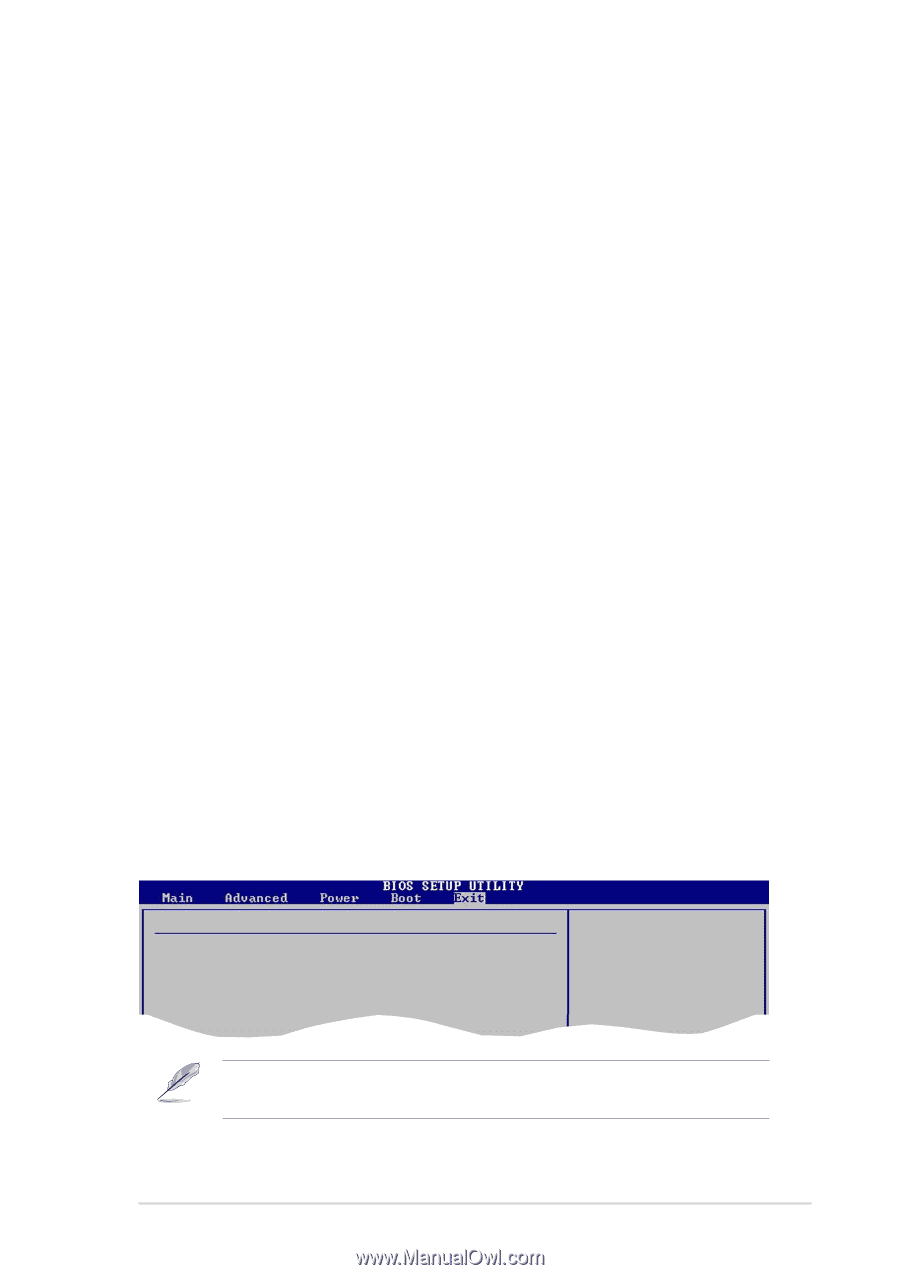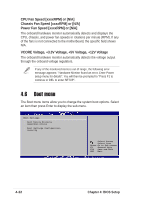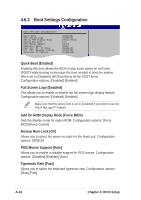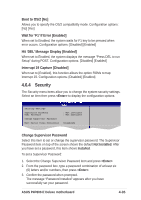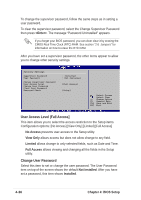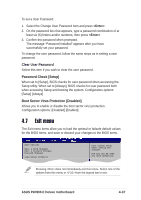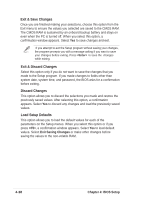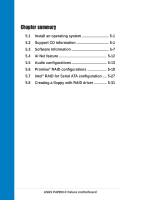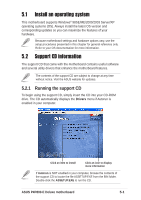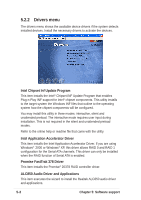Asus P4P800-E DELUXE P4P800-E Deluxe User's manual for English Version E1867 - Page 107
Exit menu
 |
View all Asus P4P800-E DELUXE manuals
Add to My Manuals
Save this manual to your list of manuals |
Page 107 highlights
To set a User Password: 1. Select the Change User Password item and press . 2. On the password box that appears, type a password combination of at least six (6) letters and/or numbers, then press . 3. Confirm the password when prompted. The message "Password Installed" appears after you have successfully set your password. To change the user password, follow the same steps as in setting a user password. Clear User Password Select this item if you wish to clear the user password. Password Check [Setup] When set to [Setup], BIOS checks for user password when accessing the Setup utility. When set to [Always], BIOS checks for user password both when accessing Setup and booting the system. Configuration options: [Setup] [Always] Boot Sector Virus Protection [Disabled] Allows you to enable or disable the boot sector virus protection. Configuration options: [Disabled] [Enabled] 4.7 Exit menu The Exit menu items allow you to load the optimal or failsafe default values for the BIOS items, and save or discard your changes to the BIOS items. Exit Options Exit & Save Changes Exit & Discard Changes Discard Changes Load Setup Defaults Exit system setup after saving the changes. F10 key can be used for this operation. Pressing does not immediately exit this menu. Select one of the options from this menu or from the legend bar to exit. ASUS P4P800-E Deluxe motherboard 4-37