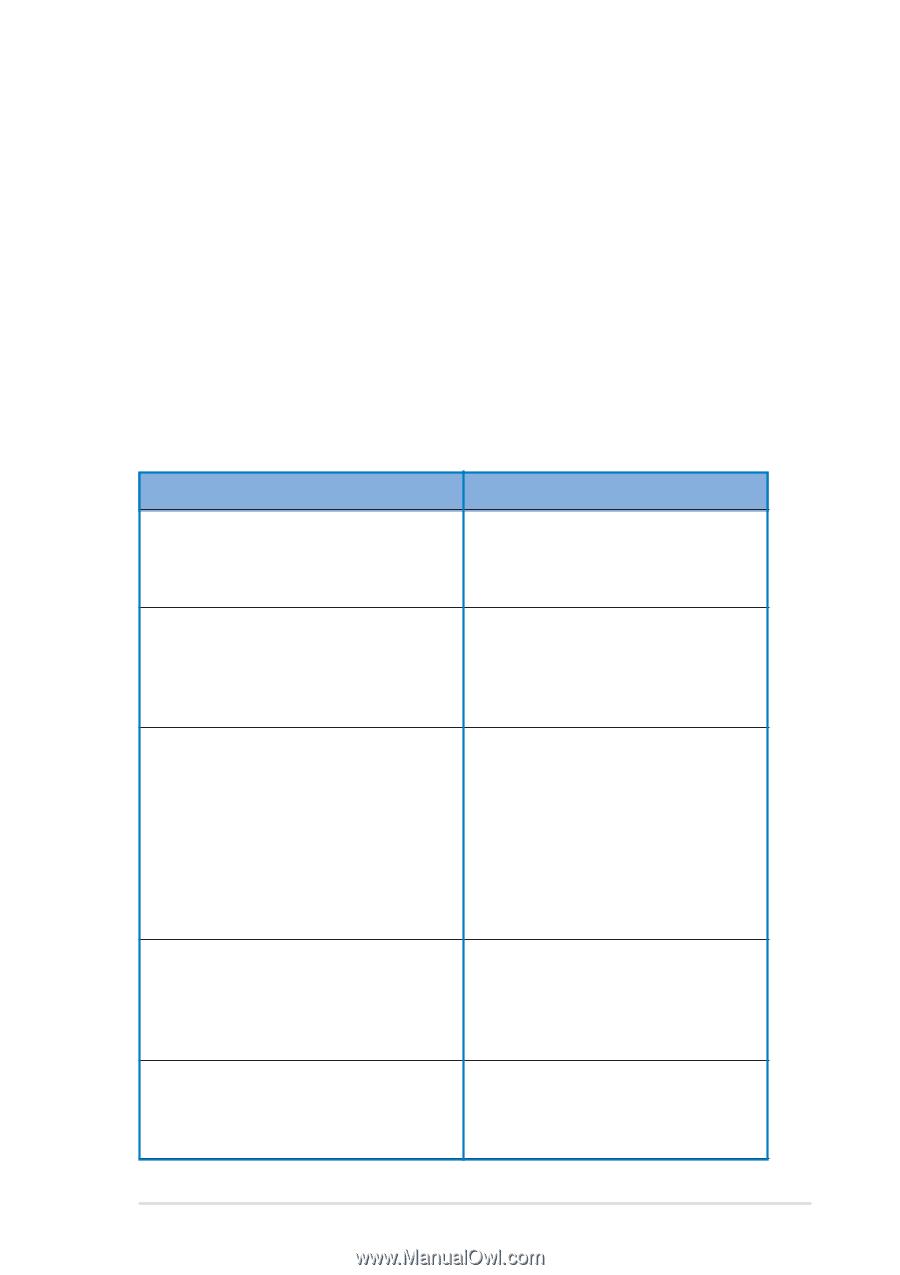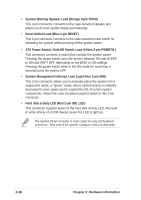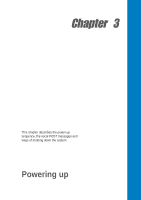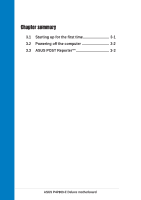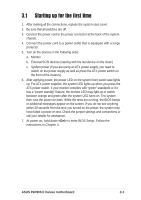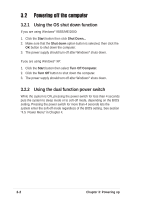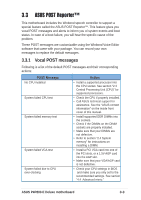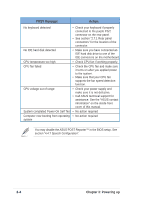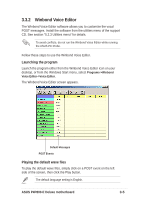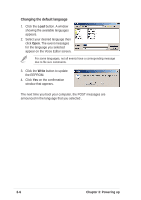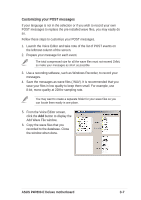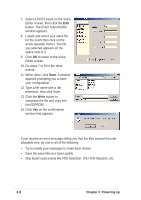Asus P4P800-E DELUXE P4P800-E Deluxe User's manual for English Version E1867 - Page 63
ASUS POST Reporter™ - motherboard manual
 |
View all Asus P4P800-E DELUXE manuals
Add to My Manuals
Save this manual to your list of manuals |
Page 63 highlights
3.3 ASUS POST Reporter™ This motherboard includes the Winbond speech controller to support a special feature called the ASUS POST Reporter™. This feature gives you vocal POST messages and alerts to inform you of system events and boot status. In case of a boot failure, you will hear the specific cause of the problem. These POST messages are customizable using the Winbond Voice Editor software that came with your package. You can record your own messages to replace the default messages. 3.3.1 Vocal POST messages Following is a list of the default POST messages and their corresponding actions: POST Message No CPU installed System failed CPU test System failed memory test System failed VGA test System failed due to CPU over-clocking Action • Install a supported processor into the CPU socket. See section "2.3 Central Processing Unit (CPU)" for supported processors. • Check the CPU if properly installed. • Call ASUS technical support for assistance. See the "ASUS contact information" on the inside front cover of this manual. • Install supported DDR DIMMs into the sockets. • Check if the DIMMs on the DIMM sockets are properly installed. • Make sure that your DIMMs are not defective. • Refer to section "2.4 System memory" for instructions on installing a DIMM. • Install a PCI VGA card into one of the PCI slots, or a 1.5V AGP card into the AGP slot. • Make sure that your VGA/AGP card is not defective. • Check your CPU settings in BIOS and make sure you only set to the recommended settings. See section "4.4 Advanced menu." ASUS P4P800-E Deluxe motherboard 3-3