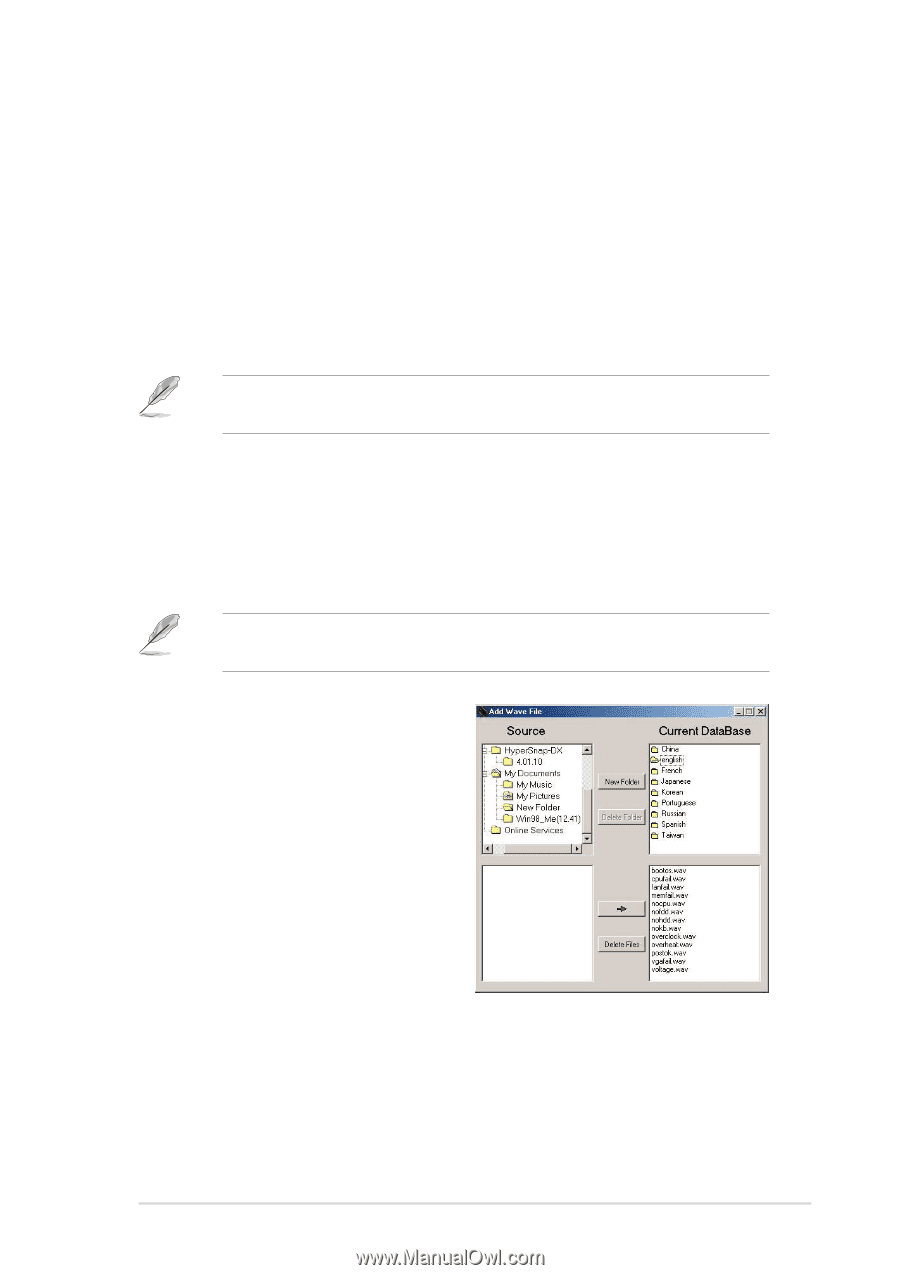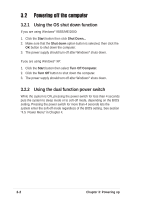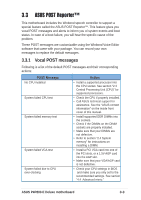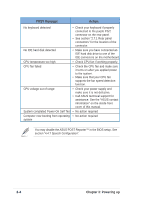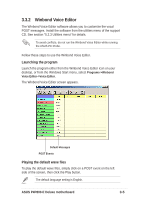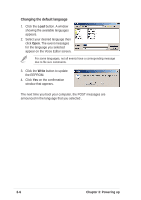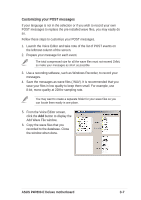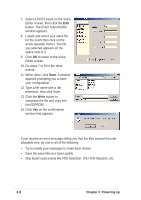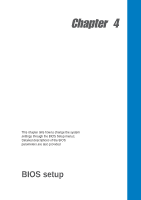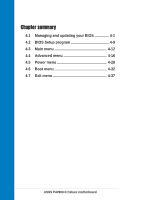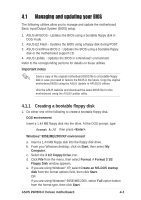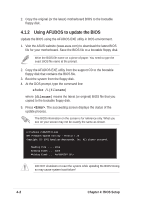Asus P4P800-E DELUXE P4P800-E Deluxe User's manual for English Version E1867 - Page 67
Customizing your POST messages
 |
View all Asus P4P800-E DELUXE manuals
Add to My Manuals
Save this manual to your list of manuals |
Page 67 highlights
Customizing your POST messages If your language is not in the selection or if you wish to record your own POST messages to replace the pre-installed wave files, you may easily do so. Follow these steps to customize your POST messages. 1. Launch the Voice Editor and take note of the list of POST events on the leftmost column of the screen. 2. Prepare your message for each event. The total compressed size for all the wave files must not exceed 1Mbit, so make your messages as short as possible. 3. Use a recording software, such as Windows Recorder, to record your messages. 4. Save the messages as wave files (.WAV). It is recommended that you save your files in low quality to keep them small. For example, use 8-bit, mono quality at 22Khz sampling rate. You may want to create a separate folder for your wave files so you can locate them easily in one place. 5. From the Voice Editor screen, click the Add button to display the Add Wave File window. 6. Copy the wave files that you recorded to the database. Close the window when done. ASUS P4P800-E Deluxe motherboard 3-7