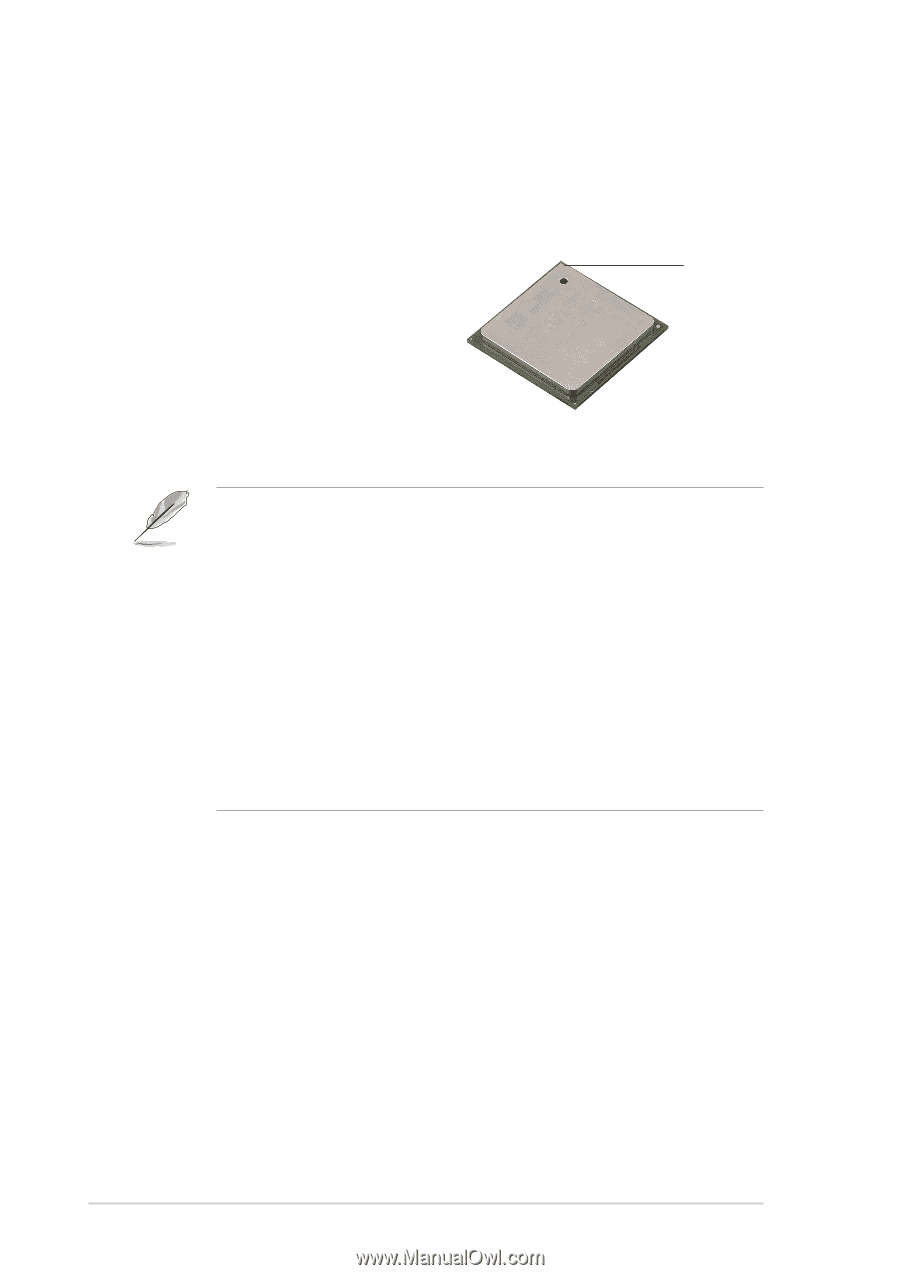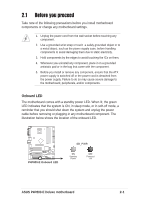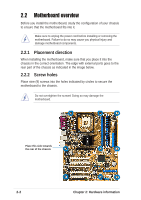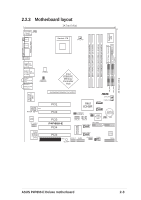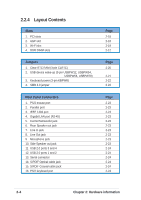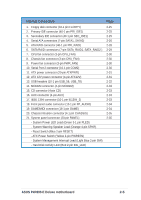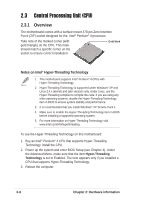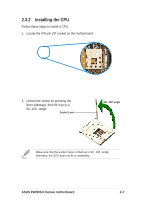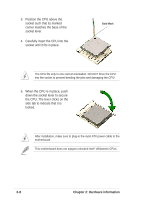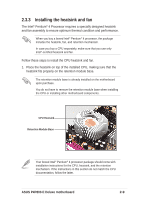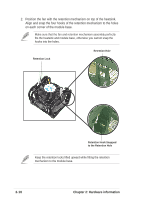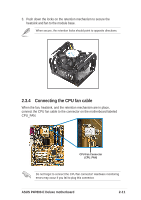Asus P4P800-E DELUXE P4P800-E Deluxe User's manual for English Version E1867 - Page 28
Central Processing Unit CPU - socket 478
 |
View all Asus P4P800-E DELUXE manuals
Add to My Manuals
Save this manual to your list of manuals |
Page 28 highlights
2.3 Central Processing Unit (CPU) 2.3.1 Overview The motherboard comes with a surface mount 478-pin Zero Insertion Force (ZIF) socket designed for the Intel® Pentium® 4 processor. Take note of the marked corner (with gold triangle) on the CPU. This mark should match a specific corner on the socket to ensure correct installation. Gold Mark Notes on Intel® Hyper-Threading Technology 1. This motherboard supports Intel® Pentium® 4 CPUs with Hyper-Threading Technology. 2. Hyper-Threading Technology is supported under Windows® XP and Linux 2.4.x (kernel) and later versions only. Under Linux, use the Hyper-Threading compliler to compile the code. If you are using any other operating systems, disable the Hyper-Threading Technology item in BIOS to ensure system stability and performance. 3. It is recommended that you install Windows® XP Service Pack 1. 4. Make sure to enable the Hyper-Threading Technology item in BIOS before installing a supported operating system. 5. For more information on Hyper-Threading Technology, visit www.intel.com/info/hyperthreading. To use the Hyper-Threading Technology on this motherboard: 1. Buy an Intel® Pentium® 4 CPU that supports Hyper-Threading Technology. Install the CPU. 2. Power up the system and enter BIOS Setup (see Chapter 4). Under the Advanced Menu, make sure that the item Hyper-Threading Technology is set to Enabled. The item appears only if you installed a CPU that supports Hyper-Threading Technology. 3. Reboot the computer. 2-6 Chapter 2: Hardware information