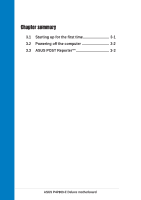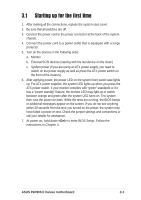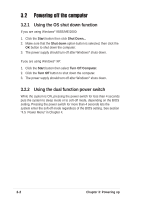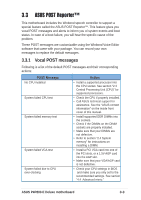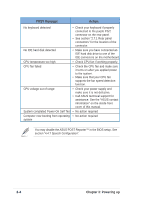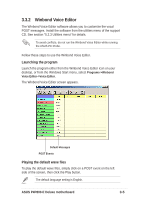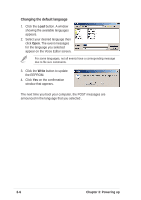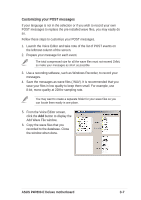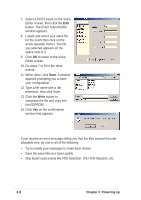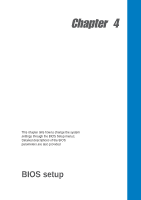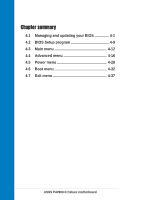Asus P4P800-E DELUXE P4P800-E Deluxe User's manual for English Version E1867 - Page 65
Winbond Voice Editor
 |
View all Asus P4P800-E DELUXE manuals
Add to My Manuals
Save this manual to your list of manuals |
Page 65 highlights
3.3.2 Winbond Voice Editor The Winbond Voice Editor software allows you to customize the vocal POST messages. Install the software from the utilities menu of the support CD. See section "5.2.3 Utilities menu" for details. To avoid conflicts, do not run the Winbond Voice Editor while running the ASUS PC Probe. Follow these steps to use the Winbond Voice Editor. Launching the program Launch the program either from the Winbond Voice Editor icon on your desktop, or from the Windows Start menu, select Programs->Winbond Voice Editor->Voice Editor. The Winbond Voice Editor screen appears. Default Messages POST Events Playing the default wave files To play the default wave files, simply click on a POST event on the left side of the screen, then click the Play button. The default language setting is English. ASUS P4P800-E Deluxe motherboard 3-5