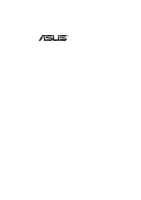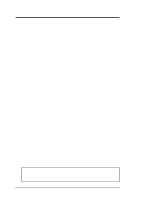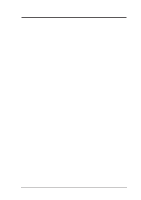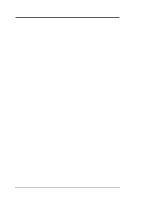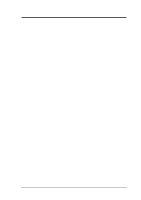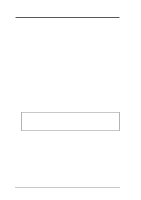Asus SP97-XV User Manual
Asus SP97-XV Manual
 |
View all Asus SP97-XV manuals
Add to My Manuals
Save this manual to your list of manuals |
Asus SP97-XV manual content summary:
- Asus SP97-XV | User Manual - Page 1
R SP97-XV Pentium® ATX Motherboard USER'S MANUAL - Asus SP97-XV | User Manual - Page 2
by the digit before and after the period of the manual revision number. Manual updates are represented by the third digit in the manual revision number. For previous or updated manuals, BIOS, drivers, or product release information, contact ASUS at http://www.asus.com.tw or through any of the means - Asus SP97-XV | User Manual - Page 3
.com ASUS COMPUTER GmbH Marketing Info Address: Harkort Str. 25, 40880 Ratingen, BRD, Germany Telephone: 49-2102-445011 Fax: 49-2102-442066 Email: [email protected] Technical Support BBS: 49-2102-448690 Email: [email protected] Hotline: 49-2102-499712 ASUS SP97-XV User's Manual - Asus SP97-XV | User Manual - Page 4
CONTENTS I. INTRODUCTION 7 How this manual is organized 7 Item Checklist 7 II. FEATURES 8 Features of the ASUS SP97-XV Motherboard 8 Parts of the ASUS SP97-XV Motherboard 9 III. INSTALLATION 10 ASUS SP97-XV Motherboard Layout 10 Installation Steps 12 1. Jumpers 12 Jumper Settings 13 2. - Asus SP97-XV | User Manual - Page 5
onboard VGA) .. 59 VIII. DOS UTILITY 61 DOS Utility 61 1. SVGAUTL.EXE 61 IX. SOFTWARE DRIVERS 68 Software Drivers 68 1. Windows 3.1 69 2. Windows 95 75 5. Autodesk ADI 4.2 -Protected Mode 80 6. OS/2 V2.1 86 7. OS/2 V3.0 (Warp 87 8. Double Bytes OS/2 Warp 88 ASUS SP97-XV User's Manual 5 - Asus SP97-XV | User Manual - Page 6
radio frequency energy and, if not installed and used in accordance with manufacturer's instructions, may cause harmful interference to radio communications. However, there is no guarantee the Radio Interference Regulations of the Canadian Department of Communications. 6 ASUS SP97-XV User's Manual - Asus SP97-XV | User Manual - Page 7
files for descriptions and use of the files • Technical Support Form (1) User's Manual (1) video ribbon cable with bracket for the onboard VGA version only external infrared (IrDA) module (optional) ASUS PCI-SC200 Fast-SCSI or PCI-SC860 Ultra-Fast SCSI card (optional) ASUS SP97-XV User's Manual 7 - Asus SP97-XV | User Manual - Page 8
ASUS SP97-XV Motherboard The ASUS SP97-XV motherboard is carefully designed for the demanding PC user who wants many features in a small package, namely: • SiS Chipset: Features either SiS5582 or SiS5598 chipsets. The SiS5598 chipset has a built-in video controller and supports BIOS that supports - Asus SP97-XV | User Manual - Page 9
Parts) II. FEATURES Parts of the ASUS SP97-XV Motherboard T: PS/2 Mouse B: PS/2 Keyboard T: USB Port 1 B: USB Port 2 COM 1 2 DIMM Sockets CPU ZIF Socket 7 T: Parallel Conn. B: Serial Conn. COM 2 512KB Pipelined Burst L2 Cache SiS5582 or SiS5598 (VGA) Chipset 4 PCI Slots Multi-I/O 4 ISA Slots - Asus SP97-XV | User Manual - Page 10
1 ISA Slot 2 VGA Feature Conn. ISA Slot 3 Flash EEPROM (Programable BIOS) CHA_FAN CMOS Power CR2032 3 Volt Cell RTCLR IrDA IDE LED Secondary IDE Primary IDE ISA Slot 4 Panel Conn. NOTE: Outlined components are available only with the onboard VGA version. 10 ASUS SP97-XV User's Manual - Asus SP97-XV | User Manual - Page 11
Chassis, Power Supply, CPU Fan Power (3-pin Blocks) 11) ATXPWR p. 28 ATX Motherboard Power Connector (20-pin Block) 12) MSG LED (PANEL) p. 29 System Message ) p. 30 Onboard VGA Connector (16 pins) 20) FEATURE (optional) p. 30 Onboard VGA Feature Connector (26 pins) ASUS SP97-XV User's Manual 11 - Asus SP97-XV | User Manual - Page 12
Supply 6. Setup the BIOS Software 1. Jumpers Several hardware settings are made through the use of jumper caps to connect jumper pins (JP) on the motherboard. See "Motherboard Layout" for locations the component whenever the components are separated from the system. 12 ASUS SP97-XV User's Manual - Asus SP97-XV | User Manual - Page 13
that there is no power to your motherboard. The CMOS RAM containing BIOS setup information may be cleared by this action. You should enter BIOS to "Load Setup Defaults" and re RAM RTCLR Battery Test RTCLR Operation (Default) Clear Data III. INSTALLATION (Jumpers) ASUS SP97-XV User's Manual 13 - Asus SP97-XV | User Manual - Page 14
VGA Setting (VGA_SEL) (with onboard VGA version only) These jumpers allow you to turn the onboard VGA on or off if necessary. The motherboard BIOS will automatically Enable or Disable the onboard VGA based on whether a VGA Chipset and are not guaranteed to be stable. 14 ASUS SP97-XV User's Manual - Asus SP97-XV | User Manual - Page 15
[2-3] [1-2] [2-3] [----] [2-3] [2-3] III. INSTALLATION (Jumpers) *NOTE: The only IBM/Cyrix 6x86(L) (or M1) that is supported on this motherboard is rev 2.7 or later. Look on the underside of the CPU for the serial number. The number should read G8DC6620A or later. ASUS SP97-XV User's Manual 15 - Asus SP97-XV | User Manual - Page 16
Output Selection 1 1 1 2 2 2 3 3 3 2.1 Volts 2.5 Volts 2.7 Volts 1 1 1 2 2 2 3 3 3 2.8/3.4 Volts 2.9/3.5 Volts 3.2 Volts Note: Auto-voltage detection regulators allow some jumper settings to be the same for two voltages. 16 ASUS SP97-XV User's Manual - Asus SP97-XV | User Manual - Page 17
& Parity are not supported). SIMMs must be installed in pairs so that each Row (see Map of Motherboard for Row locations) contains on the motherboard. IMPORTANT: Memory speed setup is required through "Auto Configuration" in BIOS Chipset Setup of the BIOS SOFTWARE. If ASUS SP97-XV User's Manual 17 - Asus SP97-XV | User Manual - Page 18
Side Only) Mounting Hole 4. The plastic guides should go through the two mounting holes on the sides and the support clips should snap on the other side. 5. To release the memory module, push both support clips outward and rock the module out of the support clips. 18 ASUS SP97-XV User's Manual - Asus SP97-XV | User Manual - Page 19
between left, center, or right to identify the type and also to prevent the wrong type to be inserted into the DIMM slot on the motherboard. You must ask your retailer for the specifications before purchasing. Four clock signals are supported on this motherboard. ASUS SP97-XV User's Manual 19 - Asus SP97-XV | User Manual - Page 20
III. INSTALLATION (This page was intentionally left blank) 20 ASUS SP97-XV User's Manual - Asus SP97-XV | User Manual - Page 21
the CPU can overheat and cause damage to both the CPU and the motherboard. To install a CPU, first turn off your system and remove the notched corner of the CPU with the white dot as your guide. The white dot should point towards the end the of the MMX Processor ASUS SP97-XV User's Manual 21 - Asus SP97-XV | User Manual - Page 22
to do so may cause severe damage to both your motherboard and expansion cards. First read your expansion card documentation on 8. Setup the BIOS if necessary (such as "IRQ xx Used By ISA: Yes" in PNP AND PCI SETUP) 9. Install the necessary software drivers for your expansion ASUS SP97-XV User's Manual - Asus SP97-XV | User Manual - Page 23
of the BIOS Setup utility. IMPORTANT: To avoid conflicts, reserve the necessary IRQs and DMAs for legacy ISA cards (under PNP AND PCI SETUP of the BIOS SOFTWARE, choose Yes in IRQ xx Used By ISA and DMA x Used By ISA for those IRQs and DMAs you want to reserve). ASUS SP97-XV User's Manual 23 - Asus SP97-XV | User Manual - Page 24
Pin 1 side of the connector. The four corners of the connectors are labeled on the motherboard. Pin 1 is the side closest to the power connector on hard drives and floppy See "PS/2 Mouse Control" in BIOS Features Setup of the BIOS SOFTWARE. PS/2 Mouse (6-pin Female) 24 ASUS SP97-XV User's Manual - Asus SP97-XV | User Manual - Page 25
"Onboard Serial Port" in Chipset Features Setup of the BIOS SOFTWARE. COM 1 COM 2 Serial Ports (9-pin Male) 5. Universal Serial BUS Ports 1 & 2 (Two 4-pin Female Sockets) Two USB ports are available for connecting USB devices. USB 1 Univeral Serial Bus (USB) 2 ASUS SP97-XV User's Manual 25 - Asus SP97-XV | User Manual - Page 26
available, you must connect an optional Infrared module to the motherboard. 7. Floppy Disk Drive Connector (34-1pin FLOPPY) This connector supports the provided floppy drive ribbon cable. After connecting the single NOTE: Orient the red stripe to Pin 1 Pin 1 26 ASUS SP97-XV User's Manual - Asus SP97-XV | User Manual - Page 27
INSTALLATION 8. Primary / Secondary IDE connectors (Two 40-1pin IDE) These connectors support the provided IDE hard disk ribbon cable. After connecting the single end to LED does not light, try reversing the 2-pin plug. IDE Signal +5V III. INSTALLATION (Connectors) ASUS SP97-XV User's Manual 27 - Asus SP97-XV | User Manual - Page 28
Connectors) III. INSTALLATION 10. CPU, Chassis, and Power Supply Fan Connectors (3-pin) These connectors support cooling fans of 500mAMP (6WATT) or less. Power Supply Fan Power, CPU Fan Power, Volts Ground Ground Ground Power Supply On Ground -12.0 Volts +3.3 Volts 28 ASUS SP97-XV User's Manual - Asus SP97-XV | User Manual - Page 29
moment and therefore leaving it shorted will not cause any problems. May require one or two pushes depending on the position of the switch. Wake-up can be controlled by settings in the BIOS but the keyboard will always allow wakeup (the SMI lead cannot power supply. ASUS SP97-XV User's Manual 29 - Asus SP97-XV | User Manual - Page 30
directly to the case to save expansion slot space. 20. Video Feature Connector (26 pins) (with onboard VGA version only) This connector is used for third-party video accessories such as video capture cards or television tuners. 14 1 Video Feature Connector 26 13 30 ASUS SP97-XV User's Manual - Asus SP97-XV | User Manual - Page 31
for assistance. 7. During power-on, press to enter the BIOS setup. Follow the instructions on the next section, "BIOS SOFTWARE." * Powering Off Your Computer: You must first exit or shut be shown in Windows 95 when using shut down with ATX power supplies. ASUS SP97-XV User's Manual 31 - Asus SP97-XV | User Manual - Page 32
This gives you a backup copy of the original motherboard BIOS in case you need to reinstall it. Create a system disk by typing FORMAT A:/S on the DOS prompt (do not create "AUTOEXEC.BAT" and "CONFIG.SYS"), then save the PFLASH.EXE file and the BIOS to the system disk. 32 ASUS SP97-XV User's Manual - Asus SP97-XV | User Manual - Page 33
Update BIOS Including Boot Block and ESCD This option updates the Boot Block, the motherboard BIOS and the PnP ESCD Parameter Block from a new BIOS file. NOTE: "Update BIOS Main Block from File" and "Update BIOS " and "CONFIG.SYS" files. IV. BIOS (Flash Memory Writer) ASUS SP97-XV User's Manual 33 - Asus SP97-XV | User Manual - Page 34
memory chip is not programmable or is not supported with the PnP BIOS and therefore cannot be programmed by the Flash Memory Writer utility. 1. Download an updated ASUS BIOS file from the Internet (WWW or FTP) or a BBS (Bulletin Board Service) (see ASUS CONTACT INFORMATION on page 3 for details) and - Asus SP97-XV | User Manual - Page 35
BIOS SOFTWARE 6. BIOS Setup The motherboard supports two programmable Flash ROM chips: 5 volts and 12 volts. Either of these memory chips can be updated when BIOS upgrades are released. Use the Flash Memory Writer utility to download the new BIOS IV. BIOS (BIOS Setup) ASUS SP97-XV User's Manual 35 - Asus SP97-XV | User Manual - Page 36
SOFTWARE Load Defaults Load BIOS Defaults loads the minimized settings for troubleshooting. Load Setup Defaults, hardware configuration and set the system clock and error handling. If the motherboard is already installed in a working system, you will not need to . 36 ASUS SP97-XV User's Manual - Asus SP97-XV | User Manual - Page 37
they operate using device drivers and are not supported by any BIOS. If you install the optional PCI-SC200 SCSI controller card into the motherboard (see section VI for instructions). If you install other you with the information regarding the drive specifications. ASUS SP97-XV User's Manual 37 - Asus SP97-XV | User Manual - Page 38
that do not support this feature, then VGA. Halt On (All Errors) This field determines which types of errors will cause the system to halt. Choose from either All Errors; No Errors; All, But Keyboard; All, But Diskette; or All, But Disk/Key. IV. BIOS (Standard CMOS) 38 ASUS SP97-XV User's Manual - Asus SP97-XV | User Manual - Page 39
features according to your preference. Some entries are required by the motherboard's design to remain in their default settings. IV. BIOS (Standard CMOS) NOTE: SETUP Defaults are noted in parenthesis next operating system to boot using a SCSI hard disk drive. ASUS SP97-XV User's Manual 39 - Asus SP97-XV | User Manual - Page 40
display cards that are nonstandard VGA such as graphics accelerators or MPEG Video Cards may not show colors properly. The setting Enabled should correct this problem. Otherwise leave this on the 1024KB by the amount used for this purpose. IV. BIOS (BIOS Features) 40 ASUS SP97-XV User's Manual - Asus SP97-XV | User Manual - Page 41
chipset. Control keys for this screen are the same as for the previous screen. IV. BIOS (Chipset Features) NOTE: SETUP Defaults are noted in parenthesis next to each function heading. Details information. DRAM Leadoff Time (Leave on default setting of 5T) ASUS SP97-XV User's Manual 41 - Asus SP97-XV | User Manual - Page 42
BIOS SOFTWARE Linear Mode SRAM Support (Leave on default setting of Disabled) For a slightly better performance on IBM/Cyrix CPUs, this function can be Enabled to switch from Toggle mode SRAM to Linear mode SRAM support this to Disabled. Onboard VGA Memory Size (1MB) This ASUS SP97-XV User's Manual - Asus SP97-XV | User Manual - Page 43
and sets the second serial UART to support the infrared module connector on the motherboard. If your system already has a second slower IDE devices so that Auto or high settings will not cause problems for older IDE devices. Choose Disable if you do not want this BIOS ASUS SP97-XV User's Manual 43 - Asus SP97-XV | User Manual - Page 44
Power Management (APM) should be installed to keep the system time updated when the computer enters suspend mode activated by the BIOS Power Management. For DOS environments, you need to add DEVICE=C:\DOS\ -> Off; Always On; Suspend -> Off; and Susp,Stby -> Off . 44 ASUS SP97-XV User's Manual - Asus SP97-XV | User Manual - Page 45
DPMS Suspend. The DPMS (Display Power Management System) features allow the BIOS to control the video display card if it supports the DPMS feature. Blank Screen only blanks the screen (use this for or event calendar can wake up the system. IV. BIOS (Power Management) ASUS SP97-XV User's Manual 45 - Asus SP97-XV | User Manual - Page 46
must be set to this value. IV. BIOS (PnP and PCI) NOTE: SETUP Defaults are manual settings of NA, 5, 7, 9, 10, 11, 12, 14, or 15 for each slot. PCI Latency Timer (32 PCI Clock) The default setting of 32 PCI Clock enables maximum PCI performance for this motherboard. 46 ASUS SP97-XV User's Manual - Asus SP97-XV | User Manual - Page 47
the onboard USB connector, the resource settings or IRQs for these devices are, by default, automatically assigned by the BIOS. You may manually select the settings: 5, 7, 9, 10, 11, 12, 14, and 15. If you are not using any USB devices, you may set this field to N/A. ASUS SP97-XV User's Manual 47 - Asus SP97-XV | User Manual - Page 48
troubleshooting default values permanently stored in the BIOS ROM. These default settings are non-optimal and disable all high performance features. To load these default settings, highlight "Load BIOS fields on the Standard CMOS Setup screen. IV. BIOS (Load Defaults) 48 ASUS SP97-XV User's Manual - Asus SP97-XV | User Manual - Page 49
automatically reverts to the main screen. IV. BIOS (Passwords) To implement the password protection, specify in the "Security Option" field of the BIOS Features Setup screen when the system will prompt for RAM in section III for procedures on clearing the CMOS. ASUS SP97-XV User's Manual 49 - Asus SP97-XV | User Manual - Page 50
them into the "Standard CMOS Setup" screen. IV. BIOS (Hard Disk Detect) Up to four IDE drives can screen. If you are autodetecting a hard disk that supports the LBA mode, three lines will appear in the parameter problem if the drive is new and there is nothing on it. 50 ASUS SP97-XV User's Manual - Asus SP97-XV | User Manual - Page 51
IV. BIOS (Save & Exit) Exit Without Saving Select this option to exit the Setup utility without saving the modifications you specify during the current session. To exit without saving, highlight "Exit Without Saving" on the main screen, type "Y", and then press . ASUS SP97-XV User's Manual - Asus SP97-XV | User Manual - Page 52
) Introducing the ASUS DMI Configuration Utility This motherboard supports DMI within the BIOS level and provides detected by the motherboard BIOS and has to be manually entered through the DMI Configuration Utility and updated into the MIFD SOFTWARE (DMI Introduction) 52 ASUS SP97-XV User's Manual - Asus SP97-XV | User Manual - Page 53
SUPPORT SOFTWARE Using the ASUS DMI BIOS Auto Detect ***, appears on the right for each menu item on the left side that has been auto detected by the system BIOS. A heading, *** User Modified ***, will appear on the right for menu items that has been modified by the user. ASUS SP97-XV User's Manual - Asus SP97-XV | User Manual - Page 54
V. SUPPORT SOFTWARE Save MIFD BIOS Defaults V. SOFTWARE (Using DMI Utility) You can load the BIOS defaults from a MIFD file and can clear all user modified and added data. You must reboot your computer in order for the defaults to be saved back into the Flash BIOS. 54 ASUS SP97-XV User's Manual - Asus SP97-XV | User Manual - Page 55
(SCSI BIOS) VI. ASUS PCI SCSI Cards Symbios SCSI BIOS and Drivers NOTE: The ASUS PCI-SC860 is not supported on the SP97-XV because the EEPROM space is required for the onboard VGA BIOS. Aside from the system BIOS, the Flash memory chip on the motherboard also contains the Symbios SCSI BIOS. This - Asus SP97-XV | User Manual - Page 56
JP1 or JP2. The default setting for the card already is INT A, so you do not need to change the setting to use the ASUS PCI-SC200 with this motherboard. JP JP 12 1 2 3 JP JP 12 1 2 3 INT A (Def) INT B JP JP 12 1 2 3 the devices between the ends must be Disabled. 56 ASUS SP97-XV User's Manual - Asus SP97-XV | User Manual - Page 57
only internal or only external devices connected to the ASUS PCI-SC200, then you must terminate the ASUS PCI-SC200. If you have both internal and external devices connected, you must not terminate the card. See the following examples which illustrate this concept. ASUS SP97-XV User's Manual 57 - Asus SP97-XV | User Manual - Page 58
switch. Refer to the manual for any device you install for details on how to set its ID number. SCSI ID Priority The ASUS PCI-SC200 and ASUS PCI-SC860 are 8bit single-channel SCSI cards. SCSI ID 7 has the highest priority, and SCSI ID 0 has the lowest priority. 58 ASUS SP97-XV User's Manual - Asus SP97-XV | User Manual - Page 59
R SP97-XV Pentium® Motherboard VIDEO SOFTWARE USER'S MANUAL - Asus SP97-XV | User Manual - Page 60
Driver Notes 92 6.1 Driver Files 92 6.2 Installation 92 7. OS/2 V3.0 (Warp 93 7.0 Driver & OS/2 Version Notes 93 7.1 Driver Files 93 7.2 Installation 93 8. Double Bytes OS/2 Warp 94 8.0 Driver & OS/2 Version Notes 94 8.1 Driver Files 94 8.2 Installation 95 60 ASUS SP97-XV User's Manual - Asus SP97-XV | User Manual - Page 61
the desired video mode. For 640x480, 800x600, 1024x768, and 1280x1024 resolutions, SiS 5597/5598 supports multiple frame rates. If your monitor could synchronize with these frame rates, you can use SVGAUTL as your power-on (or hardware reset) default environment. ASUS SP97-XV User's Manual 61 - Asus SP97-XV | User Manual - Page 62
: 1. Suspend Time would be "ta + tb". (i.e. standby time + suspend time) 2. The timers will not be very accurate and would just be around the time. 62 ASUS SP97-XV User's Manual - Asus SP97-XV | User Manual - Page 63
VIII. DOS UTILITY A1. Video Modes A1.1 Standard VGA Modes MODE TYPE 0 A/N 0* A/N 0+ A/N 1 A/N 1* A/N 1+ A/N 2 A/N 2* A/N 2+ A/N 3 A/N 3* A/N 3+ A/N 1. A/N: Alpha/Numeric 2. APA: All Point Addressable (Graphics) VIII. DOS UTILITY (Video Modes) ASUS SP97-XV User's Manual 63 - Asus SP97-XV | User Manual - Page 64
.1 M 28.3 M 25.1 M 25.1 M 28.3 M 25.1 M 25.1 M 28.3 M 25.1 M 25.1 M 25.1 M 28.3 M 28.3 M 25.1 M 25.1 M 25.1 M 25.1 M 25.1 M 25.1 M 25.1 M VIII. DOS UTILITY (Video Modes) 64 ASUS SP97-XV User's Manual - Asus SP97-XV | User Manual - Page 65
8x16 8x16 8x16 8x16 8x16 8x16 8x16 8x16 8x16 8x16 A000 2 4 4 1 3 1 4 1 1 1 1 1 1 1 1 1 1 1 1 1 1 1 1 1 1 1 1 1 8x16 1 NOTE: 1. A/N: Alpha/Numeric 2. APA: All Point Addressable (Graphics) VIII. DOS UTILITY (Video Modes) ASUS SP97-XV User's Manual 65 - Asus SP97-XV | User Manual - Page 66
.9 M 65.0 M 75.0 M 80.0 M 94.5 M 44.9 M 65.0 M 75.0 M 80.0 M 94.5 M 80.0 M 110.0 M 135.0 M 80.0 M 110.0 M 135.0 M 25.1 M 25.1 M 25.1 M 25.1 M 31.5 M 31.5 M 36.0 M 25.1 M 31.5 M 31.5 M ASUS SP97-XV User's Manual - Asus SP97-XV | User Manual - Page 67
.0 M 80.0 M 94.5 M 80.0 M 80.0 M NOTE: i - interlaced mode n - noninterlaced mode * For the limitation of memory bandwidth in 1MB DRAM configuration, the following video modes is not supported in 1MB configuration: modes 45*, 45+, 46+, 46#, 47+, and 47#. ASUS SP97-XV User's Manual 67 - Asus SP97-XV | User Manual - Page 68
applications are currently supported: • 3D Studio Ver. 3.0 • AutoCAD/386 Release 11, 12 • Auto Shade/386 Ver. 2.0 • MicroSoft Windows 3.1 • MicroSoft Windows NT Ver. 3.1, 3.5, 3.51, 4.0 • MicroSoft Windows 95 • OS/2 Presentation Manager 2.1 & 3.0 IX. Software Drivers 68 ASUS SP97-XV User's Manual - Asus SP97-XV | User Manual - Page 69
description apply to "SiS 5597/5598 Driver Release V1.03" and maybe later release version but not guaranteed. 1.1 Driver Files 1. The enclosed SiS 5597/5598 Windows 3.1 driver contains SETUP.EXE and other installation-related files. IX. Software Drivers (Windows 3.1) ASUS SP97-XV User's Manual 69 - Asus SP97-XV | User Manual - Page 70
create a small "SiS Multimedia" icon on the corner of the screen. (2) SVGA Setup: SiS VGA graphics configuration system (3) SiS MMPlayer: To create a SiS MMPlayer" VCP-like icon on the screen. , the new settings would take effect.) IX. Software Drivers (Windows 3.1) 70 ASUS SP97-XV User's Manual - Asus SP97-XV | User Manual - Page 71
request when time up and you may continue your normal process. 1.2.4 Zoom_Key Setup In "SiS VGA Configuration System" screen, choose "zooming" item to define "hot keys" for zoom-in or be effective even exit Windows back to DOS. IX. Software Drivers (Windows 3.1) ASUS SP97-XV User's Manual 71 - Asus SP97-XV | User Manual - Page 72
supported) To use the SiS MMPlayer, you just follow the procedures below: 1. In "SiS Multimedia Vx.xx" program group, choose "SiS MMPlayer" icon and SiS MMPlayer VCP-like icon would appear. 2. Enjoy the SW MPEG playback as you like. IX. Software Drivers (Windows 3.1) 72 ASUS SP97-XV User's Manual - Asus SP97-XV | User Manual - Page 73
IX. SOFTWARE DRIVERS MMPLAY.EXE Button Description : Power On/Off : Open File & Type Control : Minimize This : Stop : End : Begin : Volume increase (Not implemented yet.) : Volume decrease (Not implemented yet.) IX. Software Drivers (Windows 3.1) ASUS SP97-XV User's Manual 73 - Asus SP97-XV | User Manual - Page 74
(This page was intentionally left blank) 74 ASUS SP97-XV User's Manual - Asus SP97-XV | User Manual - Page 75
SISMINI.VXD Other Files 2. All the 16-color, 256-color, 32K/64K-color, and 16M-color drivers are available. 2.2 Installation 1. Boot up Windows 95. 2. In Windows 95 "Booted" Screen, select 95 will run on 640x480x256 color, 60NI. IX. Software Drivers (Windows 95) ASUS SP97-XV User's Manual 75 - Asus SP97-XV | User Manual - Page 76
IX. SOFTWARE DRIVERS 2.3 Using "Display Modes" 1. Go to "Display Properties" Screen and you will find that "Display Modes" item had been "color" and/or "font size". 1. System will reboot. 2. You may work on your selected mode now. IX. Software Drivers (Windows 95) 76 ASUS SP97-XV User's Manual - Asus SP97-XV | User Manual - Page 77
IX. SOFTWARE DRIVERS 2.4 Utilities 2.4.1 Installation 1. From "Start Menu", select "Run" item. 2. In "Run" Screen, select your "Restart Now". 2.4.2 Operation 1. For Video Operations ("SiS MMPlayer"), please refer to section 1.3. IX. Software Drivers (Windows 95) ASUS SP97-XV User's Manual 77 - Asus SP97-XV | User Manual - Page 78
Setup" dialog box appears. 10. Click "Continue" - A message will appear stating that the drivers were successfully installed. Click "OK". You must now restart Windows NT 3.51. 3.3 Selecting prompt you to restart Windows NT 3.51. IX. Software Drivers (Windows NT) 78 ASUS SP97-XV User's Manual - Asus SP97-XV | User Manual - Page 79
CD-ROM Drive. 8. When the "Install from Disk" dialog box appears, type the directory storing the drivers and click "OK". The directory in CD-Title is at "D:\MM\WINNT\WINNT40". 9. When the " mode without restarting Windows NT 4.0. IX. Software Drivers (Windows NT) ASUS SP97-XV User's Manual 79 - Asus SP97-XV | User Manual - Page 80
would unpack & copy all related driver files to where you assign. 4. After "unpack and copy" completed, exit the INSTDRV.EXE program. 5. Refer to Sec. 5.1 to Sec. 5.4 for the real installation procedures for each program. IX. Software Drivers (Autodesk ADI 4.2) 80 ASUS SP97-XV User's Manual - Asus SP97-XV | User Manual - Page 81
:" item, choose "ADI P386 V4.0/4.1 display" 6. In "Select Display Resolution" screen, choose which display driver you want to use. 7. Go through the whole instrutions, and the system would start with the desired display setting. IX. Software Drivers (AutoCAD R1.1) ASUS SP97-XV User's Manual 81 - Asus SP97-XV | User Manual - Page 82
ADI v4.2 Display and Rendering driver" item. 8. In "Select Display Resolution" screen, choose which display driver you want to use. 9. Go through the whole instructions, and the system would start with the selected display setting. IX. Software Drivers (AutoCAD R1.2) 82 ASUS SP97-XV User's Manual - Asus SP97-XV | User Manual - Page 83
terface display driver." 6. While prompting "Select rendering display driver:", choose "P386 AutoDesk Device Interface rendering driver." 7. Go through all the instructions, the system would start with the desired display setting. IX. Software Drivers (AutoCAD R2.0) ASUS SP97-XV User's Manual 83 - Asus SP97-XV | User Manual - Page 84
procedures assume that (1) You have complete "unpack & copy" procedure. (2) Your ADI 4.2 drivers are located in C:\ADI42. 2. Create your own 3D Studio V3.0 batch file (say 3DS3 (4) Complete the other selections and exit configuration. IX. Software Drivers (3D Studio) 84 ASUS SP97-XV User's Manual - Asus SP97-XV | User Manual - Page 85
drivers. If this didn't happen, please check your previous procedures or contact the technical support people. 11. In the detail configuration for SiS 5597/5598 drivers, just follow the instructions mentioned before to re-configure. IX. Software Drivers (3D Studio) ASUS SP97-XV User's Manual 85 - Asus SP97-XV | User Manual - Page 86
All the Driver Files will be copied to a subdirectory C:\SISDRV and the "Select Screen parameters for SiS SVGA" menu appears and all the resolution (and color) and frame rate supported would be OS/2 to make your selection effectively. IX. Software Drivers (OS/2 V2.1) 86 ASUS SP97-XV User's Manual - Asus SP97-XV | User Manual - Page 87
All the Driver Files will be copied to a subdirectory C:\SISDRV and the "Select Screen parameters for SiS SVGA" menu appears and all the resolution (and color) and frame rate supported would to make your selection effectively. IX. Software Drivers (OS/2 V3.0 (Warp) ASUS SP97-XV User's Manual 87 - Asus SP97-XV | User Manual - Page 88
/5598 Double Byte OS/2 3.0 driver contains the following files: SETUP.CMD SiS driver install program SVGA.EXE SiS PMI Generator S768256.DL@ SiS IBMDEV32.DLL Display Driver OTHERS other files required during installation IX. Software Drivers (2 Byte OS/2 Warp) 88 ASUS SP97-XV User's Manual - Asus SP97-XV | User Manual - Page 89
5598 OS/2 drivers, make sure: 1. Install your OS/2 system using "VGA display" option (i.e. standard VGA). 2. Start your OS/2 system. Install SiS 5597/5598 OS/2 Warp drivers as following to make your selection effectively. IX. Software Drivers (2 Byte OS/2 Warp) ASUS SP97-XV User's Manual 89 - Asus SP97-XV | User Manual - Page 90
(This page was intentionally left blank) 90 ASUS SP97-XV User's Manual

R
SP97-XV
Pentium
®
ATX Motherboard
USER’S MANUAL