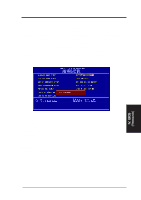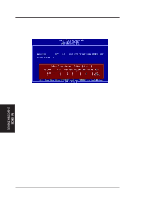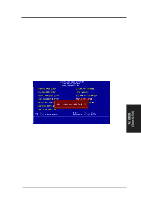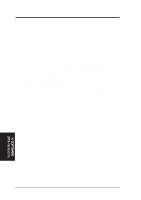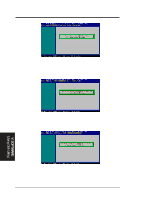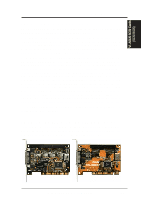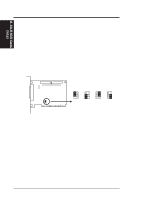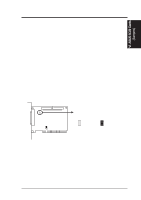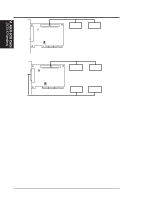Asus SP97-XV User Manual - Page 53
Using the ASUS DMI Configuration Utility, Notes
 |
View all Asus SP97-XV manuals
Add to My Manuals
Save this manual to your list of manuals |
Page 53 highlights
V. SUPPORT SOFTWARE Using the ASUS DMI Configuration Utility Edit DMI (or delete) V. SOFTWARE (Using DMI Utility) Use the ←→ (left-right) cursors to move the top menu items and the ↑↓ (up-down) cursor to move between the left hand menu items. The bottom of the screen will show the available keys for each screen. Press enter at the menu item to enter the right hand screen for editing. "Edit component" appears on top. The reversed color field is the current cursor position and the blue text are available for editing. The orange text shows autodetected information and are not available for editing. The blue text "Press [ENTER] for detail" contains a second pop-up menu is available, use the + - (plus-minus) keys to change the settings. Enter to exit and save, ESC to exit and not save. If the user has made changes, ESC will prompt you to answer Y or N. Enter Y to go back to the left-hand screen and save, enter N to go back to left-hand screen and not save. If editing has not been made, ESC will send you back to the left hand menu without any messages. Notes A heading, *** BIOS Auto Detect ***, appears on the right for each menu item on the left side that has been auto detected by the system BIOS. A heading, *** User Modified ***, will appear on the right for menu items that has been modified by the user. ASUS SP97-XV User's Manual 53