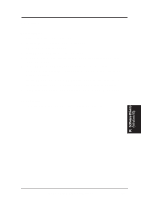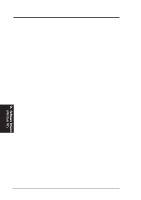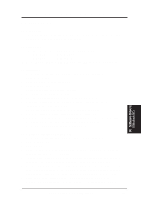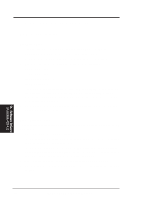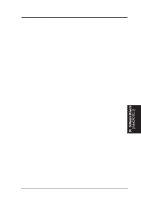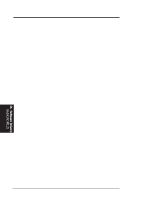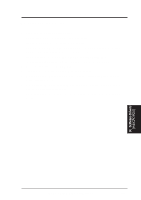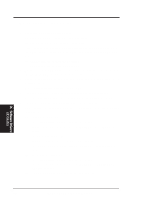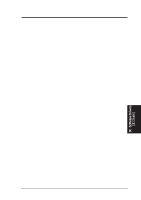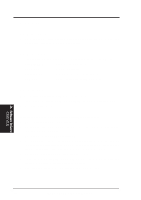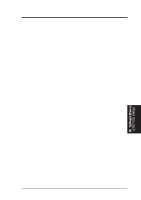Asus SP97-XV User Manual - Page 82
AutoCAD R1.2 Setup
 |
View all Asus SP97-XV manuals
Add to My Manuals
Save this manual to your list of manuals |
Page 82 highlights
IX. SOFTWARE DRIVERS 5.2 AutoCAD R1.2 Setup 1. The following procedures assume that (1) You have complete "unpack & copy" procedure. (2) Your SiS ADI 4.2 drivers are located in C:\ADI42. (3) Your AutoCAD R12 program is located in C:\ACADR12. (4) Your AutoCAD R12 default drivers are located in C:\ACADR12\DRV. (5) Your AutoCAD R12 configure file ACAD.CFG is located in C:\ACADR12. 2. Copy the following driver file to C:\ACADR12\DRV: RCPSIS.EXP. You may complete this step by COPY C:\ADI42\RCPSIS.EXP C:\ACADR12\DRV. 3. Delete your original ACAD.CFG file. You may complete this step by DEL C:\ACADR12\ACAD.CFG. 4. Restart your AutoCAD R12 program as usual. 5. AutoCAD R12 will ask you to complete the configuration procedures since it can't find the configure file ACAD.CFG. 6. Follow the instructions of AutoCAD R12 to proceed configuration. 7. In "Available Video Displays:" item, choose the "SiS Super VGA ADI v4.2 Display and Rendering driver" item. 8. In "Select Display Resolution" screen, choose which display driver you want to use. 9. Go through the whole instructions, and the system would start with the selected display setting. IX. Software Drivers (AutoCAD R1.2) 82 ASUS SP97-XV User's Manual