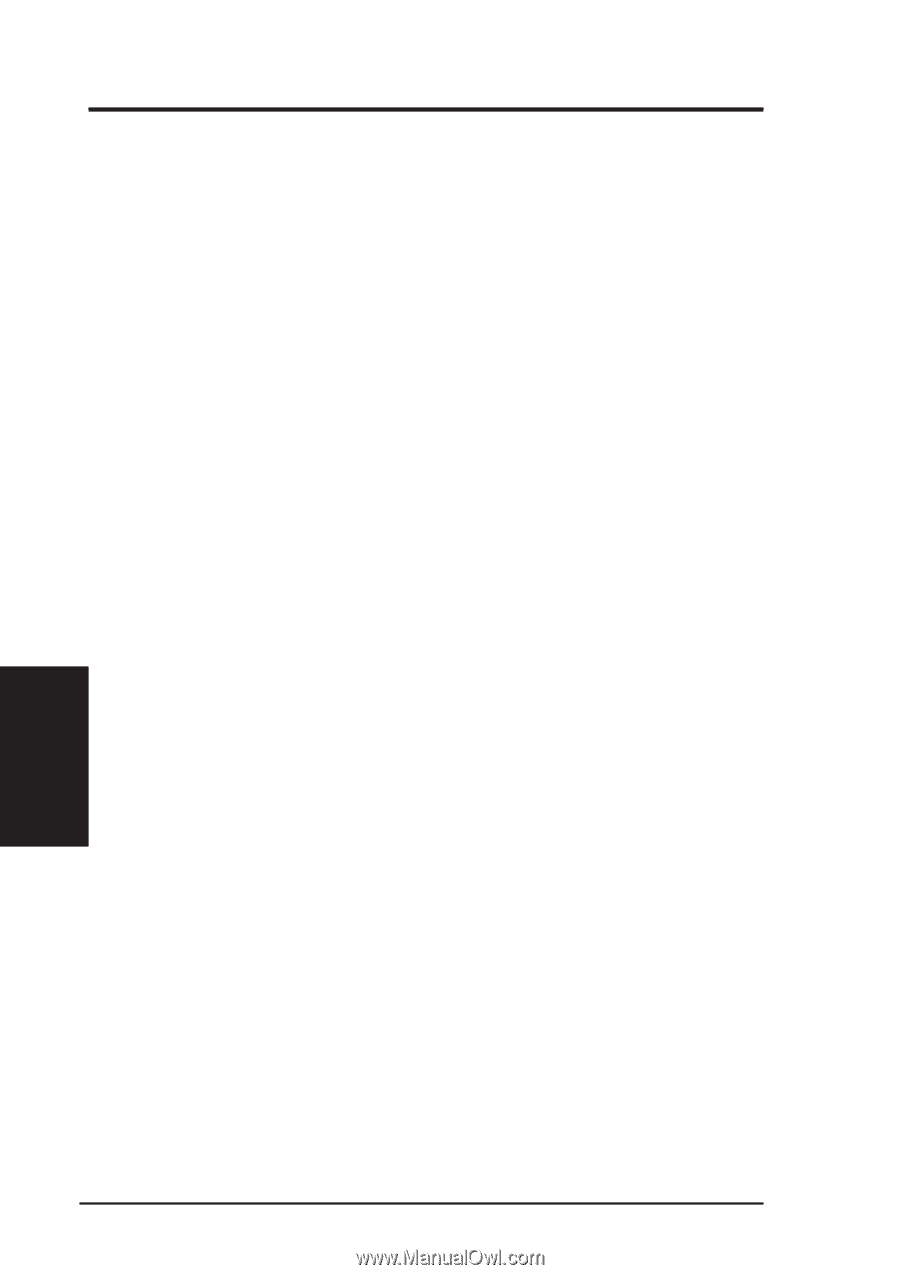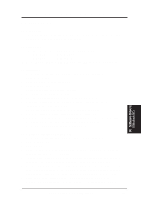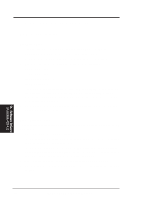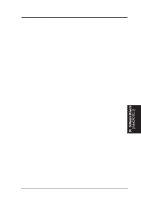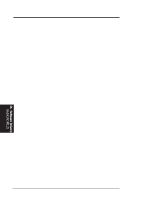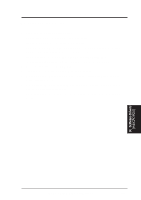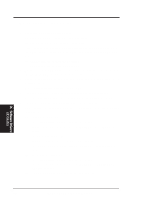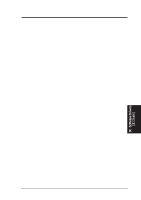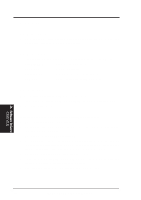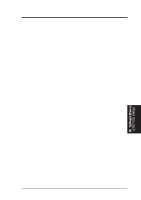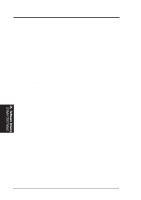Asus SP97-XV User Manual - Page 84
D Studio Version 3.0 Setup
 |
View all Asus SP97-XV manuals
Add to My Manuals
Save this manual to your list of manuals |
Page 84 highlights
IX. SOFTWARE DRIVERS 5.4 3D Studio Version 3.0 Setup 1. The following procedures assume that (1) You have complete "unpack & copy" procedure. (2) Your ADI 4.2 drivers are located in C:\ADI42. 2. Create your own 3D Studio V3.0 batch file (say 3DS3.BAT) and add the following settings to it, or add the following settings to your "AUTOEXEC.BAT" file. (1) SET RCPADI=C:\ADI42\RCPSIS.EXP (2) SET RDPADI=C:\ADI42\RCPSIS.EXP 3. Execute the new 3DS batch file or reboot the computer using the new "AUTOEXEC.BAT" as to make the new settings effective. 4. Change your current working directory to \3DS3 (where your 3D Studio V3.0 usually resides). 5. Delete original configuration file "3DADI.CFG". 6. Type 3DS VIBCGF to configure your display environment. 7. After the "Company Register Screen" appears, press to continue. 8. The "Video Environment Configuration Screen" will appear. Please follow the following procedures to configure your video display environment. (1) In Main-Display" item, (a) Press The selection menu will appear. (b) In selection menu, move cursor to "RCPADI". Press to select. (2) In "Material-Display" item, (a) Press The selection menu will appear. (b) In selection menu, move cursor to "RCPADI". Press to select. (3) In "Render-Display" item, (a) Press The selection menu will appear. (b) In selection menu, move cursor to "RCPADI" or "RDPADI". Press to select. (4) Complete the other selections and exit configuration. IX. Software Drivers (3D Studio) 84 ASUS SP97-XV User's Manual