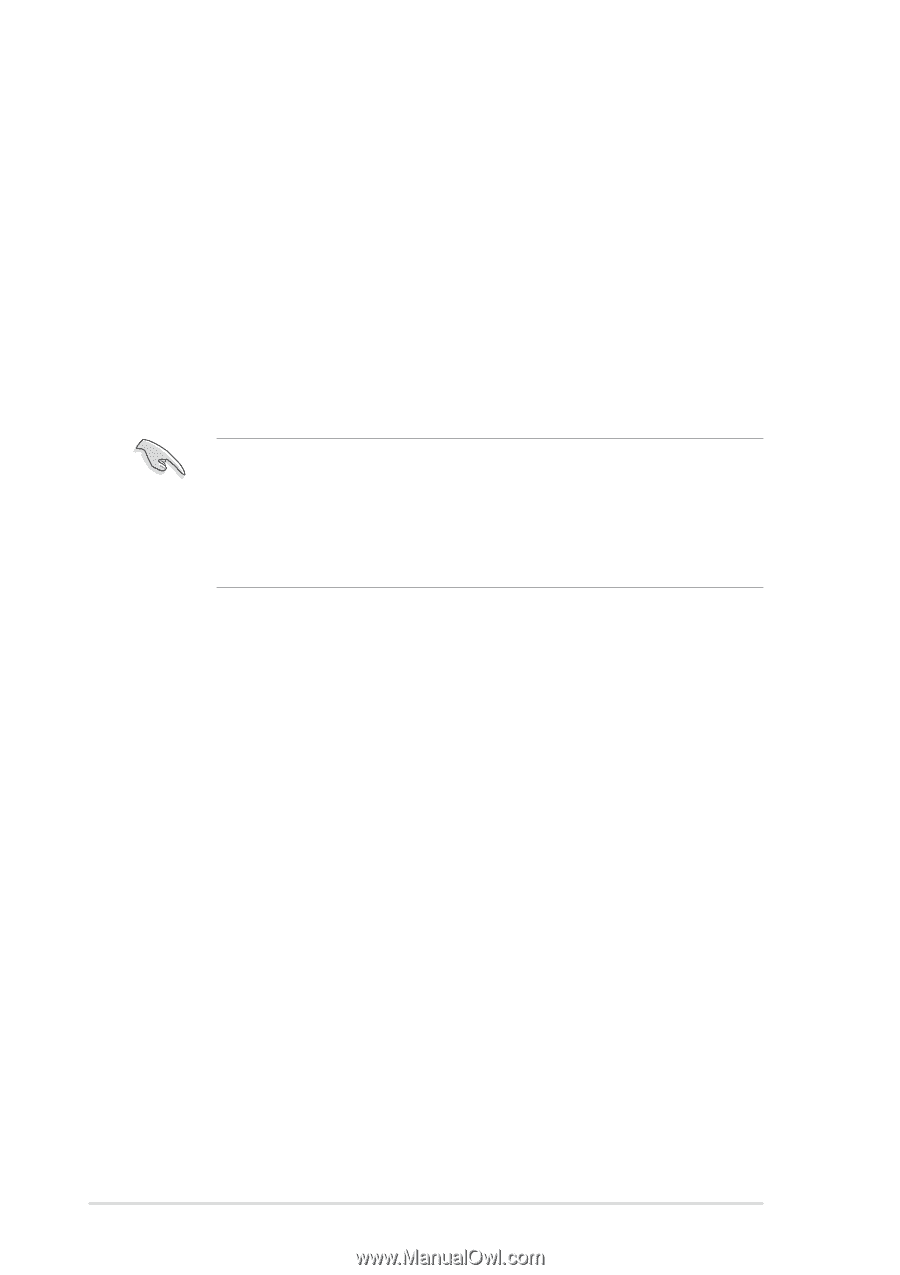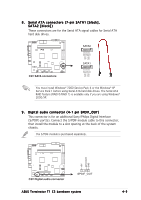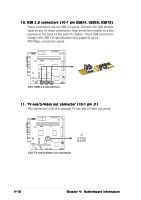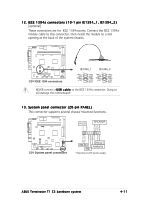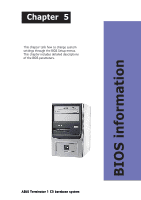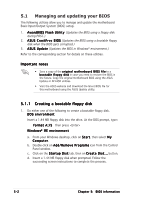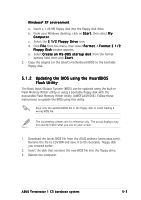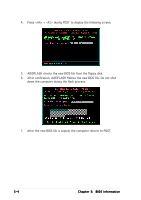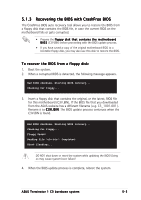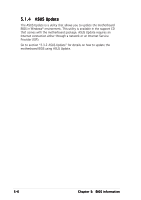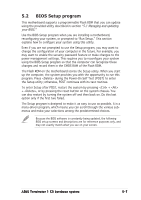Asus Terminator C3 Terminator C3V User Manual - Page 64
Managing and updating your BIOS - desktop computer
 |
View all Asus Terminator C3 manuals
Add to My Manuals
Save this manual to your list of manuals |
Page 64 highlights
5.1 Managing and updating your BIOS The following utilities allow you to manage and update the motherboard Basic Input/Output System (BIOS) setup. 1. A w a r d B I O S F l a s h U t i l i t y (Updates the BIOS using a floppy disk during POST.) 2. A S U S C r a s h F r e e B I O S (Updates the BIOS using a bootable floppy disk when the BIOS gets corrupted.) 3. A S U S U p d a t e (Updates the BIOS in Windows® environment.) Refer to the corresponding section for details on these utilities. Important notes • Save a copy of the o r i g i n a l m o t h e r b o a r d B I O S f i l e to a b o o t a b l e f l o p p y d i s k in case you need to restore the BIOS in the future. Copy the original motherboard BIOS using the ASUS Update or AFLASH utilities. • Visit the ASUS website and download the latest BIOS file for this motherboard using the ASUS Update utility. 5.1.1 Creating a bootable floppy disk 1. Do either one of the following to create a bootable floppy disk. DOS environment Insert a 1.44 MB floppy disk into the drive. At the DOS prompt, type: f o r m a t A : / S then press W i n d o w s® M E e n v i r o n m e n t a. From your Windows desktop, click on S t a r t, then select M y C o m p u t e r. b. Double-click on A d d / R e m o v e P r o g r a m s icon from the Control Panel window. c. Click on the S t a r t u p D i s k tab, then on C r e a t e D i s k . . . button. d. Insert a 1.44 MB floppy disk when prompted. Follow the succeeding screen instructions to complete the process. 5-2 Chapter 5: BIOS information