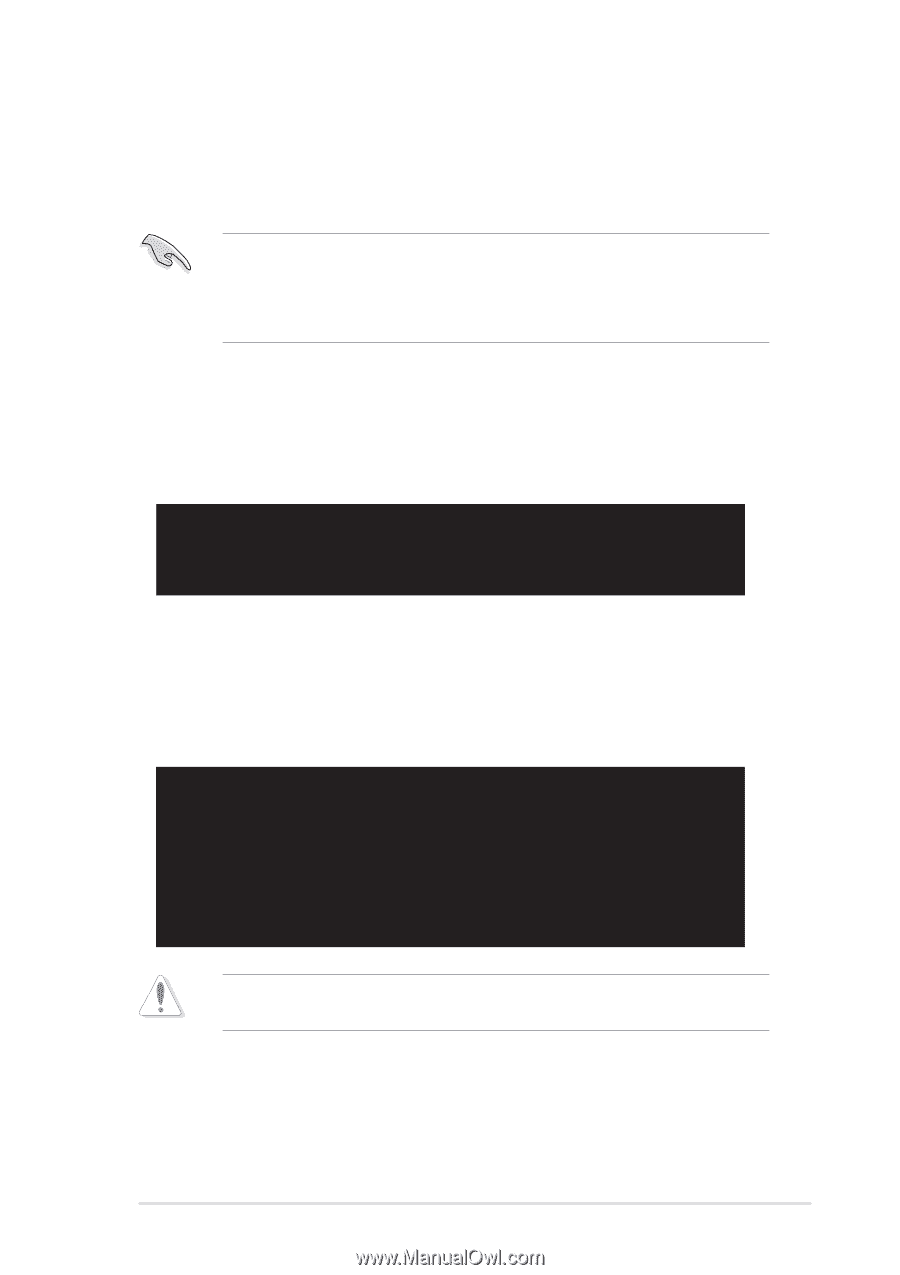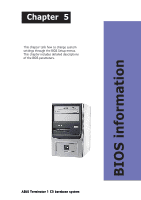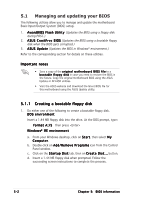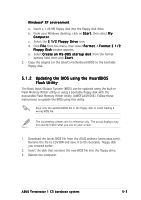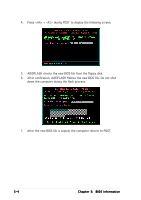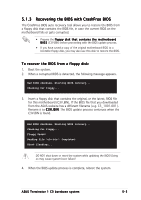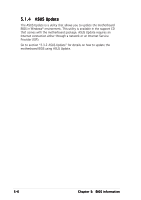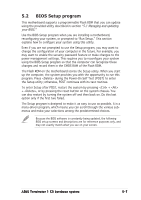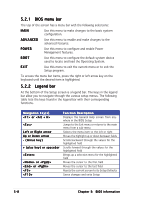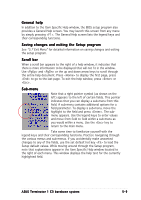Asus Terminator C3 Terminator C3V User Manual - Page 67
Recovering the BIOS with CrashFree BIOS
 |
View all Asus Terminator C3 manuals
Add to My Manuals
Save this manual to your list of manuals |
Page 67 highlights
5.1.3 Recovering the BIOS with CrashFree BIOS The CrashFree BIOS auto recovery tool allows you to restore the BIOS from a floppy disk that contains the BIOS file, in case the current BIOS on the motherboard fails or gets corrupted. • Prepare the f l o p p y d i s k t h a t c o n t a i n s t h e m o t h e r b o a r d B I O S (C3V.BIN) before proceeding with the BIOS update process. • If you have saved a copy of the original motherboard BIOS to a bootable floppy disk, you may also use this disk to restore the BIOS. To recover the BIOS from a floppy disk: 1. Boot the system. 2. When a corrupted BIOS is detected, the following message appears. Bad BIOS checksum. Starting BIOS recovery... Checking for floppy... 3. Insert a floppy disk that contains the original, or the latest, BIOS file for this motherboard (C3V.BIN). If the BIOS file that you downloaded from the ASUS website has a different filename (e.g. C3_1001.001). Rename it to C 3 V . B I N. The BIOS update process continues when the C3V.BIN is found. Bad BIOS checksum. Starting BIOS recovery... Checking for floppy... Floppy found! Reading file "c3v.bin". Completed. Start flashing... DO NOT shut down or reset the system while updating the BIOS! Doing so may cause system boot failure! 4. When the BIOS update process is complete, reboot the system. ASUS Terminator 1 C3 barebone system 5-5