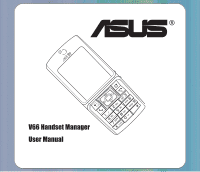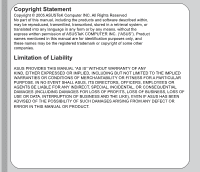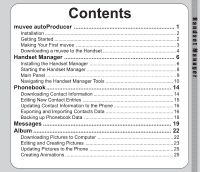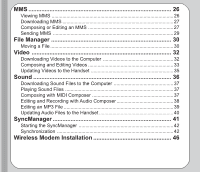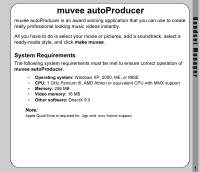Asus V66 V66 Handset Manager Manual English version.
Asus V66 Manual
 |
View all Asus V66 manuals
Add to My Manuals
Save this manual to your list of manuals |
Asus V66 manual content summary:
- Asus V66 | V66 Handset Manager Manual English version. - Page 1
a ® Pcp V66 Handset Manager User Manual - Asus V66 | V66 Handset Manager Manual English version. - Page 2
the products and software described within, may be reproduced, transmitted, transcribed, stored in a retrieval system, or translated into any language in any form or by any means, without the express written permission of ASUSTeK COMPUTER INC. ("ASUS"). Product names mentioned in this manual are for - Asus V66 | V66 Handset Manager Manual English version. - Page 3
Starting the Handset Manager 8 Main Panel 9 Navigating the Handset Manager Tools 10 Phonebook 14 Downloading Contact Information 14 Editing New Contact Entries 15 Updating Contact Information to the Phone 16 Exporting and Importing Contacts Data 16 Backing up Phonebook Data 18 Messages 19 - Asus V66 | V66 Handset Manager Manual English version. - Page 4
Computer 32 Composing and Editing Videos 33 Updating Videos to the Handset 35 Sound 36 Downloading Sound Files to the Computer 37 Playing Sound Files 37 Composing with MIDI Composer 37 Handset 40 SyncManager 41 Starting the SyncManager 42 Synchronization 42 Wireless Modem Installation 46 - Asus V66 | V66 Handset Manager Manual English version. - Page 5
ensure correct operation of muvee autoProducer. • Operating system: Windows XP, 2000, ME, or 98SE • CPU: 1 GHz Pentium III, AMD Athlon or equivalent CPU with MMX support • Memory: 256 MB • Video memory: 16 MB • Other software: DirectX 9.0 Note: Apple QuickTime is required for .3gp and .mov format - Asus V66 | V66 Handset Manager Manual English version. - Page 6
Start muvee autoProducer from the Start menu: Start > Programs > muvee Technologies > muvee autoProducer 4.1 AsusTek > muvee autoProducer 4.1 - AsusTek ASUS Muvee autoProducer supports the following input formats: • Video files: MPEG-1, MPEG-4, AVI, WMV, MOV, and 3GPP (3GP) • Pictures: JPEG (JPG - Asus V66 | V66 Handset Manager Manual English version. - Page 7
Making Your First muvee 1. Click the Add Video/Pictures button to browse your hard disk (or handset connected to your computer) for movies and pictures* to include in your production. You can also get footage directly from a DV camera if you have a suitable capture card. 2. Click the Add Music - Asus V66 | V66 Handset Manager Manual English version. - Page 8
the preview window. * See page 2 for more details about file formats supported. 4. Use the Rotate Pictures button to rotate your images. 5. Use the file in WMV or 3GPP format for downloading your muvee to your handset. Asus Handset Manager is required to download your muvee to your handset. For more - Asus V66 | V66 Handset Manager Manual English version. - Page 9
of your saved muvee file (your muvee file should now be displayed in the file window). 4. Click on the DOWNLOAD icon. Your handset manager will now begin to convert your muvee file and download it into your handset (the file will be saved into folder labelled "Video" either in your handset internal - Asus V66 | V66 Handset Manager Manual English version. - Page 10
Handset Manager is a powerful software tool to link your mobile phone and your computer. Use the Handset Manager to send files from your computer to your phone, including music, ringtones, pictures, and java games. Stay organized by managing and synchronizing your phone's contacts and calendar with - Asus V66 | V66 Handset Manager Manual English version. - Page 11
, if your system does not, install a USB driver before installing the Handset Manager software. To uninstall software, click the Add/Remove Programs icon in the control panel. Select the Asus V66 USB-Handset Manager from the list. Click the Remove button and follow the instructions on screen. 7 - Asus V66 | V66 Handset Manager Manual English version. - Page 12
Port. 3. Select Asus V66 USB-Handset Manager>Asus V66 USB- Handset Manager from the computer's program list, OR Right click the phone icon in the phone and Handset Manager at the same time. Don't install Java Games through Handset Manager while simultaneously playing Java games in the mobile phone - Asus V66 | V66 Handset Manager Manual English version. - Page 13
on the icons at the bottom of the screen. Each tool has its own interface, which opens when you click on the icon. This user manual contains a chapter for each of these tools. Phonebook Message Album MMS File Manager Video Sound Clicking the three buttons in the upper right corner of - Asus V66 | V66 Handset Manager Manual English version. - Page 14
Asus V66 USB-Handset Manager> User's Guide. • Under Settings, you can select whether to run the Handset Manager automatically when you start the computer. You can also set the computer port, handset model, and interface type manually here. • Select Handset Version to see the model name and firmware - Asus V66 | V66 Handset Manager Manual English version. - Page 15
Files The interfaces for media tools-MMS, Sound, or Album and Video -are quite similar. The Album interface is shown here. Preview pane Phonefile location Phone files Album Window Icons for functions File path / browse icon Thumbnails of computer files 11 - Asus V66 | V66 Handset Manager Manual English version. - Page 16
a file in your handset, download the file to your computer by clicking on the Download icon in the upper right. The download function does not save the file Handset Manager software, the term update has the same meaning as upload. You do not necessarily need to select a folder on the phone's handset - Asus V66 | V66 Handset Manager Manual English version. - Page 17
Handset Manager Folder Location The Handset Manager creates a default folder in the My Documents folder in Windows. Find this folder in My Documents > Mobile Action > Handset Manager. There are also sub-folders for the different types of files you can work with in the Handset Manager. Note: To - Asus V66 | V66 Handset Manager Manual English version. - Page 18
Icons for functions Contacts Window Note: If the contact entries have previously been downloaded, then a prompt will be displayed before downloading contact entries. Click OK to download entries from your phone for editing. Click Cancel to view the previous contact entries, but editing function - Asus V66 | V66 Handset Manager Manual English version. - Page 19
Handset Manager To download contact information from the phone to the computer: 1. Select a phone location from the dropdown menu. Select Handset or Memory card, depending on where your contact information is stored. 2. Click the Download icon. The contacts are then downloaded to the computer. A - Asus V66 | V66 Handset Manager Manual English version. - Page 20
: 1. Click on the Update to handset icon. 2. A Confirm Updates in Contacts window appears to show any differences between information in the phone and the Handset Manager. Icons mark contact entries as unchanged, added, modified, or removed. Click OK to proceed with the Update. Note: The storage - Asus V66 | V66 Handset Manager Manual English version. - Page 21
type to export, or how to import the .txt or .csv file into Microsoft Outlook Express, or other e-mail or information management software, refer to the help or user manual for the software. Importing Contacts to the Phonebook You can also import contact entries from e-mail or information management - Asus V66 | V66 Handset Manager Manual English version. - Page 22
contact entries or manage contact fields, you may choose to automatically synchronize contact or calendar information using the SyncManager. See the SyncManager chapter of this manual for more information. 18 - Asus V66 | V66 Handset Manager Manual English version. - Page 23
) drive. You can also create personal folders and categorize your messages so that your messages are easily accessible and well-organized. Downloading Messages The phone automatically coordinates message files between the phone and the computer, so you do not need to individually select files for - Asus V66 | V66 Handset Manager Manual English version. - Page 24
® When you click Download, the message folders on the computer are updated to match those on your phone. Composing a message 1. . 5. After composing the message, specify the recipient. Type a mobile phone number, or click the TO: button to select recipients from the manual for more information. 20 - Asus V66 | V66 Handset Manager Manual English version. - Page 25
. If you have performed phonebook download, when editing the message, you can click Receiver to send the message directly by selecting the names. The EMS pictures in My Album can be inserted. Refer to the instruction in the section titled "My Album". This mobile phone supports EMS messages. However - Asus V66 | V66 Handset Manager Manual English version. - Page 26
of computer files Album Window Album contains icons in the upper right corner to help you manage, edit, and create images. Downloading Pictures to Computer 1. Select a phone location from the drop-down menu. Select Handset or Memory card. The picture files in that location then appear. 2. Click an - Asus V66 | V66 Handset Manager Manual English version. - Page 27
you if the transfer was successful or unsuccessful. Notes: Pictures need to be downloaded to the computer before you can edit them. If you would like to Refresh icon. The following picture file formats can be transferred between the phone and the computer: bmp, jpg, ems, gif. Editing and Creating - Asus V66 | V66 Handset Manager Manual English version. - Page 28
® To edit a picture: 1. From the main Album window, select a picture file, then double click the file or click Edit to open it. 2. The Picture Editor window opens. When you open an picture, a selection frame also appears. Click the selection frame to make it active, then resize as needed. 3. Click - Asus V66 | V66 Handset Manager Manual English version. - Page 29
, the Image Editor opens, with an interface and tools for drawing new EMS images. Updating Pictures to the Phone 1. Click an individual computer picture file to select it. 2. Select a phone file location from the drop-down menu. Select Handset or Memory Card. The picture file will be transferred to - Asus V66 | V66 Handset Manager Manual English version. - Page 30
the resources of your computer at your fingertips. Viewing MMS From the main MMS window, you can see MMS messages in the computer and the phone. Preview pane Icons for functions MMS thumbnails Handset / memory card pane MMS Window 26 - Asus V66 | V66 Handset Manager Manual English version. - Page 31
Note: Handset or memory card MMS files must be downloaded to the computer before you can open them for viewing or editing. Downloading MMS You can easily coordinate and transfer MMS messages between your phone and computer. When you click Download, the MMS message folders on the computer are updated - Asus V66 | V66 Handset Manager Manual English version. - Page 32
® Image, Audio, Play tabs Thumbnails of image files Slide period (seconds) Slide preview Working space Slide timeline MMS Composer Window To compose or edit a new MMS: 1. In the main MMS window, open an existing MMS by double clicking it, OR Click the New icon. The MMS Composer window opens. 2. - Asus V66 | V66 Handset Manager Manual English version. - Page 33
or unsuccessful. Updated MMS files are sent to the MMS Drafts folder in your phone. Notes: MMS messages uploaded to your phone can only be saved in the Saved Items folder. File Manager cannot be used to upload or download MMS files. Do not use the Handset Manager MMS function while the handset - Asus V66 | V66 Handset Manager Manual English version. - Page 34
and folders. Handset folders are on the left. When you select a folder, the folder contents Computer folders appear on the right. Update / Download icons The lower columns show computer files and folders. Computer folders are on the left. File Manager Window When you select a folder, the - Asus V66 | V66 Handset Manager Manual English version. - Page 35
Video folder in the handset. When transferring to the phone, a file transfer will not be completed if the in the My Documents folder: My Documents > Mobile Action > Handset Manager. When dragging and dropping installing Java games, download "Java Game.jar" from the Internet to the handset's Java - Asus V66 | V66 Handset Manager Manual English version. - Page 36
in the upper left corner. The video then starts to play. Video Window Press the Pause button to pause. Press the Stop button to Stop. Downloading Videos to the Computer To download a video from the phone to the computer: 1. Select a phone location from the drop-down menu. Select Handset or 32 - Asus V66 | V66 Handset Manager Manual English version. - Page 37
is then transferred to the computer. A message appears to tell you if the transfer was successful or unsuccessful. Note: Videos need to be downloaded to the computer before you can edit them. Composing and Editing Videos The Video Composer provides a storyboard and timeline for simple, intuitive - Asus V66 | V66 Handset Manager Manual English version. - Page 38
in the timeline pane. 6. Click Save to save the video to the computer. You can later upload the video to the phone from the main Video window. Note: The phone supports videos in 3gp and mpeg 4 formats, with dimensions of 176 x 144. Video files in other formats are automatically converted when they - Asus V66 | V66 Handset Manager Manual English version. - Page 39
Memory Card in the Video folder from the left of the window. Right-clicking on the window of the phone and selecting Download is just to allow this software to read the selected picture file rather than saving it. To save the picture file, right-click and select Save to save the file - Asus V66 | V66 Handset Manager Manual English version. - Page 40
to edit and manage sound files. You can even compose and record your own sounds. Icons for functions Play Controls Phone Files Folder contents Video Composer Window Sound files in the phone appear in the pane to the left, and sound files in the computer appear in the pane to the right - Asus V66 | V66 Handset Manager Manual English version. - Page 41
Sound Files to the Computer To download a sound file from the phone to the computer: 1. Select a file in the phone pane. 2. Click the Download icon, OR Right click on the file and select Download from the drop-down menu. Notes: Sound files in the phone must be downloaded to the computer before you - Asus V66 | V66 Handset Manager Manual English version. - Page 42
® To compose a new MIDI file: 1. Click New MIDI. The MIDI composer window opens. 2. To add a note or rest to the music staff, click Input Note. 3. Select a note or rest value from the icons on the left. For example, for a quarter note, click . 4. Click a position on the staff to place the note. 5. - Asus V66 | V66 Handset Manager Manual English version. - Page 43
the Sound Recording Device drop-down menu, select a type of computer audio input to record, such as microphone or CD player. Consult the user manual for your computer or sound card if you need more information. 3. Click the Record audio to begin recording. After recording, you can edit the track - Asus V66 | V66 Handset Manager Manual English version. - Page 44
handset. Updating Audio Files to the Handset To update a sound file from the computer to the phone: 1. Select a file in the computer pane. 2. Select the desired destination, Handset or Memory Card in the phone pane. 3. Click the Update icon. Sound files are stored in the Audio folder of the handset - Asus V66 | V66 Handset Manager Manual English version. - Page 45
tailor-made for people who need to regularly or frequently exchange data. Items to Synchronize SyncManager Settings One-step or Manual synchronization SyncManager Window Note: You can also exchange information between the phone and a Palm Pilot by connecting the Palm Pilot to your computer. 41 - Asus V66 | V66 Handset Manager Manual English version. - Page 46
and 2 as described in page 7. To install the Handset Manager software: Select Asus V66 USB- Handset Manager> SyncManager from the computer's programs list, OR When All the items in contacts or the calendar are synchronized. Click Manual to individually select the entries or items in contacts or the - Asus V66 | V66 Handset Manager Manual English version. - Page 47
. Outlook entries are shown in the left column. The middle column shows handset entries. Outlook Entries Status symbol Handset Entries Remarks Manual Synchronization Window The following symbols indicate the status of each item: Item synchronized in Outlook and handset. (Gray arrow). Item is - Asus V66 | V66 Handset Manager Manual English version. - Page 48
® Conflicts are also shown in Manual view. Conflicts occur when it is unclear whether the phone or the computer has the most recent might be slightly different with those in the Outlook entries. You may use the Manual Synchronization to specify the fields. Due to the word limit for handset entries, - Asus V66 | V66 Handset Manager Manual English version. - Page 49
on the Settings button in the main SyncManager window, OR Select Asus V66-USB Handset Manager >SyncManager Settings from the Windows Start Menu. The often to synchronize data, and whether to start synchronization automatically or manually. Under Conflict Resolution, you can set the action to take - Asus V66 | V66 Handset Manager Manual English version. - Page 50
wireless modem feature from the Handset Manager CD. Click the Setup Wireless Modem button to begin the installation. 2. You select whether to configure your wireless modem as a GSM device, or a GPRS device. If you select GPRS, you must also configure an Access Point Name (APN), Quality of Service
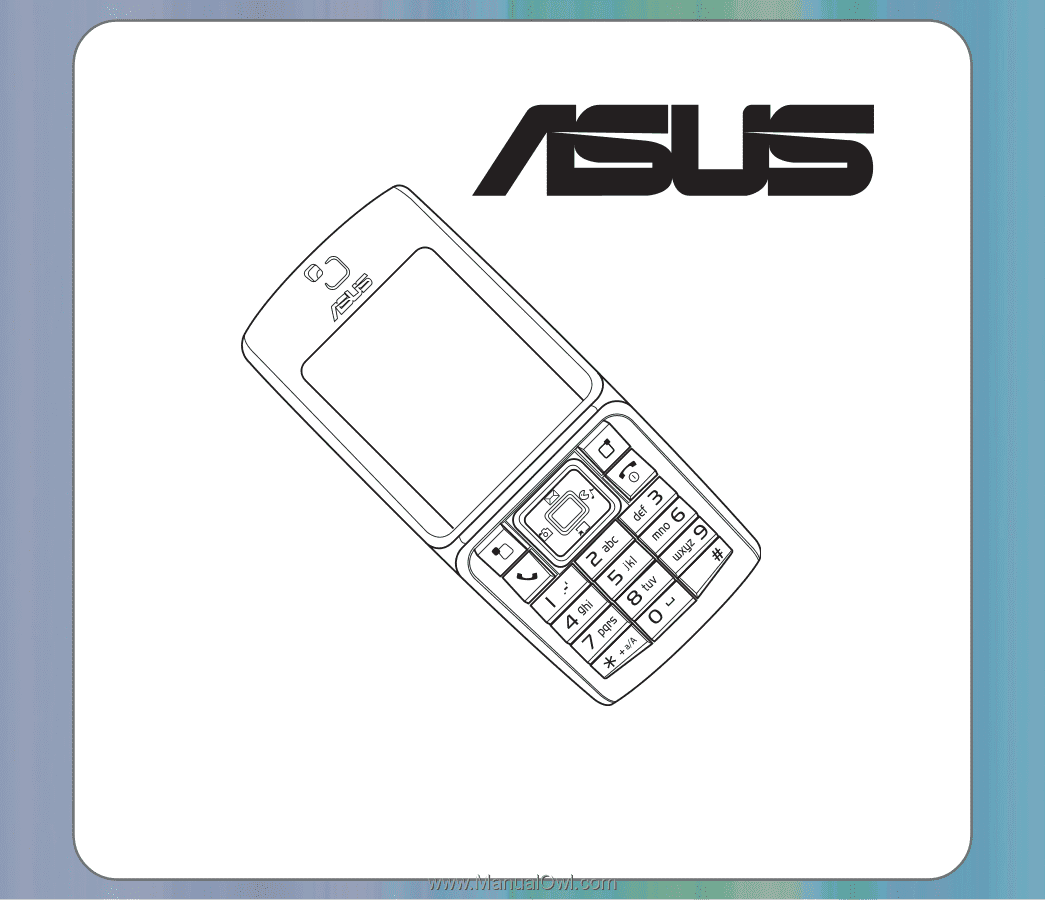
a
Pcp
V66 Handset Manager
User Manual
®