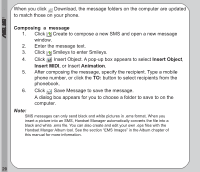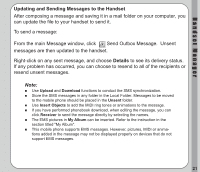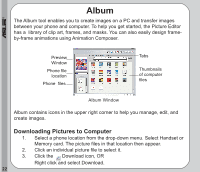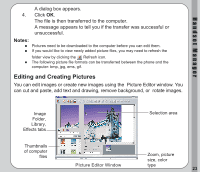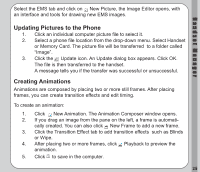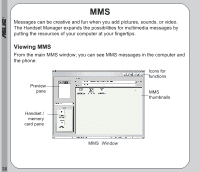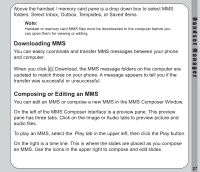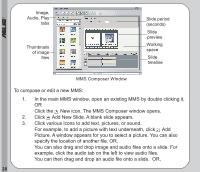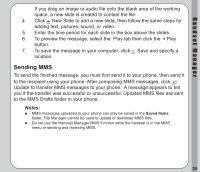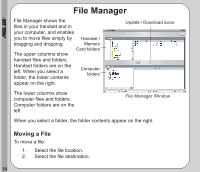Asus V66 V66 Handset Manager Manual English version. - Page 29
Updating Pictures to the Phone, Creating Animations
 |
View all Asus V66 manuals
Add to My Manuals
Save this manual to your list of manuals |
Page 29 highlights
Handset Manager Select the EMS tab and click on New Picture, the Image Editor opens, with an interface and tools for drawing new EMS images. Updating Pictures to the Phone 1. Click an individual computer picture file to select it. 2. Select a phone file location from the drop-down menu. Select Handset or Memory Card. The picture file will be transferred to a folder called "Image". 3. Click the Update icon. An Update dialog box appears. Click OK. The file is then transferred to the handset. A message tells you if the transfer was successful or unsuccessful. Creating Animations Animations are composed by placing two or more still frames. After placing frames, you can create transition effects and edit timing. To create an animation: 1. Click New Animation. The Animation Composer window opens. 2. If you drag an image from the pane on the left, a frame is automati- cally created. You can also click New Frame to add a new frame. 3. Click the Transition Effect tab to add transition effects such as Blinds or Wipe. 4. After placing two or more frames, click Playback to preview the animation. 5. Click to save in the computer. 25