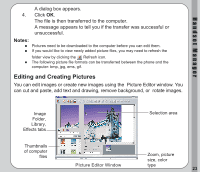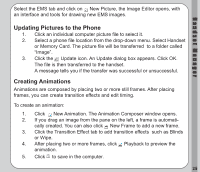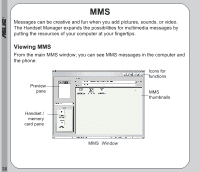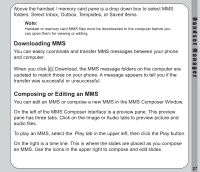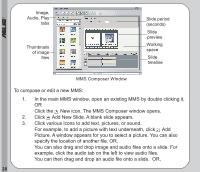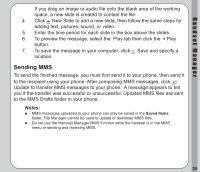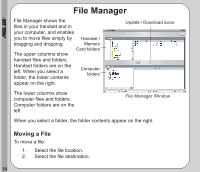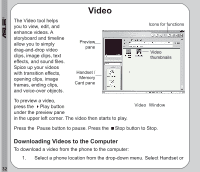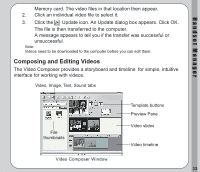Asus V66 V66 Handset Manager Manual English version. - Page 32
New icon. The MMS Composer window opens., Add New Slide. A blank slide appears.
 |
View all Asus V66 manuals
Add to My Manuals
Save this manual to your list of manuals |
Page 32 highlights
® Image, Audio, Play tabs Thumbnails of image files Slide period (seconds) Slide preview Working space Slide timeline MMS Composer Window To compose or edit a new MMS: 1. In the main MMS window, open an existing MMS by double clicking it, OR Click the New icon. The MMS Composer window opens. 2. Click Add New Slide. A blank slide appears. 3. Click various icons to add text, pictures, or sound. For example, to add a picture with text underneath, click Add Picture. A window appears for you to select a picture. You can also specify the location of another file. OR, You can also drag and drop image and audio files onto a slide. For example, click the audio tab on the left to view audio files. You can then drag and drop an audio file onto a slide. OR, 28