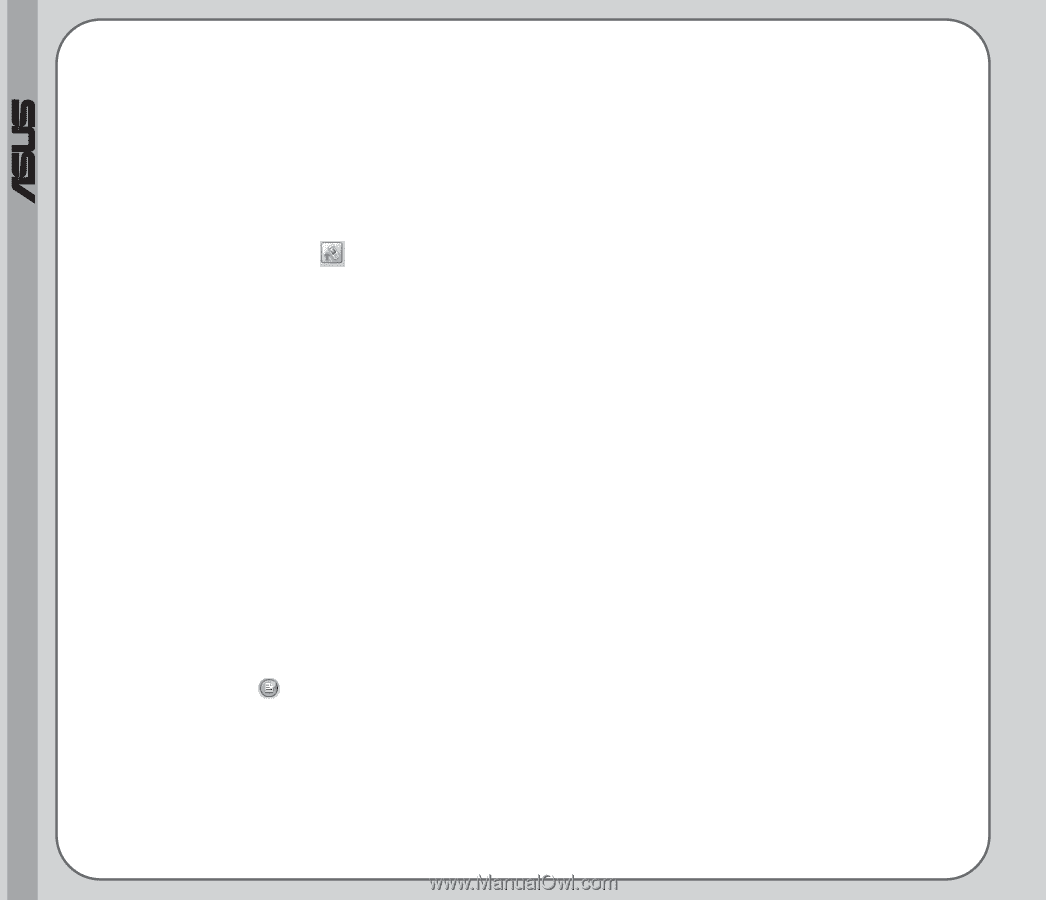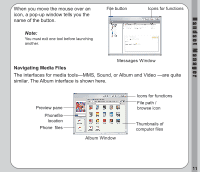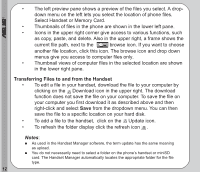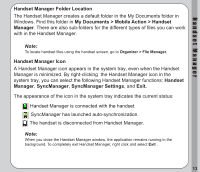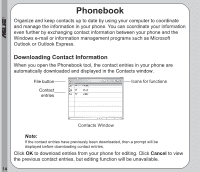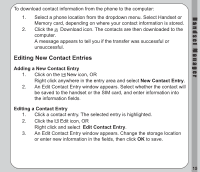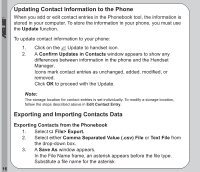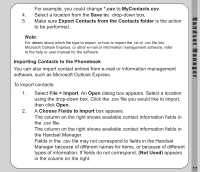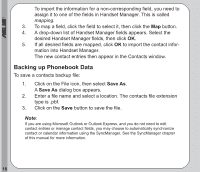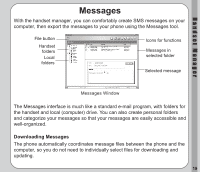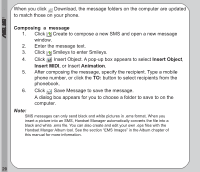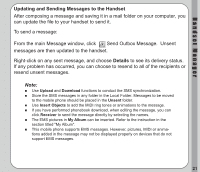Asus V66 V66 Handset Manager Manual English version. - Page 20
Updating Contact Information to the Phone, Exporting and Importing Contacts Data, Update
 |
View all Asus V66 manuals
Add to My Manuals
Save this manual to your list of manuals |
Page 20 highlights
® Updating Contact Information to the Phone When you add or edit contact entries in the Phonebook tool, the information is stored in your computer. To store the information in your phone, you must use the Update function. To update contact information to your phone: 1. Click on the Update to handset icon. 2. A Confirm Updates in Contacts window appears to show any differences between information in the phone and the Handset Manager. Icons mark contact entries as unchanged, added, modified, or removed. Click OK to proceed with the Update. Note: The storage location for contact entries is set individually. To modify a storage location, follow the steps described above in Edit Contact Entry. Exporting and Importing Contacts Data Exporting Contacts from the Phonebook 1. Select File> Export. 2. Select either Comma Separated Value (.csv) File or Text File from the drop-down box. 3. A Save As window appears. In the File Name frame, an asterisk appears before the file type. Substitute a file name for the asterisk. 16