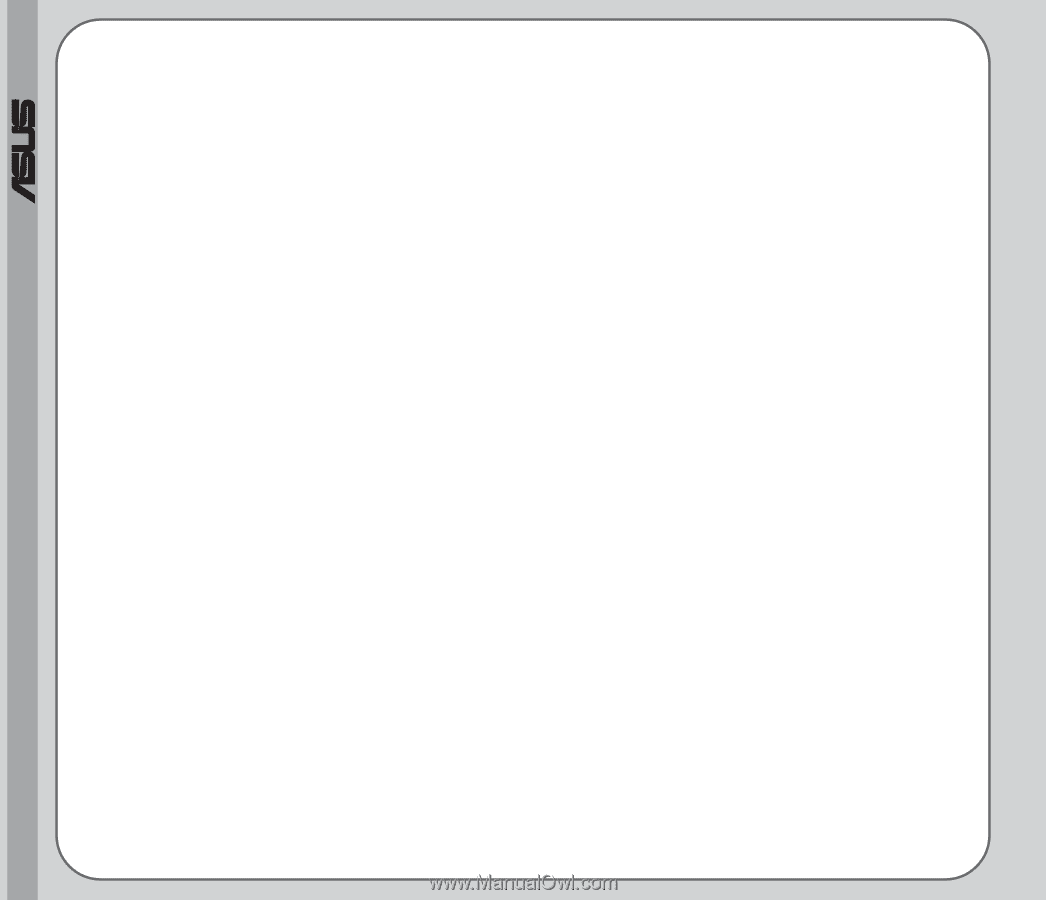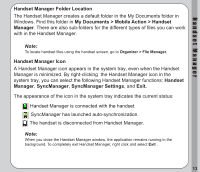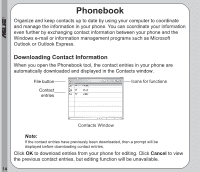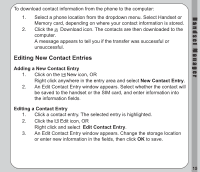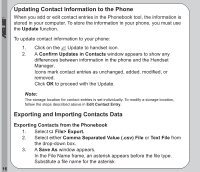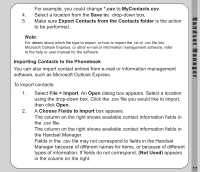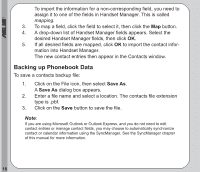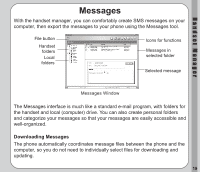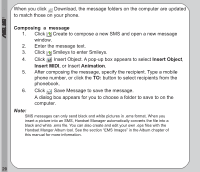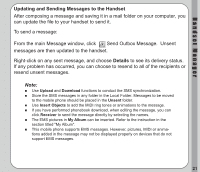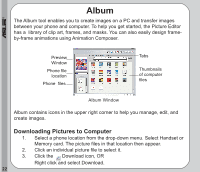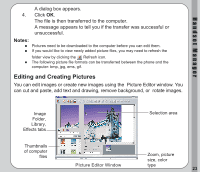Asus V66 V66 Handset Manager Manual English version. - Page 22
Backing up Phonebook Data, Save
 |
View all Asus V66 manuals
Add to My Manuals
Save this manual to your list of manuals |
Page 22 highlights
® To import the information for a non-corresponding field, you need to assign it to one of the fields in Handset Manager. This is called mapping. 3. To map a field, click the field to select it, then click the Map button. 4. A drop-down list of Handset Manager fields appears. Select the desired Handset Manager fields, then click OK. 5. If all desired fields are mapped, click OK to import the contact information into Handset Manager. The new contact entries then appear in the Contacts window. Backing up Phonebook Data To save a contacts backup file: 1. Click on the File icon, then select Save As. A Save As dialog box appears. 2. Enter a file name and select a location. The contacts file extension type is .pbf. 3. Click on the Save button to save the file. Note: If you are using Microsoft Outlook or Outlook Express, and you do not need to edit contact entries or manage contact fields, you may choose to automatically synchronize contact or calendar information using the SyncManager. See the SyncManager chapter of this manual for more information. 18