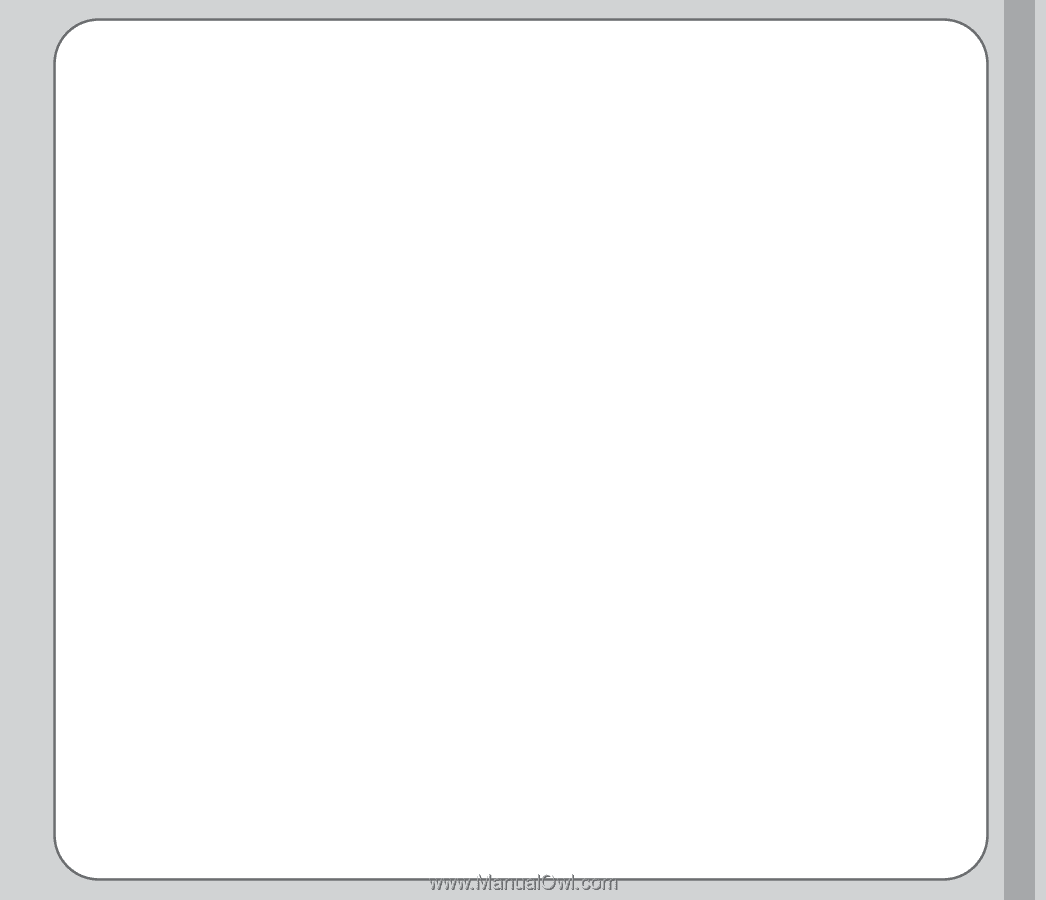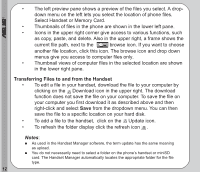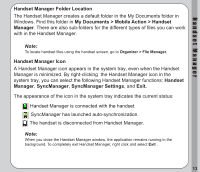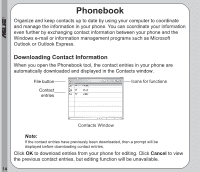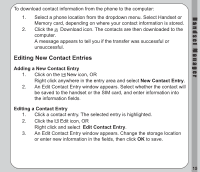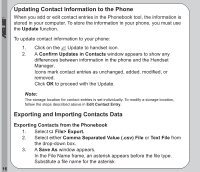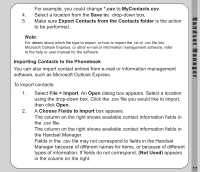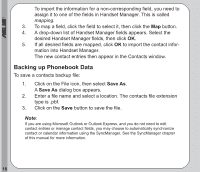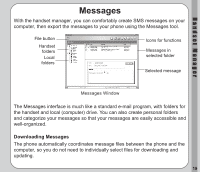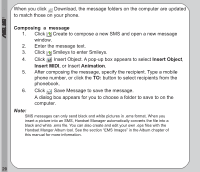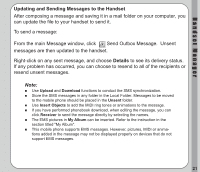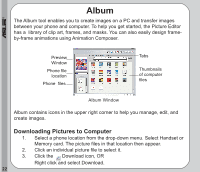Asus V66 V66 Handset Manager Manual English version. - Page 21
MyContacts.csv, Save in, Export Contacts from the Contacts folder, Importing Contacts to the Phonebook
 |
View all Asus V66 manuals
Add to My Manuals
Save this manual to your list of manuals |
Page 21 highlights
Handset Manager For example, you could change *.csv to MyContacts.csv. 4. Select a location from the Save in: drop-down box. 5. Make sure Export Contacts from the Contacts folder is the action to be performed. Note: For details about which file type to export, or how to import the .txt or .csv file into Microsoft Outlook Express, or other e-mail or information management software, refer to the help or user manual for the software. Importing Contacts to the Phonebook You can also import contact entries from e-mail or information management software, such as Microsoft Outlook Express. To import contacts: 1. Select File > Import. An Open dialog box appears. Select a location using the drop-down box. Click the .csv file you would like to import, then click Open. 2. A Choose Fields to Import box appears. The column on the right shows available contact information fields in the .csv file. The column on the right shows available contact information fields in the Handset Manager. Fields in the .csv file may not correspond to fields in the Handset Manager because of different names for items, or because of different types of information. If fields do not correspond, (Not Used) appears in the column on the right. 17