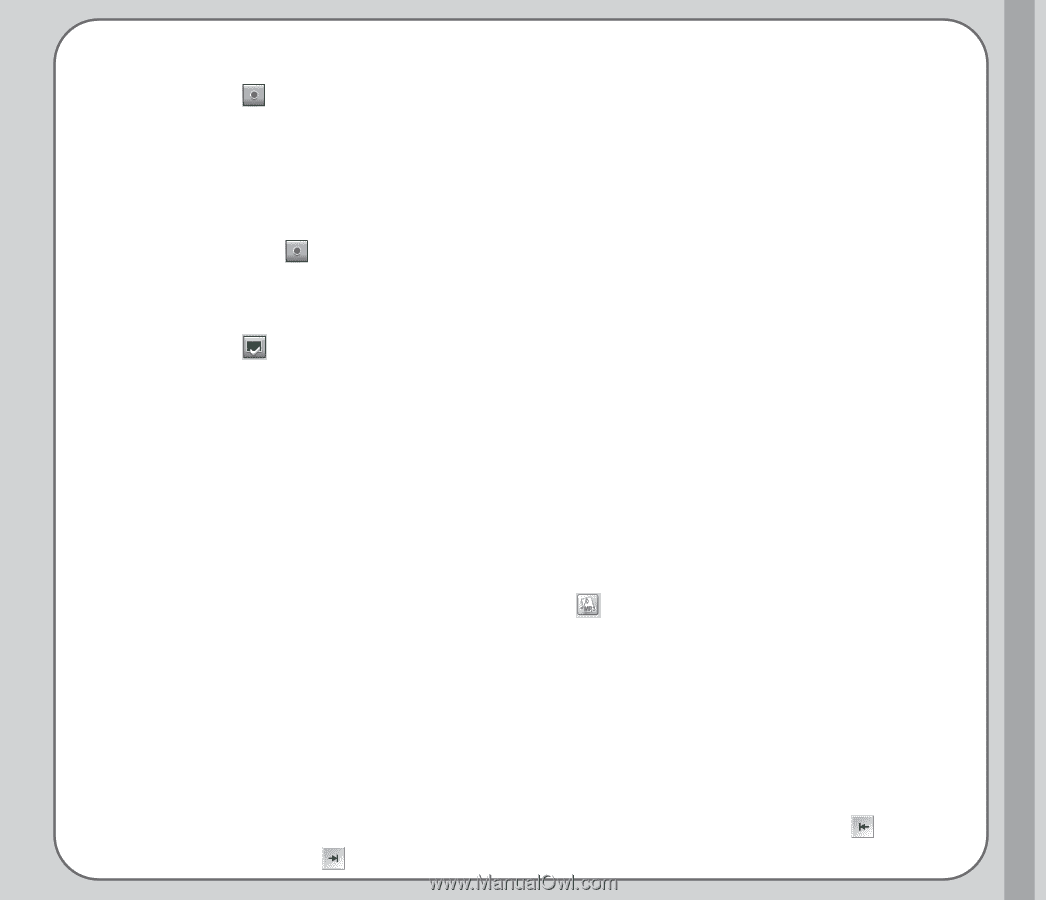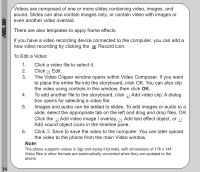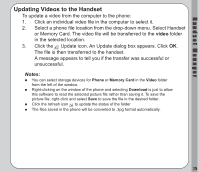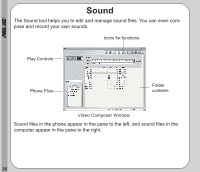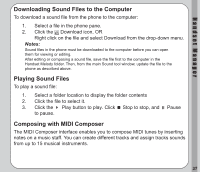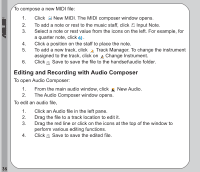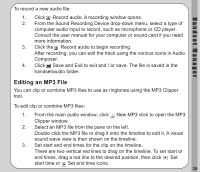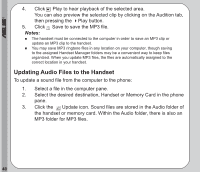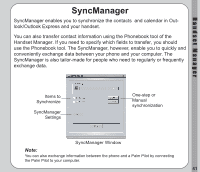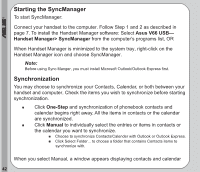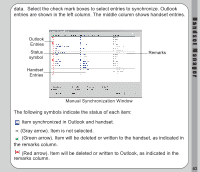Asus V66 V66 Handset Manager Manual English version. - Page 43
Editing an MP3 File, Select an MP3 file from the pane on the left.
 |
View all Asus V66 manuals
Add to My Manuals
Save this manual to your list of manuals |
Page 43 highlights
Handset Manager To record a new audio file: 1. Click Record audio. A recording window opens. 2. From the Sound Recording Device drop-down menu, select a type of computer audio input to record, such as microphone or CD player. Consult the user manual for your computer or sound card if you need more information. 3. Click the Record audio to begin recording. After recording, you can edit the track using the various icons in Audio Composer. 4. Click Save and Exit to exit and / or save. The file is saved in the handset/audio folder. Editing an MP3 File You can clip or combine MP3 files to use as ringtones using the MP3 Clipper tool. To edit clip or combine MP3 files: 1. From the main audio window, click New MP3 click to open the MP3 Clipper window. 2. Select an MP3 file from the pane on the left. Double click the MP3 file or drag it onto the timeline to edit it. A visual sound wave view is then shown on the timeline. 3. Set start and end times for the clip on the timeline. There are two vertical red lines to drag on the timeline. To set start or end times, drag a red line to the desired position, then click Set start time or Set end time icons. 39