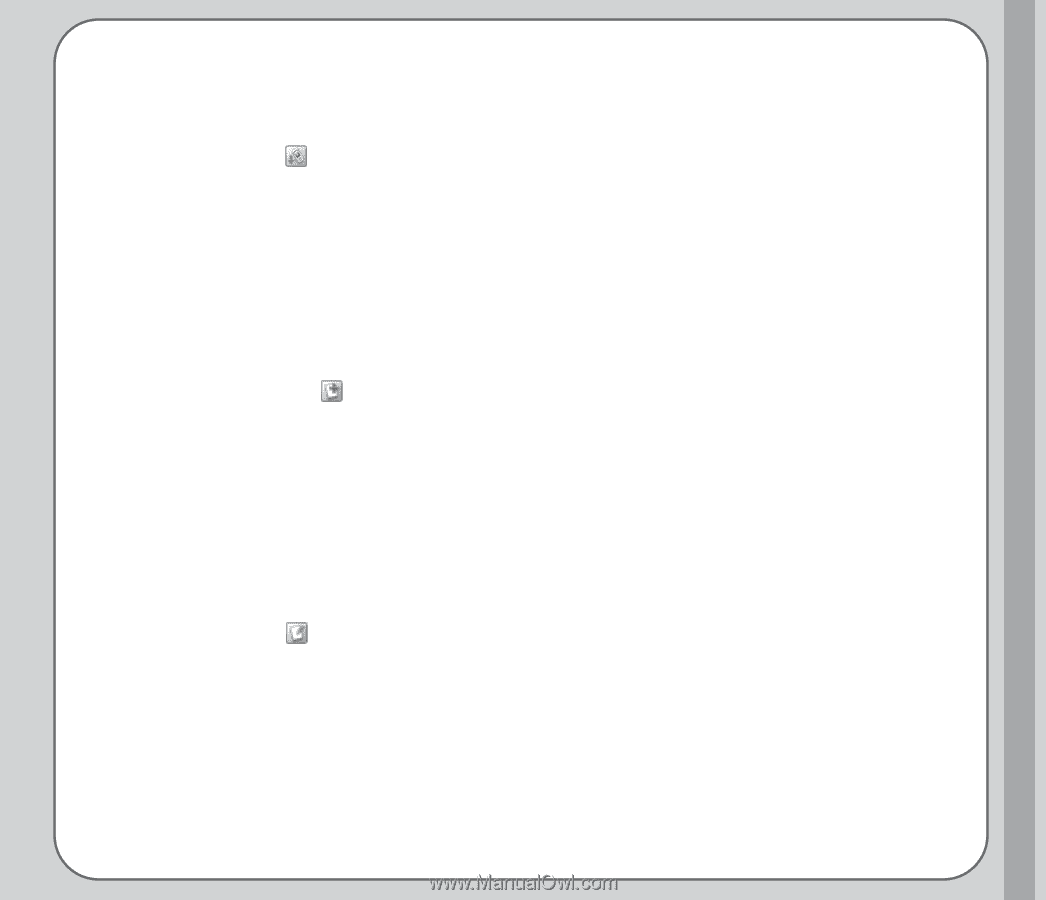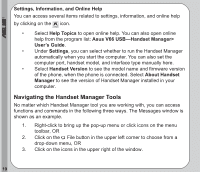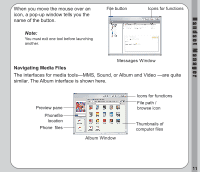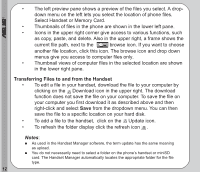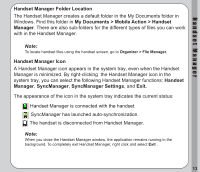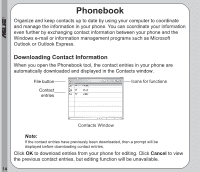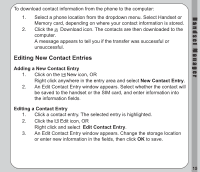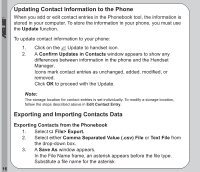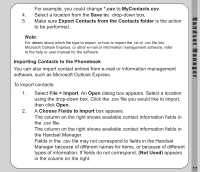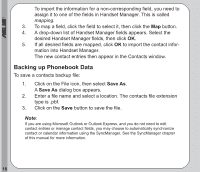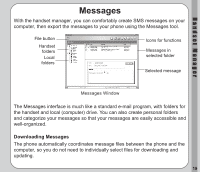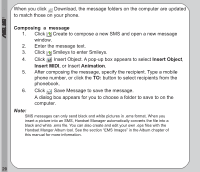Asus V66 V66 Handset Manager Manual English version. - Page 19
Editing New Contact Entries, New Contact Entry
 |
View all Asus V66 manuals
Add to My Manuals
Save this manual to your list of manuals |
Page 19 highlights
Handset Manager To download contact information from the phone to the computer: 1. Select a phone location from the dropdown menu. Select Handset or Memory card, depending on where your contact information is stored. 2. Click the Download icon. The contacts are then downloaded to the computer. A message appears to tell you if the transfer was successful or unsuccessful. Editing New Contact Entries Adding a New Contact Entry 1. Click on the New icon, OR Right click anywhere in the entry area and select New Contact Entry. 2. An Edit Contact Entry window appears. Select whether the contact will be saved to the handset or the SIM card, and enter information into the information fields. Editing a Contact Entry 1. Click a contact entry. The selected entry is highlighted. 2. Click the Edit icon, OR Right click and select Edit Contact Entry. 3. An Edit Contact Entry window appears. Change the storage location or enter new information in the fields, then click OK to save. 15