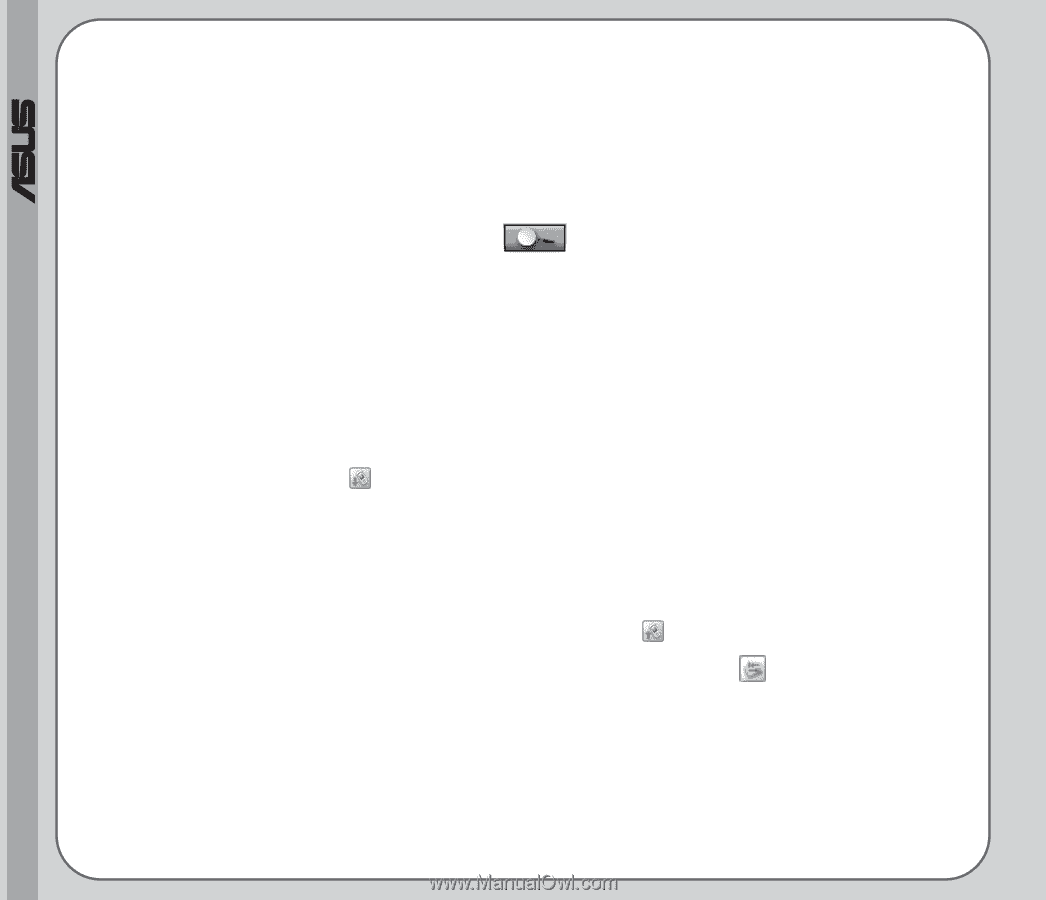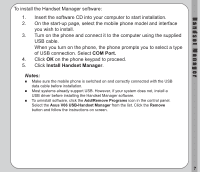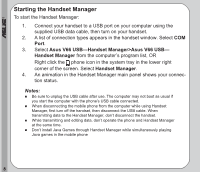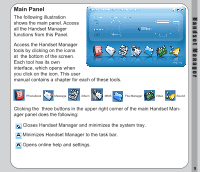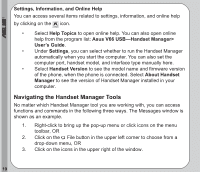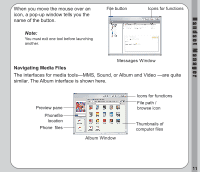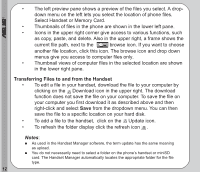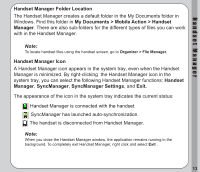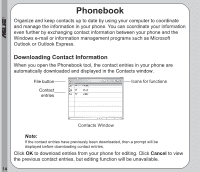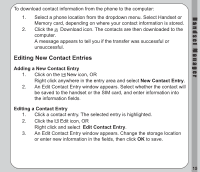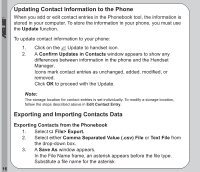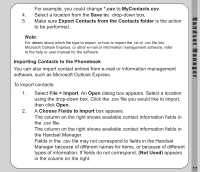Asus V66 V66 Handset Manager Manual English version. - Page 16
Transferring Files to and from the Handset, Select Handset or Memory Card.
 |
View all Asus V66 manuals
Add to My Manuals
Save this manual to your list of manuals |
Page 16 highlights
® • The left preview pane shows a preview of the files you select. A drop- down menu on the left lets you select the location of phone files. Select Handset or Memory Card. • Thumbnails of files in the phone are shown in the lower left pane. • Icons in the upper right corner give access to various functions, such as copy, paste, and delete. Also in the upper right, a frame shows the current file path, next to the browse icon. If you want to choose another file location, click this icon. The browse icon and drop down menus give you access to computer files only. • Thumbnail views of computer files in the selected location are shown in the lower right pane. Transferring Files to and from the Handset • To edit a file in your handset, download the file to your computer by clicking on the Download icon in the upper right. The download function does not save the file on your computer. To save the file on your computer you first download it as described above and then right-click and select Save from the dropdown menu. You can then save the file to a specific location on your hard disk. • To add a file to the handset, click on the Update icon. • To refresh the folder display click the refresh icon . Notes: As used in the Handset Manager software, the term update has the same meaning as upload. You do not necessarily need to select a folder on the phone's handset or miniSD card. The Handset Manager automatically locates the appropriate folder for the file type. 12