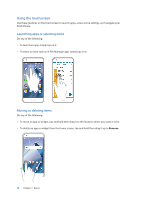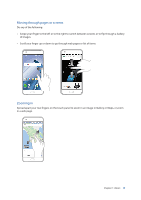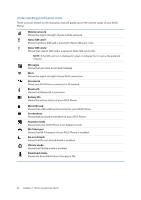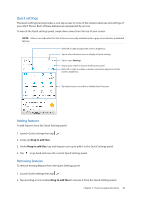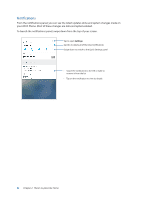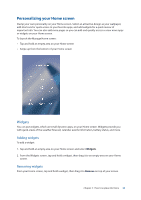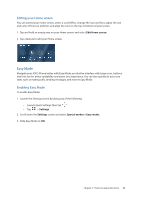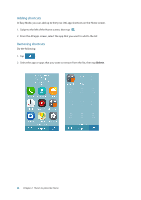Asus ZenFone 4 Pro ZS551KL User Guide - Page 21
Quick settings, Adding features
 |
View all Asus ZenFone 4 Pro ZS551KL manuals
Add to My Manuals
Save this manual to your list of manuals |
Page 21 highlights
Quick settings The Quick settings panel provides a one-tap access to some of the wireless features and settings of your ASUS Phone. Each of these features are represented by an icon. To launch the Quick settings panel, swipe down twice from the top of your screen. NOTE: A blue icon indicates that the feature is currently enabled while a gray icon indicates a disabled feature. Slide left or right to adjust the screen's brightness Tap to select/deselect items to display in Quick settings Tap to open Settings Swipe up to switch to System notifications panel Slide left or right to enable or disable automatic adjustment of the screen's brightness Tap these buttons to enable or disable their functions. Adding features To add features from the Quick Settings panel: 1. Launch Quick settings then tap . 2. Swipe up Drag to add tiles. 3. Under Drag to add tiles, tap and drag an icon up to add it to the Quick Settings panel. 4. Tap to go back and view the current Quick Settings panel. Removing features To remove existing features from the Quick Settings panel: 1. Launch Quick settings then tap . 2. Tap and drag an icon below Drag to add tiles to remove it from the Quick Settings panel. Chapter 2: There's no place like Home 21