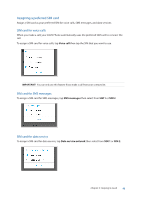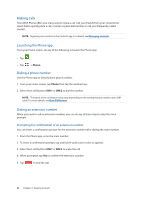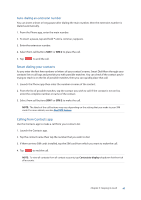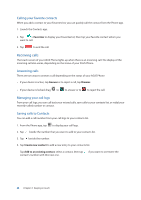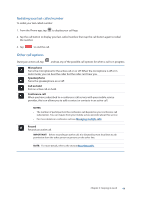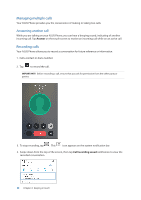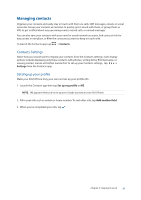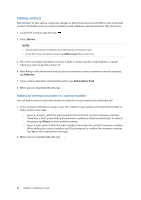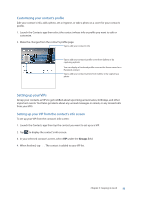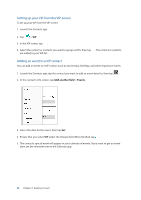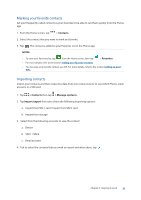Asus ZenFone 4 Pro ZS551KL User Guide - Page 50
Managing multiple calls, Recording calls, Answering another call
 |
View all Asus ZenFone 4 Pro ZS551KL manuals
Add to My Manuals
Save this manual to your list of manuals |
Page 50 highlights
Managing multiple calls Your ASUS Phone provides you the convenience of making or taking two calls. Answering another call While you are talking on your ASUS Phone, you can hear a beeping sound, indicating of another incoming call. Tap Answer on the touch screen to receive an incoming call while on an active call. Recording calls Your ASUS Phone allows you to record a conversation for future reference or information. 1. Call a contact or dial a number. 2. Tap to record the call. IMPORTANT! Before recording a call, ensure that you ask for permission from the other party or parties. 3. To stop recording, tap . This icon appears on the system notification bar. 4. Swipe down from the top of the screen, then tap Call recording saved notification to view the recorded conversation. 50 Chapter 4: Keeping in touch