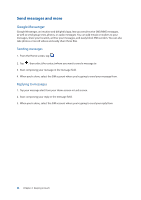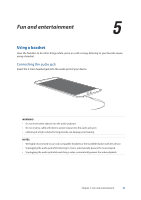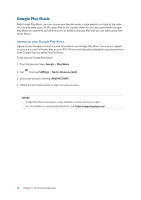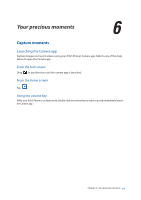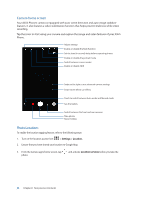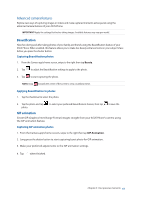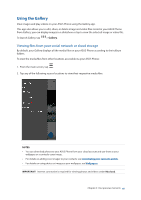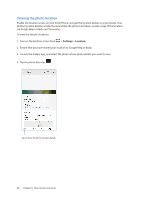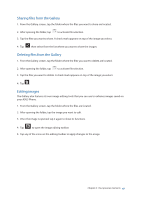Asus ZenFone 4 Pro ZS551KL User Guide - Page 63
Beautification, GIF animation, Advanced camera features
 |
View all Asus ZenFone 4 Pro ZS551KL manuals
Add to My Manuals
Save this manual to your list of manuals |
Page 63 highlights
Advanced camera features Explore new ways of capturing images or videos and make captured moments extra special using the advanced camera features of your ASUS Phone. IMPORTANT! Apply the settings first before taking images. Available features may vary per model. Beautification Have fun during and after taking photos of your family and friends using the Beautification feature of your ASUS Phone. When enabled, this feature allows you to make live beauty enhancements on your subject's face before you press the shutter button. Capturing Beautification photos 1. From the Camera app's home screen, swipe to the right then tap Beauty. 2. Tap to adjust the Beautification settings to apply to the photo. 3. Tap to start capturing the photo. NOTE: Drag towards the center of the screen to set a countdown timer. Applying Beautification to photos 1. Tap the thumbnail to select the photo. 2. Tap the photo and tap photo. to select your preferred Beautification feature, then tap to save the GIF animation Create GIF (Graphics Interchange Format) images straight from your ASUS Phone's camera using the GIF animation feature. Capturing GIF animation photos 1. From the Camera app's home screen, swipe to the right then tap GIF Animation. 2. Long press the shutter button to start capturing burst photo for GIF animation. 3. Make your preferred adjustments to the GIF animation settings. 4. Tap when finished. Chapter 6: Your precious moments 63