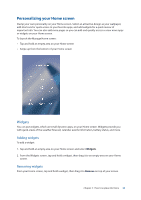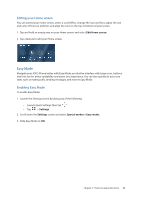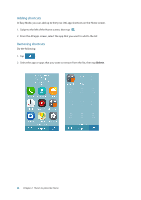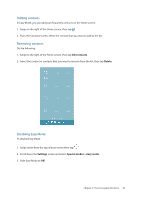Asus ZenFone 4 Pro ZS551KL User Guide - Page 28
Kids Mode, Using Kids Mode
 |
View all Asus ZenFone 4 Pro ZS551KL manuals
Add to My Manuals
Save this manual to your list of manuals |
Page 28 highlights
Kids Mode Kids Mode is a parental control feature, which allows you to limit your children's use of your phone, including app access and usage time restrictions and incoming call blocking. Using Kids Mode To use Kids Mode: 1. Launch the Settings screen by doing any of the following: •• Launch Quick Settings then tap . •• Tap > Settings. 2. Scroll down the Settings screen and select Special modes > Kids mode. 3. Slide Kids Mode to On. 4. Create your PIN, select a security question and key in your answer. 5. Select the apps you want to display under Kids mode then tap Next. 28 Chapter 2: There's no place like Home

28
Chapter 2:
There’s no place like Home
Kids Mode
Kids Mode is a parental control feature, which allows you to limit your children’s use of your phone,
including app access and usage time restrictions and incoming call blocking.
Using Kids Mode
To use Kids Mode:
1. Launch the Settings screen by doing any of the following:
•
Launch Quick Settings then tap
.
•
Tap
>
Settings
.
2. Scroll down the
Settings
screen and select
Special modes >
Kids mode
.
3. Slide Kids Mode to
On
.
4. Create your PIN, select a security question and key in your answer.
5. Select the apps you want to display under Kids mode then tap
Next
.