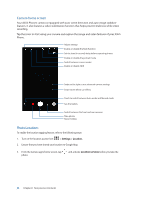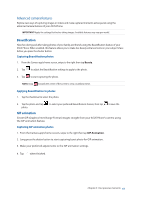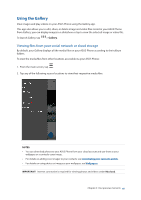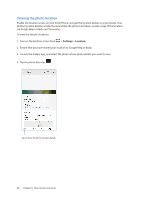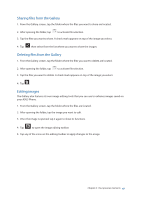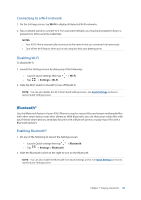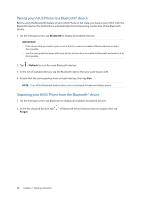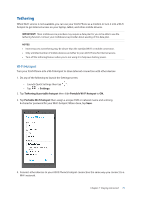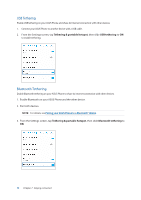Asus ZenFone 4 Pro ZS551KL User Guide - Page 67
Sharing files from the Gallery, Editing images, your ASUS Phone.
 |
View all Asus ZenFone 4 Pro ZS551KL manuals
Add to My Manuals
Save this manual to your list of manuals |
Page 67 highlights
Sharing files from the Gallery 1. From the Gallery screen, tap the folder where the files you want to share are located. 2. After opening the folder, tap to activate file selection. 3. Tap the files you want to share. A check mark appears on top of the image you select. 4. Tap then select from the list where you want to share the images. Deleting files from the Gallery 1. From the Gallery screen, tap the folder where the files you want to delete are located. 2. After opening the folder, tap to activate file selection. 3. Tap the files you want to delete. A check mark appears on top of the image you select. 4. Tap . Editing images The Gallery also features its own image editing tools that you can use to enhance images saved on your ASUS Phone. 1. From the Gallery screen, tap the folder where the files are located. 2. After opening the folder, tap the image you want to edit. 3. Once the image is opened, tap it again to show its functions. 4. Tap to open the image editing toolbar. 5. Tap any of the icons on the editing toolbar to apply changes to the image. Chapter 6: Your precious moments 67