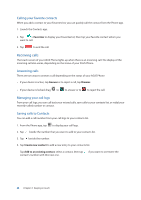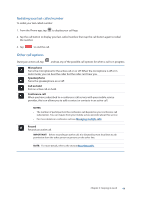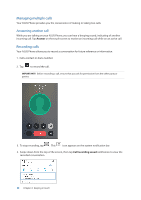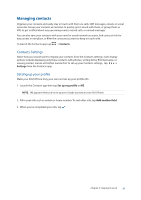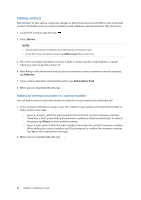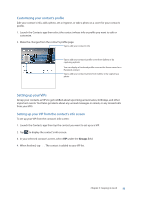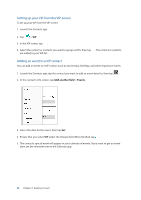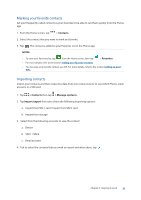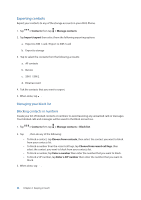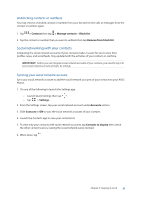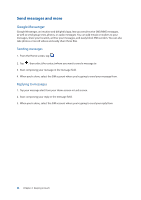Asus ZenFone 4 Pro ZS551KL User Guide - Page 53
Setting up your VIPs, Customizing your contact's profile
 |
View all Asus ZenFone 4 Pro ZS551KL manuals
Add to My Manuals
Save this manual to your list of manuals |
Page 53 highlights
Customizing your contact's profile Edit your contact's info, add a photo, set a ringtone, or take a photo as a cover for your contact's profile. 1. Launch the Contacts app then select the contact whose info or profile you want to edit or customize. 2. Make the changes from the contact's profile page. Tap to edit your contact's info Tap to add your contact's profile cover from Gallery or by capturing a photo You can display a Facebook profile cover as the theme cover for a Facebook contact Tap to add your contact's photo from Gallery or by capturing a photo Setting up your VIPs Group your contacts as VIPs to get notified about upcoming anniversaries, birthdays, and other important events. You'll also get alerts about any unread messages or emails, or any missed calls from your VIPs. Setting up your VIP from the contact's info screen To set up your VIP from the contact's info screen: 1. Launch the Contacts app then tap the contact you want to set up as a VIP. 2. Tap to display the contact's info screen. 3. In your selected contact's screen, select VIP under the Groups field. 4. When finished, tap . The contact is added to your VIP list. Chapter 4: Keeping in touch 53