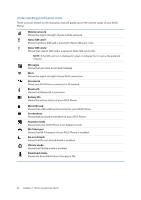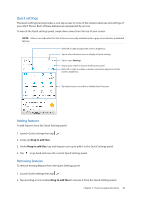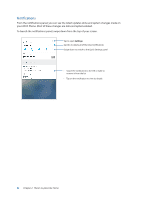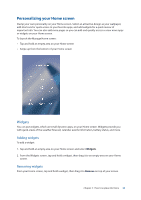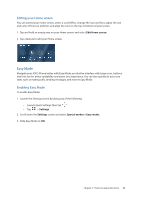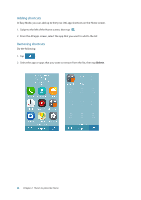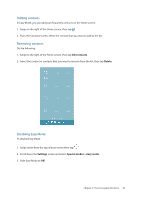Asus ZenFone 4 Pro ZS551KL User Guide - Page 24
Wallpapers, Applying wallpaper, Applying an animated wallpaper
 |
View all Asus ZenFone 4 Pro ZS551KL manuals
Add to My Manuals
Save this manual to your list of manuals |
Page 24 highlights
Wallpapers Let your apps, icons, and other Zen elements sit on an attractively designed wallpaper. You may add a translucent background tint to your wallpaper for readability and clarity. You can also select an animated wallpaper to make your screen come alive. Tap to select where you want to apply the wallpaper Tap to select a wallpaper Tap to select an image from Gallery Tap to view the online wallpapers Applying wallpaper To apply wallpaper: 1. Tap and hold an empty area on your Home screen and select Wallpapers. 2. Select to set wallpaper to Home screen, Lock screen or Home and lock screen. 3. Select a wallpaper, then tap Apply. Applying an animated wallpaper To apply an animated wallpaper: 1. Tap and hold an empty area on your Home screen and select Wallpapers. 2. Tap Live Wallpaper. 3. Select an animated wallpaper, then tap Set Wallpaper. NOTE: You can also set up your wallpaper settings from > Settings > Display > Wallpaper. 24 Chapter 2: There's no place like Home