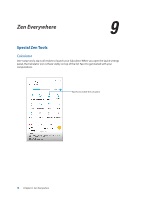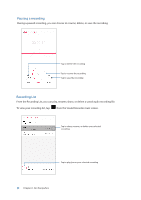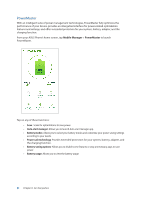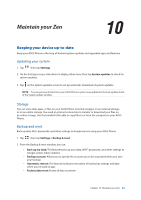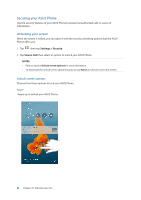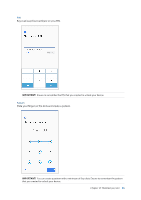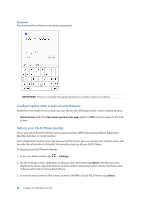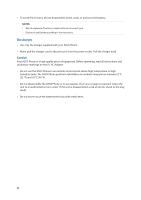Asus ZenFone 4 Pro ZS551KL User Guide - Page 83
Maintain your Zen, Keeping your device up-to-date, Updating your system, Storage, Backup and reset
 |
View all Asus ZenFone 4 Pro ZS551KL manuals
Add to My Manuals
Save this manual to your list of manuals |
Page 83 highlights
10 Maintain your Zen Maintain your Zen 10 Keeping your device up-to-date Keep your ASUS Phone in the loop of Android system updates and upgraded apps and features. Updating your system 1. Tap then tap Settings. 2. On the Settings screen, slide down to display other items then tap System updates to check for system updates. 3. Tap on the System updates screen to set up automatic download of system updates. NOTE: You can preview the last time your ASUS Phone's system was updated at the Last update check: of the System update window. Storage You can store data, apps, or files on your ASUS Phone (internal storage), on an external storage, or on an online storage. You need an internet connection to transfer or download your files on an online storage. Use the bundled USB cable to copy files to or from the computer to your ASUS Phone. Backup and reset Back up data, Wi-Fi passwords, and other settings to Google servers using your ASUS Phone. 1. Tap then tap Settings > Backup & reset. 2. From the Backup & reset window, you can: •• Back up my data: This feature backs up your data, Wif-Fi passwords, and other settings to Google servers when enabled. •• Backup account: Allows you to specify the account you to be associated when you save your backup. •• Automatic restore: This feature facilitates restoration of backed up settings and data when you reinstall an app. •• Factory data reset: Erases all data on phone. Chapter 10: Maintain your Zen 83