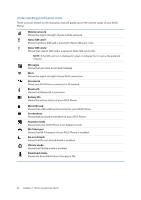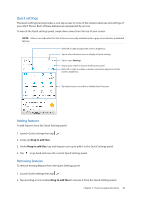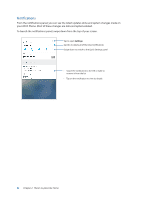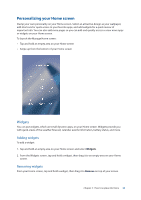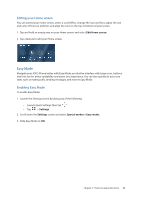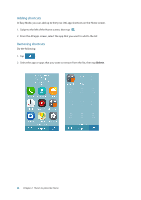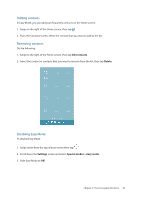Asus ZenFone 4 Pro ZS551KL User Guide - Page 23
Personalizing your Home screen, Widgets - review
 |
View all Asus ZenFone 4 Pro ZS551KL manuals
Add to My Manuals
Save this manual to your list of manuals |
Page 23 highlights
Personalizing your Home screen Stamp your own personality on your Home screen. Select an attractive design as your wallpaper, add shortcuts for quick access to your favorite apps, and add widgets for a quick review of important info. You can also add more pages so you can add and quickly access or view more apps or widgets on your Home screen. To launch the Manage Home screen: • Tap and hold an empty area on your Home screen • Swipe up from the bottom of your Home screen Widgets You can put widgets, which are small dynamic apps, on your Home screen. Widgets provide you with quick-views of the weather forecast, calendar events information, battery status, and more. Adding widgets To add a widget: 1. Tap and hold an empty area on your Home screen and select Widgets. 2. From the Widgets screen, tap and hold a widget, then drag it to an empty area on your Home screen. Removing widgets From your Home screen, tap and hold a widget, then drag it to Remove on top of your screen. Chapter 2: There's no place like Home 23