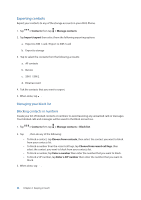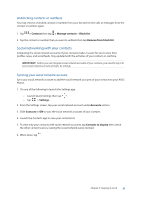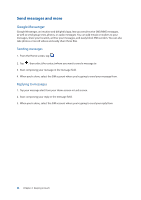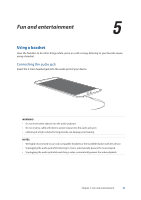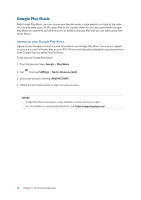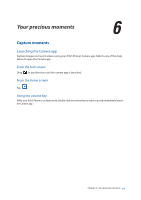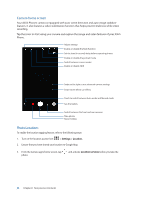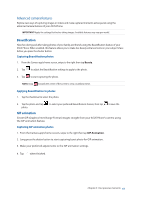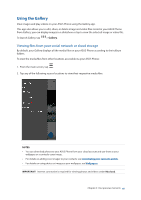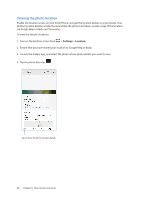Asus ZenFone 4 Pro ZS551KL User Guide - Page 61
Your precious moments, Capture moments, Launching the Camera app
 |
View all Asus ZenFone 4 Pro ZS551KL manuals
Add to My Manuals
Save this manual to your list of manuals |
Page 61 highlights
6 Your precious moments Your precious moments 6 Capture moments Launching the Camera app Capture images and record videos using your ASUS Phone's Camera app. Refer to any of the steps below to open the Camera app. From the lock screen Drag to any direction until the camera app is launched. From the home screen Tap . Using the volume key While your ASUS Phone is on sleep mode, double-click the volume key to wake it up and immediately launch the Camera app. Chapter 6: Your precious moments 61

61
Chapter 6:
Your precious moments
Your precious moments
6
6
Your precious moments
Capture moments
Launching the Camera app
Capture images and record videos using your ASUS Phone’s Camera app. Refer to any of the steps
below to open the Camera app.
From the lock screen
Drag
to any direction until the camera app is launched.
From the home screen
Tap
.
Using the volume key
While your ASUS Phone is on sleep mode, double-click the volume key to wake it up and immediately launch
the Camera app.