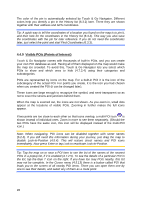Audiovox NVX227 User Manual - Page 25
Daylight and night color schemes, junction. If the next turn is at a distance
 |
View all Audiovox NVX227 manuals
Add to My Manuals
Save this manual to your list of manuals |
Page 25 highlights
junction. If the next turn is at a distance, it will zoom out and lower the view angle to flat in order to let you see the road in front of you. 4.4.3 Daylight and night color schemes The different color schemes let you adjust Touch & Go Navigator to the brightness of the environment. Use the daylight and night color schemes accordingly. Daylight colors are similar to paper roadmaps, while the night color schemes use dark tints for large objects to keep the average brightness of the screen low, with carefully selected colors to still keep you informed about all the necessary information on the screen. You can change between day and night views manually in the Quick Menu (4.7.2.3) or let Touch & Go Navigator do it automatically (5.1.3) for you. Note: The automatic day/night mode is based upon the current date and GPS position by which Touch & Go Navigator calculates the exact sunrise and sunset times on the particular day at the particular location. Using that information Touch & Go Navigator can automatically switch between the color schemes a few minutes before sunrise, when the sky has already turned bright, and a few minutes after sunset before it gets dark. Tip: There are several daytime and night color schemes included with Touch & Go Navigator. To select the one that suits your needs the best, make your selection in Settings (5.2.1). Note: The colors mentioned and screenshots included in this manual refer to the default daytime and night color schemes. They may not look the same in the schemes you have chosen. Tip: If you use Touch & Go Navigator after sunrise or before sunset, look for the sun in the sky in the map background using a flat 3D view. It is displayed at its actual position to give you another way to orientate, and also to provide some eye candy. 25