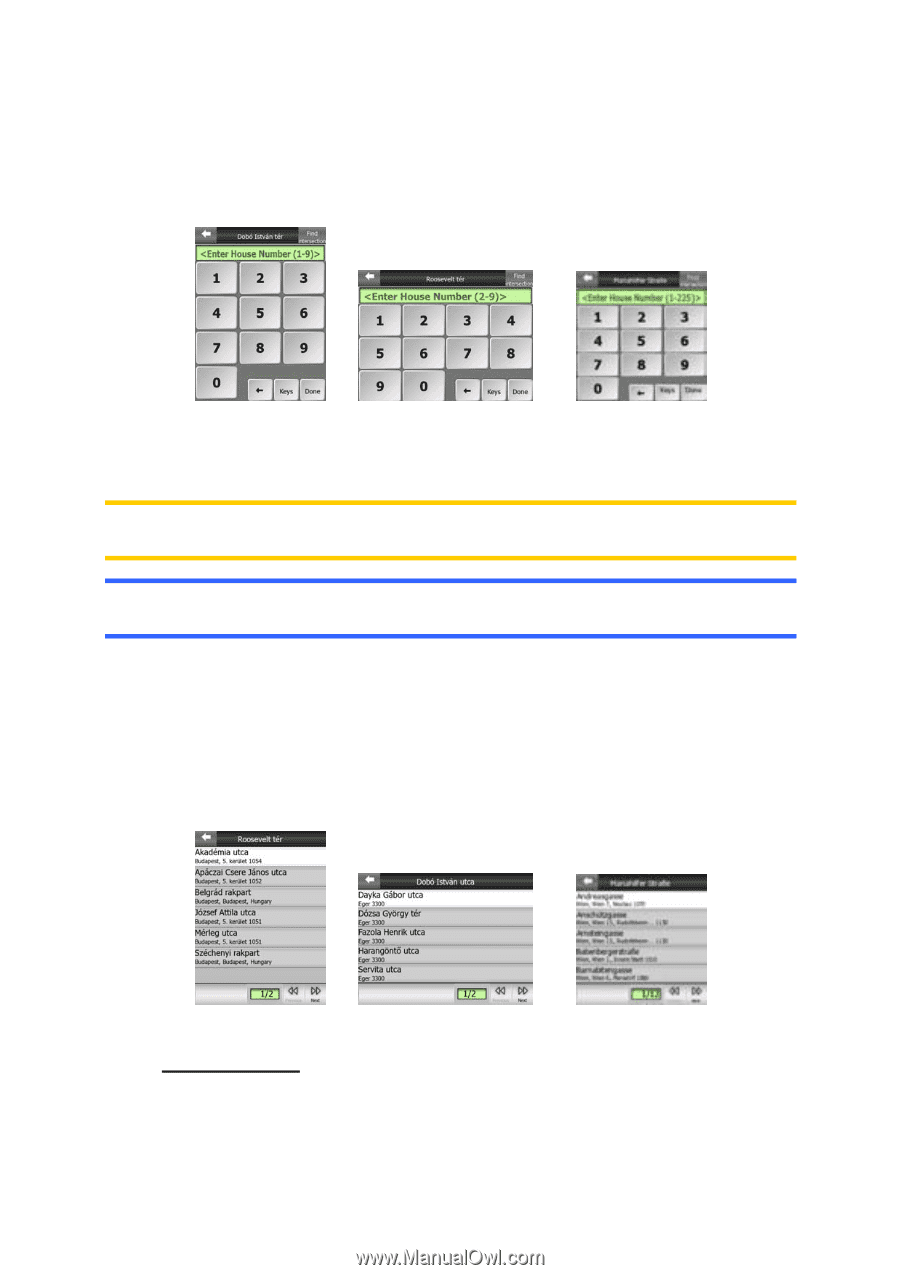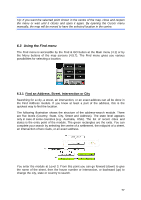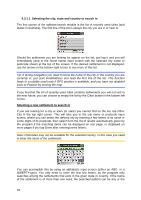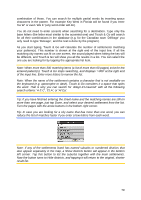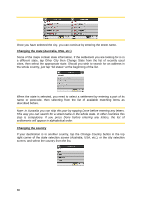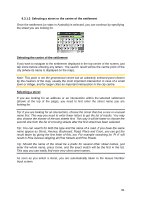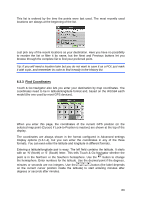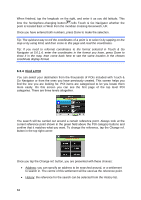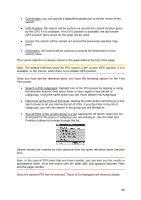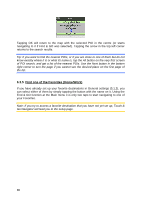Audiovox NVX227 User Manual - Page 82
How to select an inter instead of a house number, Find in History
 |
View all Audiovox NVX227 manuals
Add to My Manuals
Save this manual to your list of manuals |
Page 82 highlights
6.3.1.3 Selecting a house number or the midpoint of the street Once the country, the city and the street name are selected, you are asked to give the house number using the numeric keypad. The range of available house numbers for the chosen street is shown in the input field before you begin entering the figures. Enter the number, tap Done, and Touch & Go Navigator will show you the selected location on the map (or will start navigating immediately if you have selected Find & GO at the Main menu). Note: House numbers may not be available on the map of your region. Ask your local dealer for details. Tip: If you do not know the house number, just press Done, and the midpoint of the street will be used as the selected location. 6.3.1.4 How to select an intersection instead of a house number If you do not know the house number or it is easier to pinpoint the location with an intersection, press the Find intersection button in the top right corner and select the desired street name from the list of available intersections of the previously selected street (displayed in the top centre of the screen). The crossing of the two streets will be the selected point. 6.3.2 Find in History If you have used Find before, or saved map points as POIs, marked points with a pin, or picked and used points of the map before, they all appear in the History list. 82