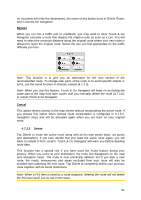Audiovox NVX227 User Manual - Page 49
Create NMEA/SIRF log, here you can set the maximum - update
 |
View all Audiovox NVX227 manuals
Add to My Manuals
Save this manual to your list of manuals |
Page 49 highlights
• Replay: push this button to see a simulation of the saved track log on the map. A green icon (4.5.12) will appear on the map screens to let you know it is not a fly over but a simulation based on a real saved log. • Delete: you can delete a track log if it is not needed any more. Touch & Go Navigator will ask you to confirm this action. • Track log options: this button in the upper right corner leads to a settings screen where you can set up the track logging parameters: o Update interval is how often track points will be saved. Position information is normally received once a second from the GPS. If you do not need such a detailed log, you can increase this number to save track log space. o Current autosave track size: this figure shows how much memory is used by the automatically saved track logs. o Enable auto-saving: when auto-saving is enabled, you do not need to turn track log saving on and off manually. Touch & Go Navigator will automatically start recording the track log as soon as GPS position is available. o Limit track DB size: here you can set whether or not to maximise the size of the database where the automatically saved track logs are kept. o Maximum track database size: here you can set the maximum database size if the track database size limit is enabled using the previous switch. o Create NMEA/SIRF log: independently of the normal track log, you can instruct Touch & Go Navigator to record the native GPS data received from the GPS device. Touch & Go Navigator is capable of working with GPS devices using either the NMEA or the SiRF protocol, so the saved data will be in one of these formats. These logs are saved as separate text files on the SD card, and they cannot be shown or replayed in Touch & Go Navigator. They are for post-processing needs, should you have any. Be careful when saving native GPS data, as it can soon eat up available memory. 49