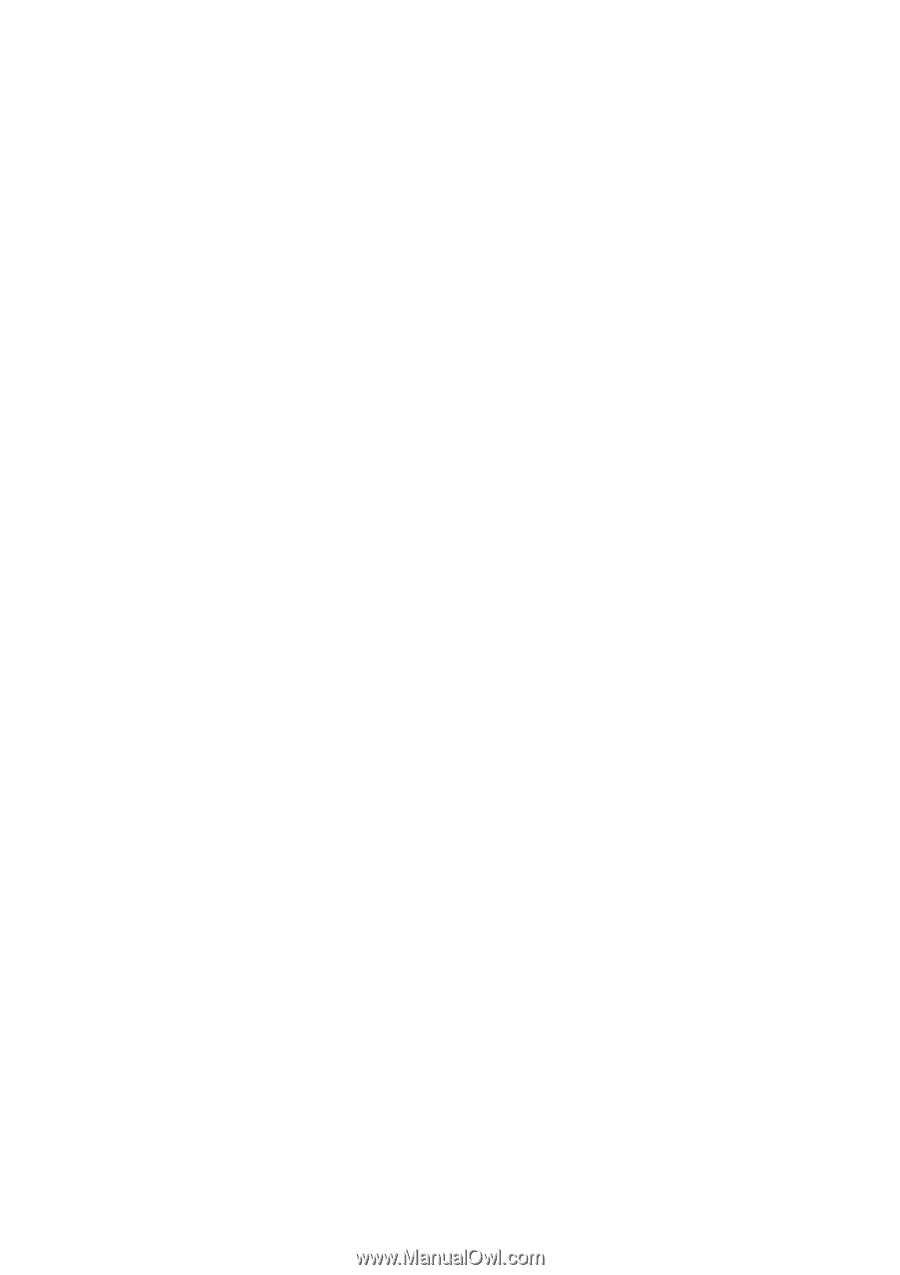Table of contents
1
Warnings and safety information
...................................................
8
2
General information
.......................................................................
10
3
Operating Touch & Go Navigator (Controls)
...............................
12
3.1
Hardware buttons
.....................................................................................
12
3.1.1
Tilt up and down
..................................................................................
13
3.1.2
Zoom in and out
..................................................................................
13
3.1.3
Rotate left and right
.............................................................................
13
3.1.4
Voice instruction announcement
.........................................................
13
3.1.5
The Route Information screen
.............................................................
14
3.1.6
Main menu
..........................................................................................
14
3.2
Screen buttons and controls
...................................................................
14
3.2.1
Direct selectors
...................................................................................
14
3.2.2
List selectors
.......................................................................................
15
3.2.3
Sliders
.................................................................................................
15
3.2.4
Switches
..............................................................................................
15
3.2.5
Special switches
..................................................................................
16
3.2.6
Switches in the Quick menu
................................................................
16
3.2.7
Virtual keyboards
................................................................................
16
3.2.7.1
ABC-type keyboards
....................................................................
17
3.2.7.2
QWERTY-type keyboards
............................................................
17
3.2.7.3
The numeric keyboard
.................................................................
18
4
Discovering the program through the screens
...........................
20
4.1
Main menu
................................................................................................
20
4.2
About screen
............................................................................................
21
4.3
GPS Data screen
......................................................................................
21
4.3.1
GPS data displayed
............................................................................
21
4.3.2
GPS connection indicator
....................................................................
22
4.3.3
GPS data quality indicator
...................................................................
22
4.3.4
Time synchronization
..........................................................................
23
4.4
The map
....................................................................................................
23
4.4.1
2D and 3D map views
.........................................................................
24
4.4.2
Zoom levels
.........................................................................................
24
4.4.3
Daylight and night color schemes
.......................................................
25
4.4.4
Streets and roads
................................................................................
26
4.4.5
Other objects
.......................................................................................
26
4.4.6
Current position and Lock-on-Road
....................................................
26
4.4.7
Selected map point, also known as the Cursor
...................................
27
IV