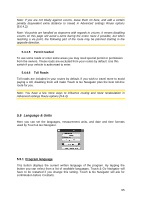Audiovox NVX227 User Manual - Page 69
Brightness, Smart Zoom, Smart Zoom settings, Enable Overview mode
 |
View all Audiovox NVX227 manuals
Add to My Manuals
Save this manual to your list of manuals |
Page 69 highlights
5.6.2.2 Brightness With this switch you can instruct Touch & Go Navigator to use the original settings of the PND device (previously set in the operating system at Start/Settings/Backlight), or you can set the backlight level separately for both daylight and night modes, thus enhancing the effect of the night color scheme. 5.6.3 Smart Zoom Smart zoom is a lot more than just a usual automatic zoom. While navigating a route: when approaching a turn, it will zoom in and raise the view angle to let you easily recognize your maneuver at the next junction. If the next turn is at a distance, it will zoom out and lower the view angle to be flat in order to let you see the road in front of you, or it can even switch to an Overview mode to let you follow your position on the map. While cruising: if there is no active route and you are just driving, Smart Zoom will zoom in if you drive slowly and zoom out to the limit set here when you drive at high speed. These automatic features can be personalised on this screen. 5.6.3.1 Smart Zoom settings You can set how close Smart Zoom can zoom in when approaching the next turn (Zoom-in limit), and the maximum zoom level to zoom out when the next turn is further away (Zoom-out limit). The default values are set to be optimal in most cases. 5.6.3.2 Enable Overview mode You can configure how the Overview mode is triggered when the next turn is at a distance. The Route event distance will determine when Touch & Go Navigator switches to the Overview or back to the Navigation view. The Overview zoom level will determine the fixed zoom level of the map in both automatic and manually selected (by the Map orientation icon - see in 4.5.8) Overview modes. You can change the zoom level manually at any time (the Lock button will not be displayed), but when you enter the Overview mode again, the zoom level will be reset to this value. 69