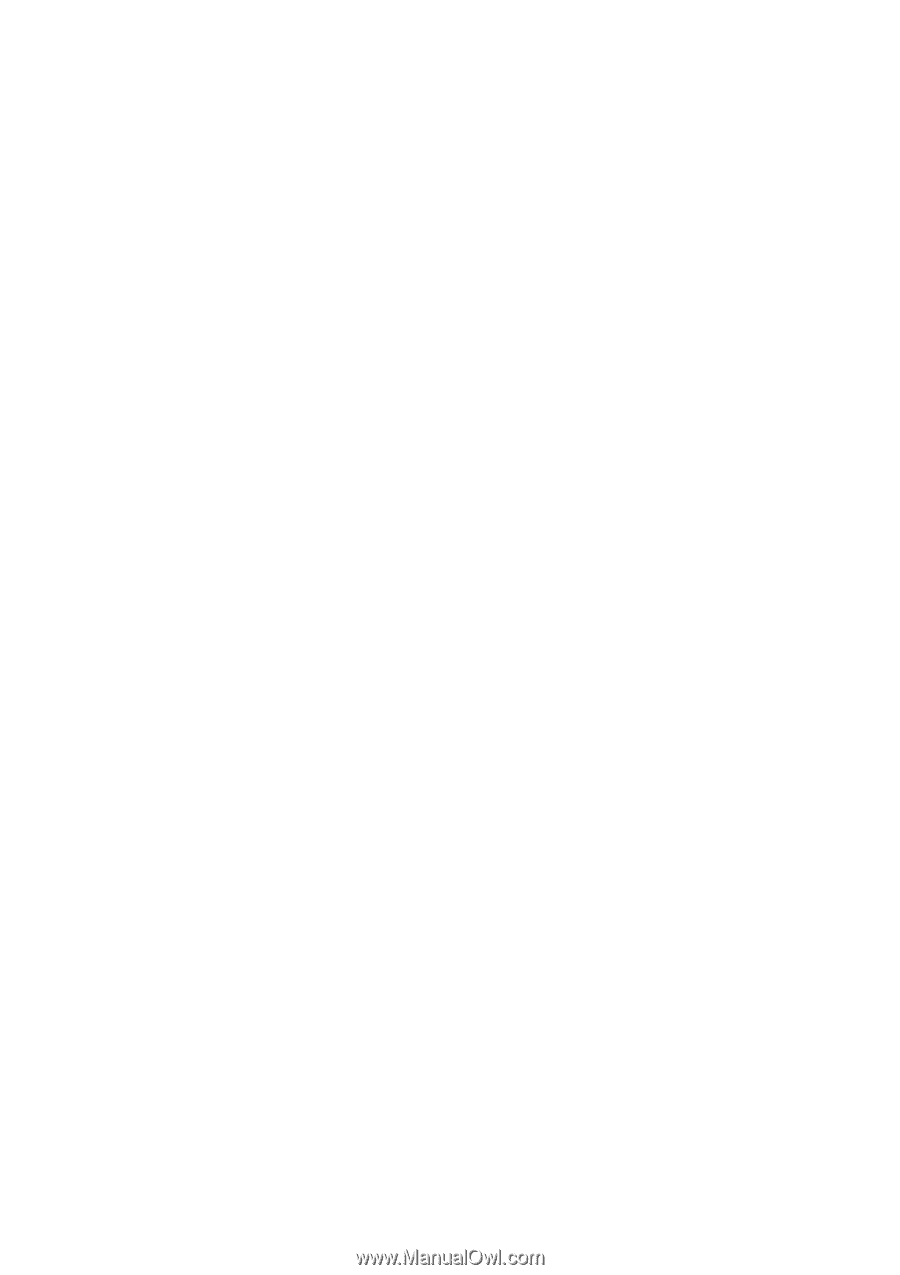5.6
Advanced settings
...................................................................................
66
5.6.1
Display options
....................................................................................
67
5.6.1.1
2D in Map mode (and north-up orientation)
.................................
67
5.6.1.2
3D in Cockpit mode (and track-up orientation)
.............................
67
5.6.1.3
Zoom in after find
.........................................................................
67
5.6.1.4
Coordinate display format
............................................................
68
5.6.1.5
Cockpit layout
..............................................................................
68
5.6.2
Backlight settings
................................................................................
68
5.6.2.1
Power management
.....................................................................
68
5.6.2.2
Brightness
....................................................................................
69
5.6.3
Smart Zoom
........................................................................................
69
5.6.3.1
Smart Zoom settings
....................................................................
69
5.6.3.2
Enable Overview mode
................................................................
69
5.6.3.3
Restore Lock-to-Position and Smart Zoom
..................................
70
5.6.4
Route options
......................................................................................
71
5.6.4.1
Off-route sensitivity and Recalculation delay
...............................
71
5.6.4.2
U-turn penalty
..............................................................................
72
5.6.4.3
Cross-border planning
.................................................................
72
5.6.4.4
Keep position on road (Lock-on-Road)
........................................
72
5.6.5
User data management
.......................................................................
72
5.6.5.1
Backup Data
................................................................................
73
5.6.5.2
Restore Data
................................................................................
73
5.6.5.3
Remove Pins
................................................................................
73
5.6.5.4
Clear Data
....................................................................................
73
5.6.5.5
Reset Advanced Settings
.............................................................
74
6
Find
..................................................................................................
76
6.1
Find & GO (Main menu)
...........................................................................
76
6.2
Selection by tapping the map
..................................................................
76
6.3
Using the Find menu
................................................................................
77
6.3.1
Find an Address, Street, Intersection or City
.......................................
77
6.3.1.1
Selecting the city, state and country to search in
.........................
78
6.3.1.2
Selecting a street or the centre of the settlement
.........................
81
6.3.1.3
Selecting a house number or the midpoint of the street
...............
82
6.3.1.4
How to select an intersection instead of a house number
............
82
6.3.2
Find in History
.....................................................................................
82
6.3.3
Find Coordinates
.................................................................................
83
6.3.4
Find a POI
...........................................................................................
84
6.3.5
Find one of the Favorites (Home/Work)
..............................................
86
VII