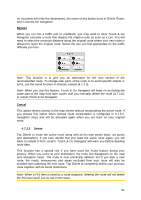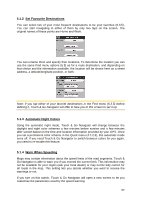Audiovox NVX227 User Manual - Page 52
Itinerary, Display modes, Show, Avoid, Detailed Instructions - how to update
 |
View all Audiovox NVX227 manuals
Add to My Manuals
Save this manual to your list of manuals |
Page 52 highlights
4.7.3.3 Itinerary This function opens the itinerary (route event list) of the active route. The Itinerary has three different display modes and two functions. Display modes Display modes are different only in the number of events displayed in the list. List items are always shown with all information available including pictograms of the needed action and distance of the event from the previous list item. The Itinerary is live and constantly updated when navigating a route. The list item coming next in navigation is the highlighted one until you highlight another one by tapping. After that, the highlight remains on the item you have selected. • Detailed Instructions: this is the list displayed when Itinerary is opened. It is the list of events in full detail. All significant junctions are shown in the list, even ones to be passed. • Instructions: by tapping the Mode button once you will see the list of events that need your attention, i.e. the list of manoeuvres during the route. These are the events shown in the Turn preview field and announced by the voice instructions. • Route summary: tapping the Mode button again will show an overview of the route that contains only the significant roads and intersections. Show Tap this button to see the highlighted list item on the map. This will help you identify route events in the list. Avoid Tap this button to show a list of possibilities for modifying the route. They let you recalculate the route avoiding the highlighted event and sometimes also some of the subsequent ones. • Manoeuvre: this option avoids the highlighted action. For example if you find a turn too difficult during rush hour traffic, Touch & Go Navigator will recalculate the route excluding that turn. If the next street is important in the route, it is likely that Touch & Go Navigator will replace the turn with several easier ones to get to the same street. 52