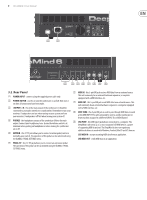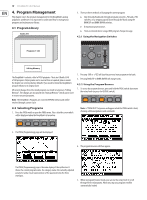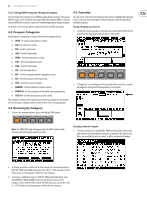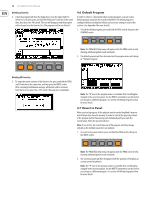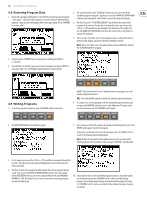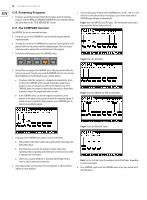Behringer DEEPMIND 6 Manual - Page 12
Default Program, Revert to Panel
 |
View all Behringer DEEPMIND 6 manuals
Add to My Manuals
Save this manual to your list of manuals |
Page 12 highlights
12 DeepMind 6 User Manual Deleting a Favorite 4. A favorite program will show the happy face icon in the upper right. To delete it as a favorite, press and hold the PROG and FX switches at the same time, then press the -/NO switch. The icon will disappear and the program will no longer be in the favorites list. (The program itself is not deleted.) 4.6 Default Program In order to return to a fixed point when creating programs, you can recall a default program using the shortcut described here. The default program is configured without modulation/effects and uses basic settings in each of the sections. (See Appendix 4 for more details.) 1. To load the default program, press and hold the PROG switch, then press the COMPARE switch. Note: The PROG HELD help menu will appear while the PROG switch is held, showing additional guidance and commands. 2. The default program will then be loaded and the program name will change to "*Default Program." Deleting All Favorites 5. To empty the entire contents of the favorites list, press and hold the PROG and FX switches at the same time, and then press the WRITE switch. After a warning/confirmation message, all favorites will be removed from the list if you press the +/YES switch. (No programs are deleted.) Note: The "*" next to the program name is a reminder that something has changed in the current program. Use the WRITE command to save this before you change to a different program. See section 4.9 Writing Programs below for more details. 4.7 Revert to Panel When you load a program, all the physical controls on the DeepMind 6 may not match the position stored in memory. In order to send all the physical positions to the program (rather than moving each individually until you reach the stored value), follow the procedure below: Note: If you do this, the sound/character of the program will often change radically as the multiple parameters are updated. 1. To revert to the panel controls, press and hold the PROG switch, then press the WRITE switch. Note: The PROG HELD help menu will appear while the PROG switch is held, showing additional guidance and commands. 2. The current program will then be updated with the positions of the physical controls on the DeepMind 6. Note: The "*" next to the program name is a reminder that something has changed in the current program. Use the WRITE command to save this before you change to a different program. See section 4.9 Writing Programs below for more details.