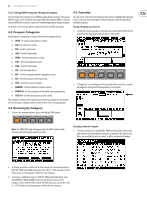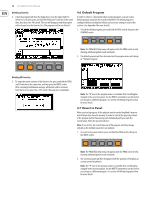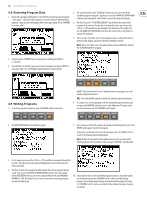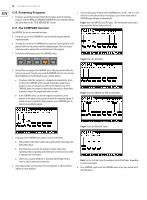Behringer DEEPMIND 6 Manual - Page 16
Octave Shift OCT UP/DOWN, Voice Indication, Portamento, Volume, Pedal Input Rear Panel, Sustain
 |
View all Behringer DEEPMIND 6 manuals
Add to My Manuals
Save this manual to your list of manuals |
Page 16 highlights
16 DeepMind 6 User Manual 5.4 Octave Shift (OCT UP/DOWN) 5.7 Volume • These switches allow you to raise or lower the keyboard's pitch range in • The volume knob controls the output level for both the main outputs steps of one octave from -2 to +3 octaves. and the headphones simultaneously. If you find the need to compensate • The OCTAVE LEDs above the switches show the current octave shift applied to the keyboard. (When the 1 and 2 LEDS are both on, this is octave +3.) the main output level, please do so using your gain stage on your mixer, audio interface or amplifier. • Pressing both OCT switches together will reset to Octave 0 (no transpose). 5.8 Pedal Input (Rear Panel) 5.5 Voice Indication • The pedal input is a 1/4" TRS jack that allows you to connect an expression pedal. • The pedal input can be assigned to operate in one of seven modes: FOOT CONTROL, MOD WHEEL, BREATH, VOLUME, EXPRESSION, PORTA TIME, and AFTERTOUCH. • The DeepMind 6 has 6 independent voices. There are 6 LEDs above the keyboard showing the status of each voice. • When playing in traditional POLY mode, the voice LEDs will light individually using the full polyphonic capabilities. • The operation of this pedal can be customized using the GLOBAL / PEDAL SETTINGS menu. • For more detail on controlling advanced parameters relating to the pedal input please consult the section later in this manual. • When playing in any of the UNISON or MONO modes the voice LEDs will light simultaneously depending on the number of voices allocated. Note: The settings to adjust the polyphony and voice allocation can be found in the POLY-VOICE PARAMETERS menu. 5.6 Portamento 5.9 Sustain Input (Rear Panel) • The sustain input is a ¼" TS jack that allows you to connect a sustain pedal, such as a normally-open switch. • The sustain input can be assigned to operate in one of ten modes. For more information please consult the PEDAL SETTINGS section later in this document. • The operation of this pedal can be customized using the GLOBAL / PEDAL SETTINGS menu. • For more detail on controlling advanced parameters relating to the sustain input please consult the section later in this manual. 5.10 Slide Fader Operation Modes • The PORTAMENTO function makes the pitch of a note glide up or down from the previously played note. The PORTAMENTO knob controls the time taken to transition from the previous note to the currently played note. • The knob ranges from 0 seconds (instant change of note, with no pitch gliding) to 10 seconds. • The PORTAMENTO function can be tuned to your specific playing requirements by way of 14 different modes. • The PORTAMENTO function can also be balanced between the OSCs, allowing • The slide faders can operate in two modes: PASS-THRU or JUMP. you to set the ratio of PORTAMENTO applied to OSC 1 and OSC 2. • For more detail on controlling the way the slide faders respond when • For more detail on controlling advanced parameters relating to PORTAMENTO adjusted, please consult the section later in this manual. please consult the section later in this manual. The PORTAMENTO options are Note: You can also turn off the faders LOCAL messages allowing you to available in the POLY EDIT menu, PITCH PARAMETERS page. control an external device, without affecting the DeepMind 6.