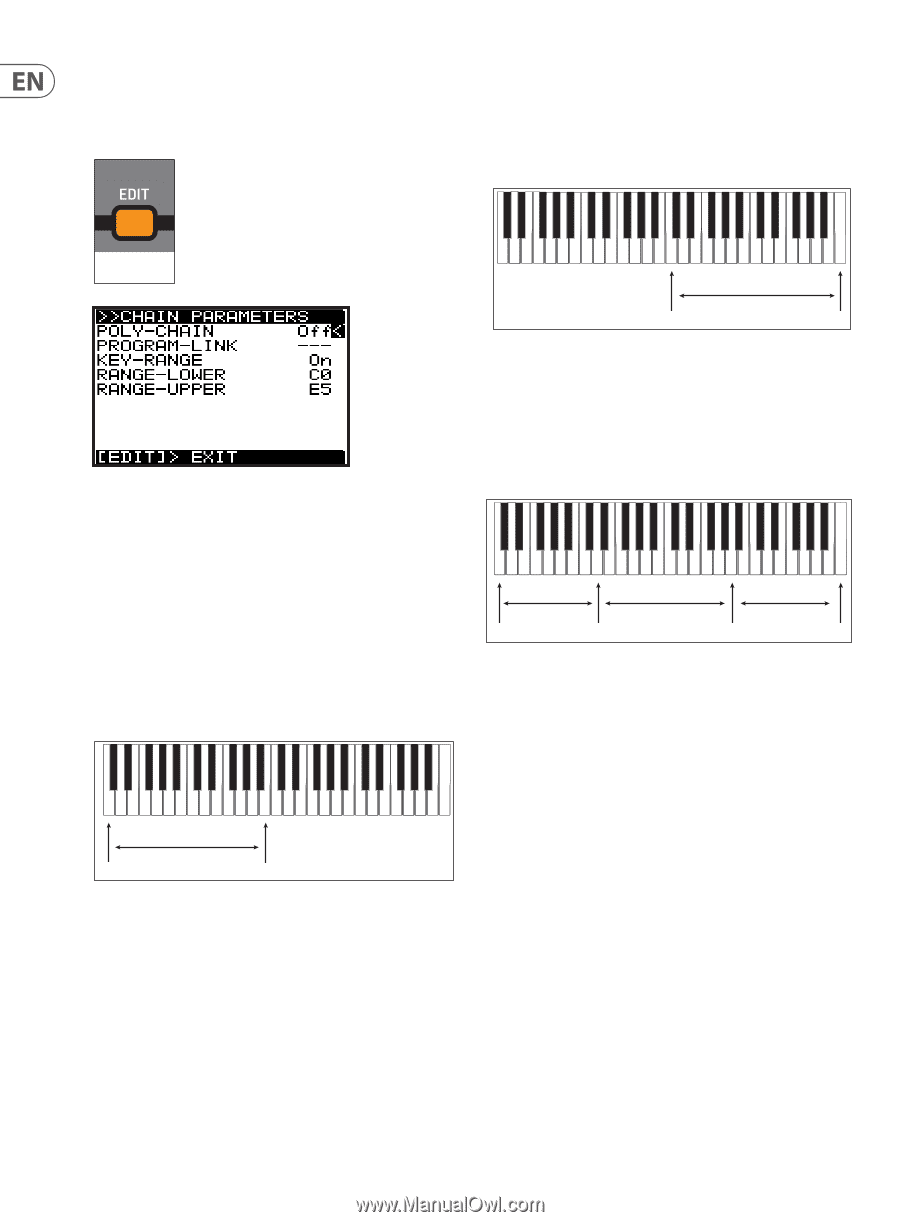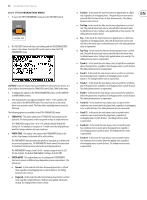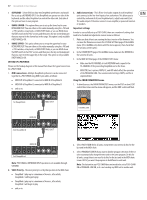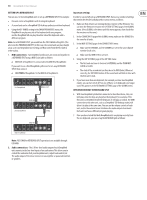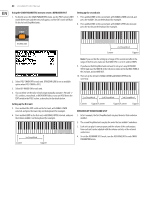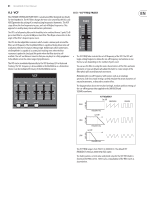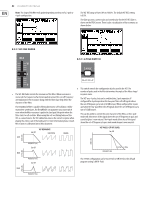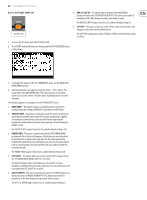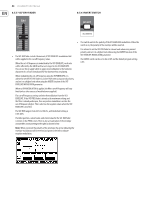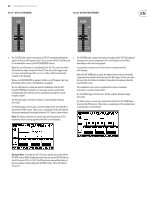Behringer DEEPMIND 6 Manual - Page 80
Using the CHAIN PARAMETERS menu to create a KEYBOARD SPLIT, Setting up the first unit, Setting up
 |
View all Behringer DEEPMIND 6 manuals
Add to My Manuals
Save this manual to your list of manuals |
Page 80 highlights
80 DeepMind 6 User Manual Using the CHAIN PARAMETERS menu to create a KEYBOARD SPLIT 1. To directly access the CHAIN PARAMETERS menu, use the POLY section's EDIT switch three times and the menu will appear, and the EDIT switch will flash. Do this for both DeepMind units. Setting up the second unit 7. Press and hold EDIT on the second unit, with RANGE-LOWER selected, and press the middle C key on the keyboard (for example). 8. Press and hold EDIT on the second unit, with RANGE-UPPER selected, and press the last key on the keyboard (for example). FLASHING=EDIT Lower 2nd DeepMind Upper 2. Select POLY-CHAIN OFF for each unit. (PROGRAM-LINK is not an available option when POLY-CHAIN is OFF.) 3. Select KEY-RANGE ON for each unit. 4. You can either set the value of each range manually, using the -/NO and +/ YES switches, rotary knob, or DATA ENTRY fader, or you can HOLD down the EDIT switch in the POLY section, as described in the details below. Note: If you see that the setting up of range of this second unit affects the range of the first unit, make sure that MIDI CTRL is set to CC and not NRPN. 9. If you have a third DeepMind unit and want to set up a 3-way KEYBOARD SPLIT, make sure the MIDI IN of the 3rd unit is connected to the MIDI-THRU of the 2nd unit, and not MIDI OUT. 10. Then set up the 3rd unit's RANGE-LOWER and RANGE-UPPER in the same way. 1st DeepMind 2nd DeepMind 3rd DeepMind Setting up the first unit 5. Press and hold the EDIT switch on the first unit, with RANGE-LOWER selected, and press the lowest key on the keyboard (for example). 6. Press and hold EDIT on the first unit, with RANGE-UPPER selected, and press the B below middle C on the keyboard (for example). 1st DeepMind Lower Upper Lower Upper/Lower Upper/Lower Upper OPERATION OF THE KEYBOARD SPLIT 1. In first example, the first DeepMind unit can play the notes that are below middle C. 2. The second DeepMind unit can play the notes that are middle C and above. 3. Each unit can play its own program, and the volume of the audio output from each unit can be adjusted with the volume controls, or the external audio mixer. 4. To exit the KEYBOARD SPLIT mode, turn the KEY-RANGE OFF in each CHAIN PARAMETERS menu.