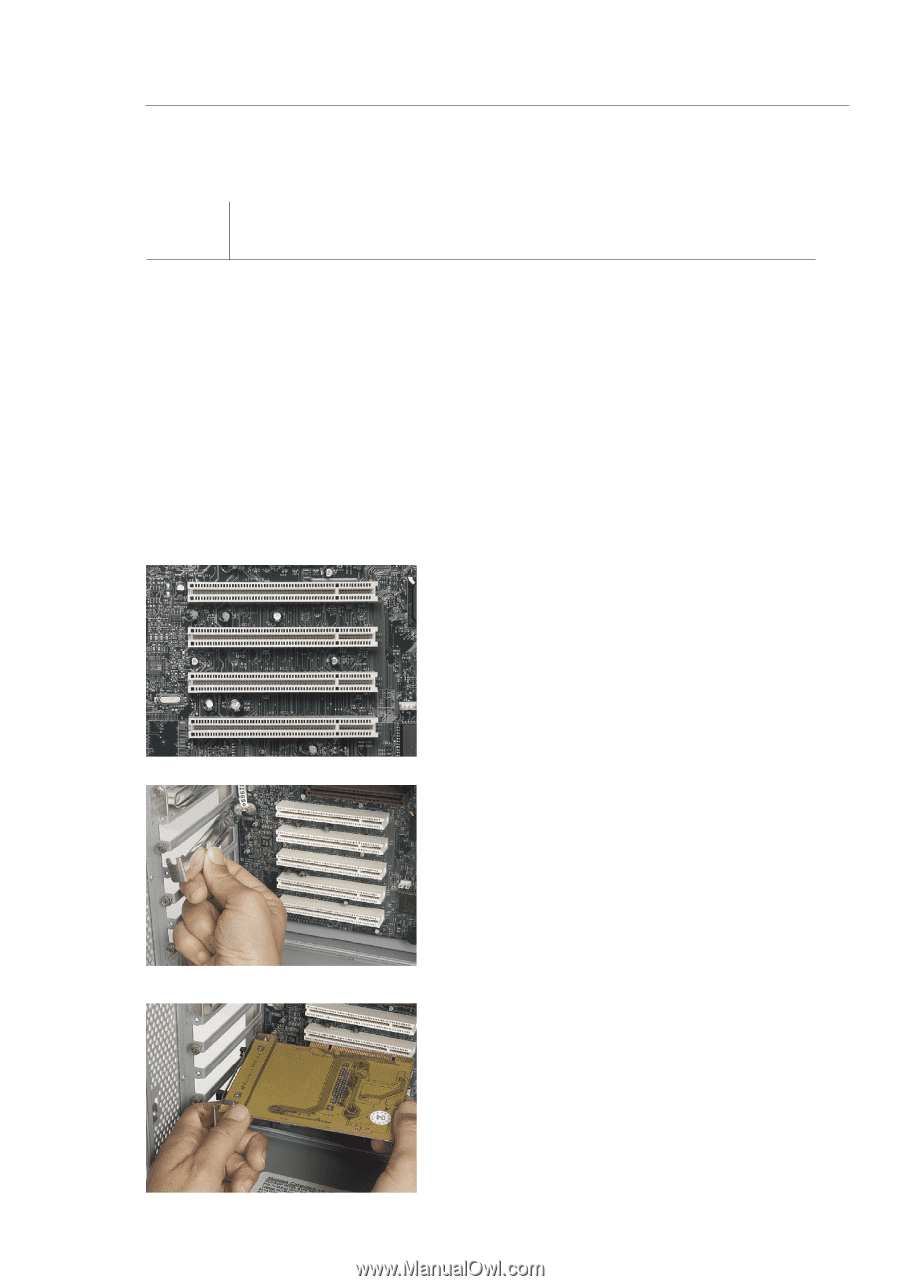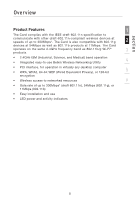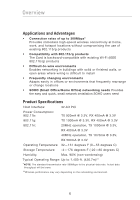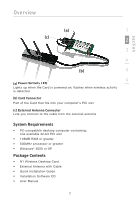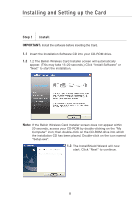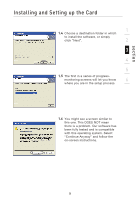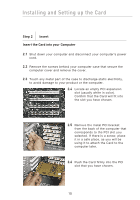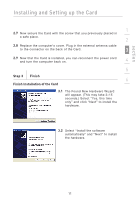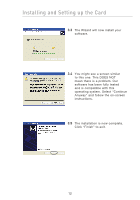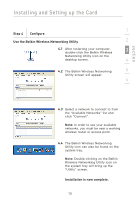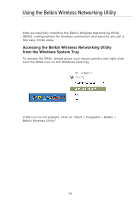Belkin F5D8001 User Manual - Page 12
Step 2, Insert, Insert the Card into your Computer
 |
View all Belkin F5D8001 manuals
Add to My Manuals
Save this manual to your list of manuals |
Page 12 highlights
Installing and Setting up the Card Step 2 Insert Insert the Card into your Computer 2.1 Shut down your computer and disconnect your computer's power cord. 2.2 Remove the screws behind your computer case that secure the computer cover and remove the cover. 2.3 Touch any metal part of the case to discharge static electricity, to avoid damage to your product or the computer. 2.4 Locate an empty PCI expansion slot (usually white in color). Confirm that the Card will fit into the slot you have chosen. 2.5 Remove the metal PCI bracket from the back of the computer that corresponds to the PCI slot you selected. If there is a screw, place it in a safe place, as you will be using it to attach the Card to the computer later. 2.6 Push the Card firmly into the PCI slot that you have chosen. 10