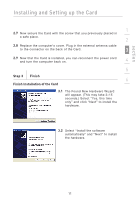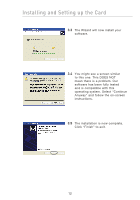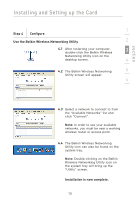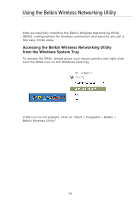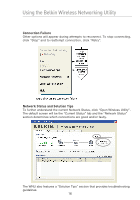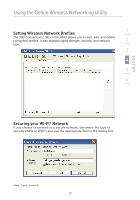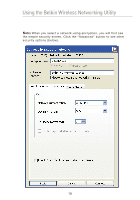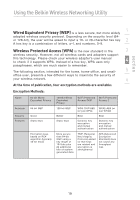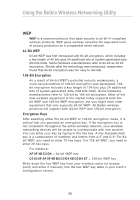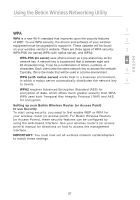Belkin F5D8001 User Manual - Page 18
Connection Failure, Network Status and Solution Tips
 |
View all Belkin F5D8001 manuals
Add to My Manuals
Save this manual to your list of manuals |
Page 18 highlights
Using the Belkin Wireless Networking Utility Connection Failure Other options will appear during attempts to reconnect. To stop connecting, click "Stop" and to reattempt connection, click "Retry". Network Status and Solution Tips To further understand the current Network Status, click "Open Wireless Utility". The default screen will be the "Current Status" tab and the "Network Status" section determines which connections are good and/or faulty. The WNU also features a "Solution Tips" section that provides troubleshooting guidelines. 16
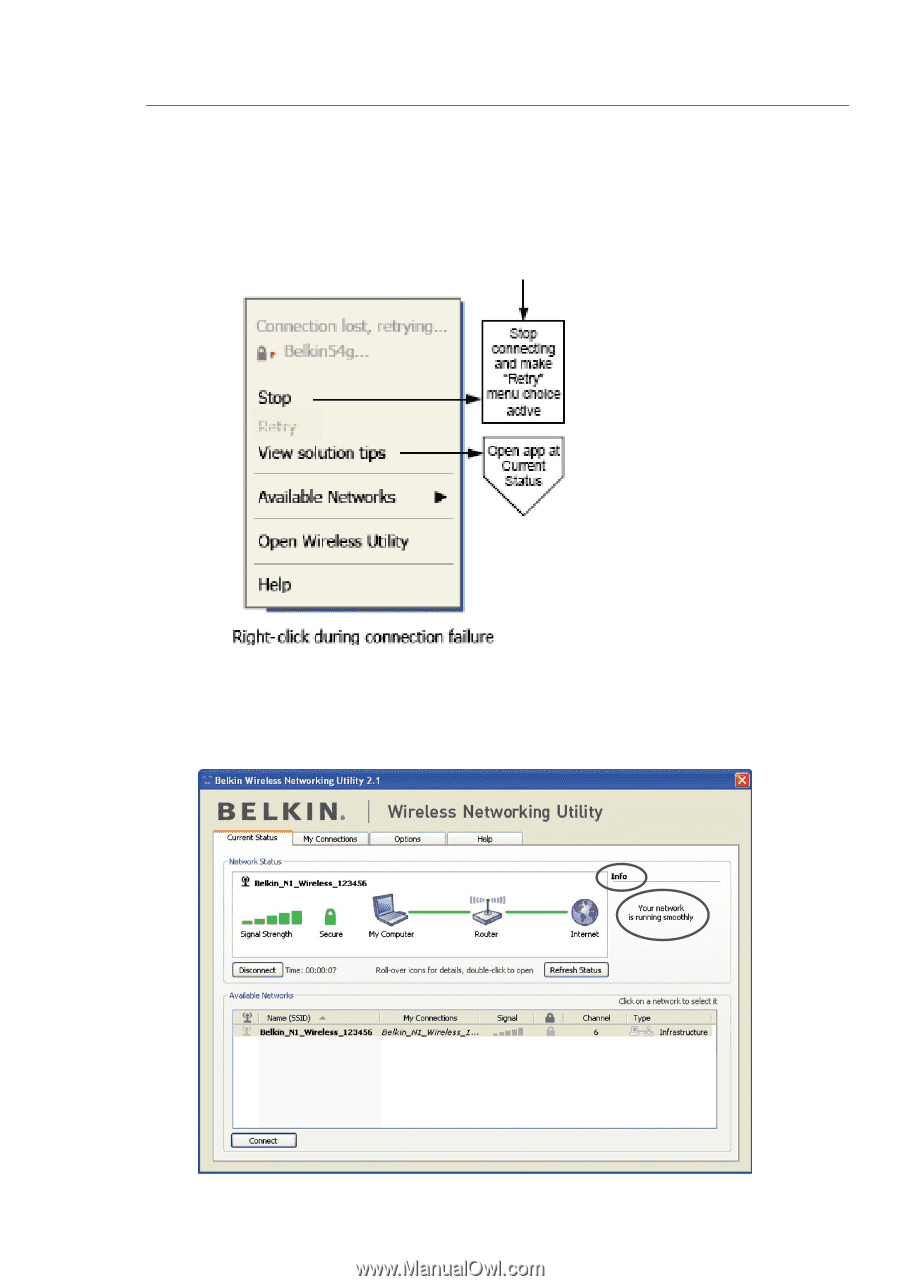
16
Using the Belkin Wireless Networking Utility
Connection Failure
Other options will appear during attempts to reconnect. To stop connecting,
click “Stop” and to reattempt connection, click “Retry”.
Network Status and Solution Tips
To further understand the current Network Status, click “Open Wireless Utility”.
The default screen will be the “Current Status” tab and the “Network Status”
section determines which connections are good and/or faulty.
The WNU also features a “Solution Tips” section that provides troubleshooting
guidelines.