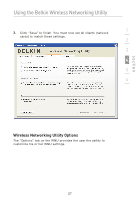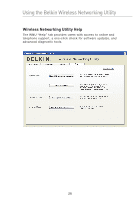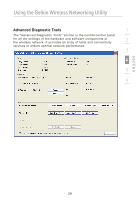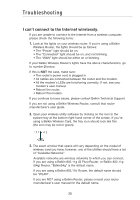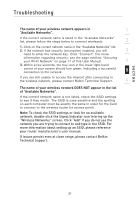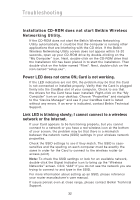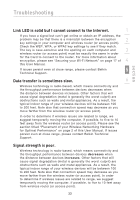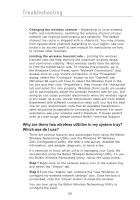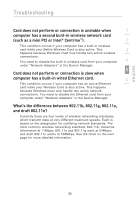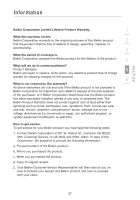Belkin F5D8001 User Manual - Page 34
Installation CD-ROM does not start Belkin Wireless - drivers
 |
View all Belkin F5D8001 manuals
Add to My Manuals
Save this manual to your list of manuals |
Page 34 highlights
Troubleshooting Installation CD-ROM does not start Belkin Wireless Networking Utility. If the CD-ROM does not start the Belkin Wireless Networking Utility automatically, it could be that the computer is running other applications that are interfering with the CD drive. If the Belkin Wireless Networking Utility screen does not appear within 15-20 seconds, open up your CD-ROM drive by double-clicking on the "My Computer" icon. Next, double-click on the CD-ROM drive that the Installation CD has been placed in to start the installation. Then double-click on the folder named "Files". Next, double-click on the icon named "setup.exe". Power LED does not come ON; Card is not working. If the LED indicators are not ON, the problem may be that the Card is not connected or installed properly. Verify that the Card is plugged firmly into the CardBus slot of your computer. Check to see that the drivers for the Card have been installed. Right-click on the "My Computer" icon on your desktop. Choose "Properties" and navigate to the "Device Manager" and see if your CardBus Card is listed without any errors. If an error is indicated, contact Belkin Technical Support. Link LED is blinking slowly; I cannot connect to a wireless network or the Internet. If your Card appears to be functioning properly, but you cannot connect to a network or you have a red wireless icon at the bottom of your screen, the problem may be that there is a mismatch between the network name (SSID) settings in your wireless network properties. Check the SSID settings to see if they match. The SSID is casesensitive and the spelling on each computer must be exactly the same in order for the Card to connect to the wireless router (or access point). Note: To check the SSID settings or look for an available network, double-click the Signal Indicator icon to bring up the "Wireless Networks" screen. Click "Add" if you do not see the network you are trying to connect to and type in the SSID. For more information about setting up an SSID, please reference your router manufacturer's user manual. If issues persist even at close range, please contact Belkin Technical Support. 32