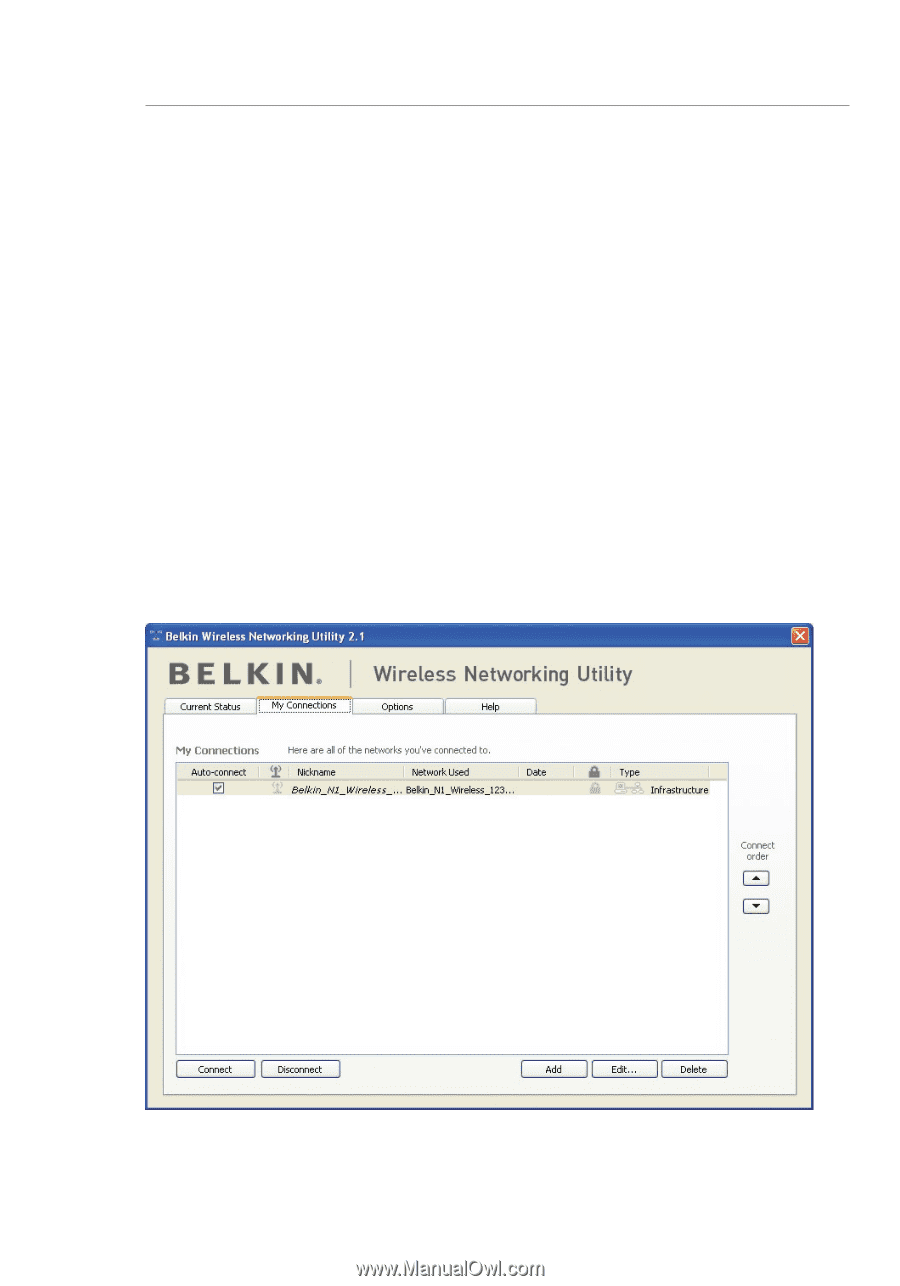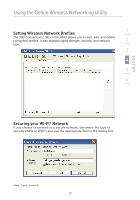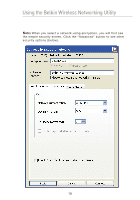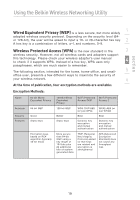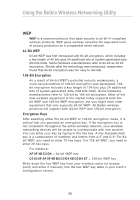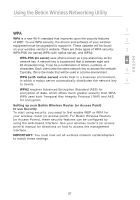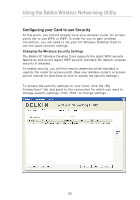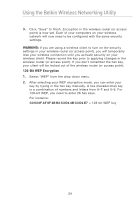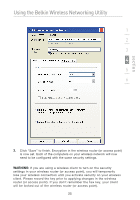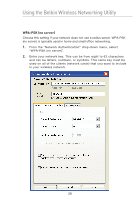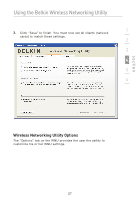Belkin F5D8001 User Manual - Page 24
Configuring your Card to use Security - n1
 |
View all Belkin F5D8001 manuals
Add to My Manuals
Save this manual to your list of manuals |
Page 24 highlights
Using the Belkin Wireless Networking Utility Configuring your Card to use Security At this point, you should already have your wireless router (or access point) set to use WPA or WEP. In order for you to gain wireless connection, you will need to set your N1 Wireless Desktop Card to use the same security settings. Changing the Wireless Security Settings The Belkin N1 Wireless Desktop Card supports the latest WPA security feature as well as the legacy WEP security standard. By default, wireless security is disabled. To enable security, you will first need to determine which standard is used by the router (or access point). (See your wireless router's or access point's manual for directions on how to access the security settings.) To access the security settings on your Card, click the "My Connections" tab and point to the connection for which you want to change security settings. Click "Edit" to change settings. 22