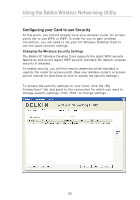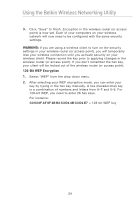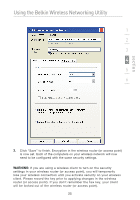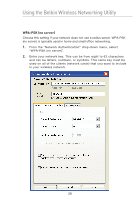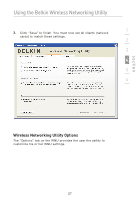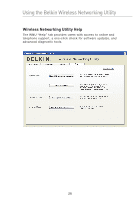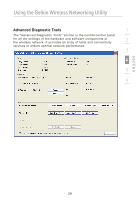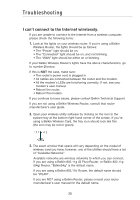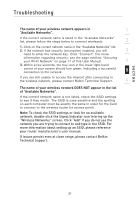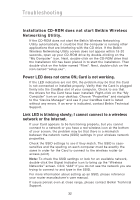Belkin F5D8001 User Manual - Page 29
Wireless Networking Utility Options
 |
View all Belkin F5D8001 manuals
Add to My Manuals
Save this manual to your list of manuals |
Page 29 highlights
Using the Belkin Wireless Networking Utility 3. Click "Save" to finish. You must now set all clients (network 1 cards) to match these settings. 2 3 4 5 6 section Wireless Networking Utility Options The "Options" tab on the WNU provides the user the ability to customize his or her WNU settings. 27
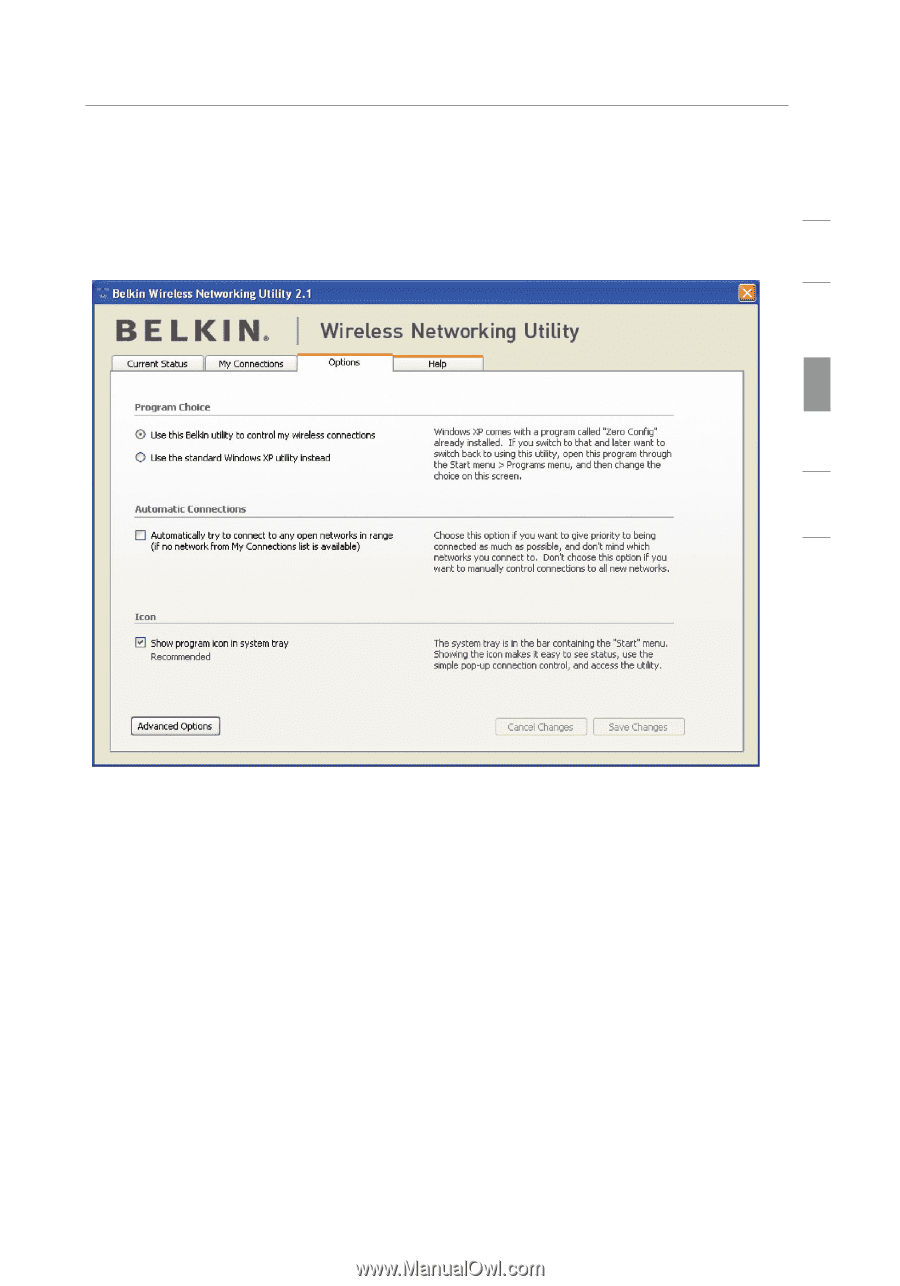
Using the Belkin Wireless Networking Utility
27
section
1
2
3
4
5
6
3.
Click “Save” to finish. You must now set all clients (network
cards) to match these settings.
Wireless Networking Utility Options
The “Options” tab on the WNU provides the user the ability to
customize his or her WNU settings.