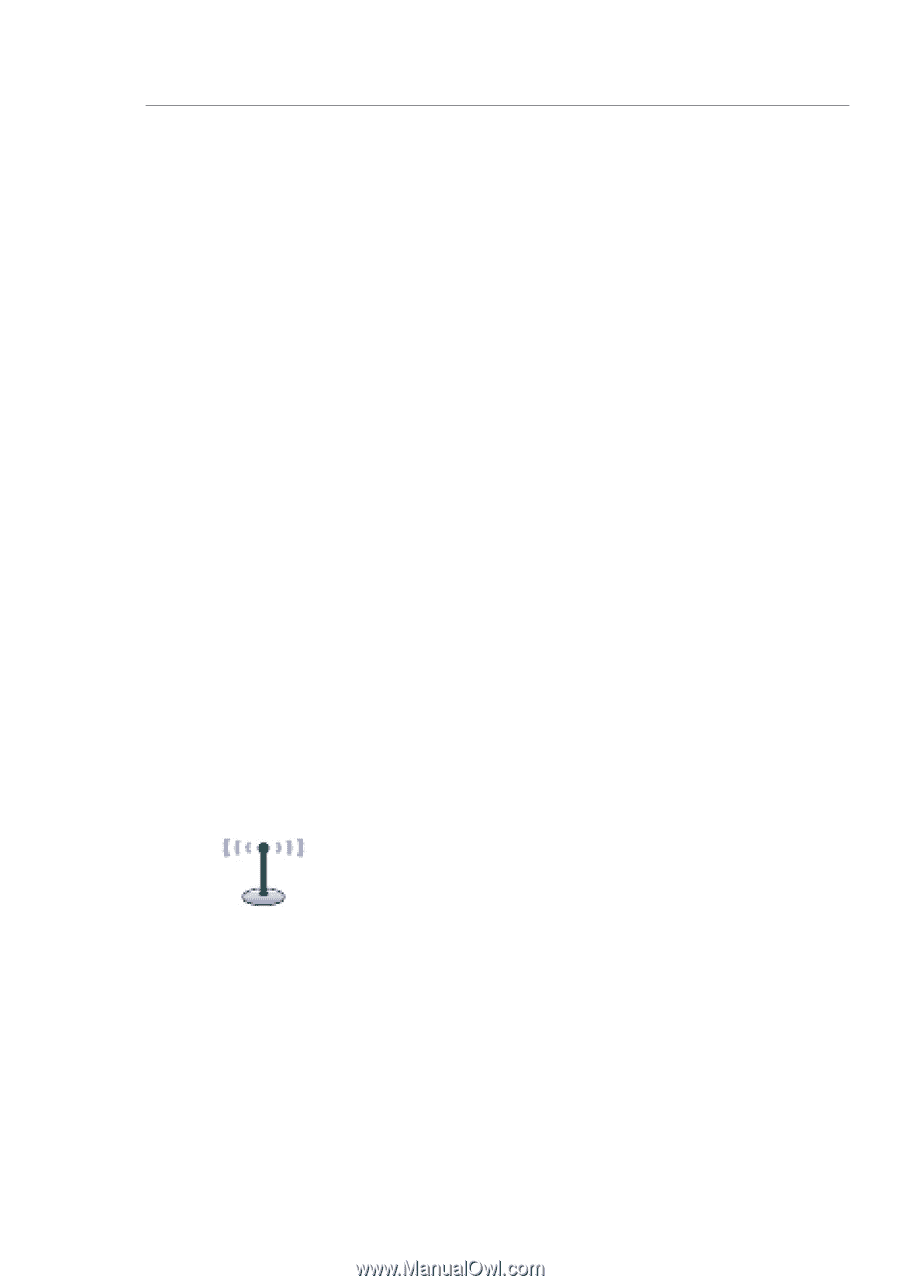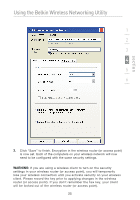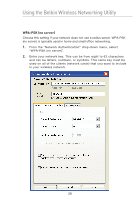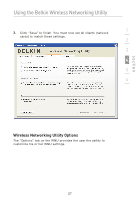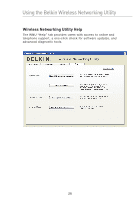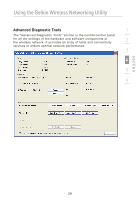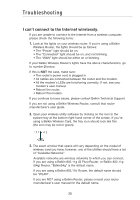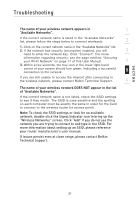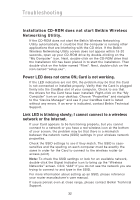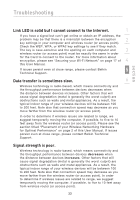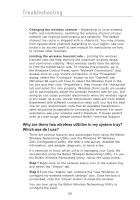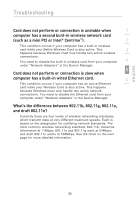Belkin F5D8001 User Manual - Page 32
Troubleshooting
 |
View all Belkin F5D8001 manuals
Add to My Manuals
Save this manual to your list of manuals |
Page 32 highlights
Troubleshooting I can't connect to the Internet wirelessly. If you are unable to connect to the Internet from a wireless computer, please check the following items: 1. Look at the lights on your wireless router. If you're using a Belkin Wireless Router, the lights should be as follows: • The "Power" light should be on. • The "Connected" light should be on, and not blinking. • The "WAN" light should be either on or blinking. If your Belkin Wireless Router's lights have the above characteristics, go to number 2 below. If this is NOT the case, make sure: • The router's power cord is plugged in. • All cables are connected between the router and the modem. • All the modem's LEDs are functioning correctly. If not, see your modem's user manual. • Reboot the router. • Reboot the modem. If you continue to have issues, please contact Belkin Technical Support. If you are not using a Belkin Wireless Router, consult that router manufacturer's user guide. 2. Open your wireless utility software by clicking on the icon in the system tray at the bottom right-hand corner of the screen. If you're using a Belkin Wireless Card, the tray icon should look like this (the icon may be red or green): 3. The exact window that opens will vary depending on the model of wireless card you have; however, any of the utilities should have a list of "Available Networks". Available networks are wireless networks to which you can connect. If you are using a Belkin 802.11g (G Plus) Router, or Belkin 802.11g (54g) Router, "Belkin54g" is the default name. If you are using a Belkin 802.11b Router, the default name should be "WLAN". If you are NOT using a Belkin Router, please consult your router manufacturer's user manual for the default name. 30