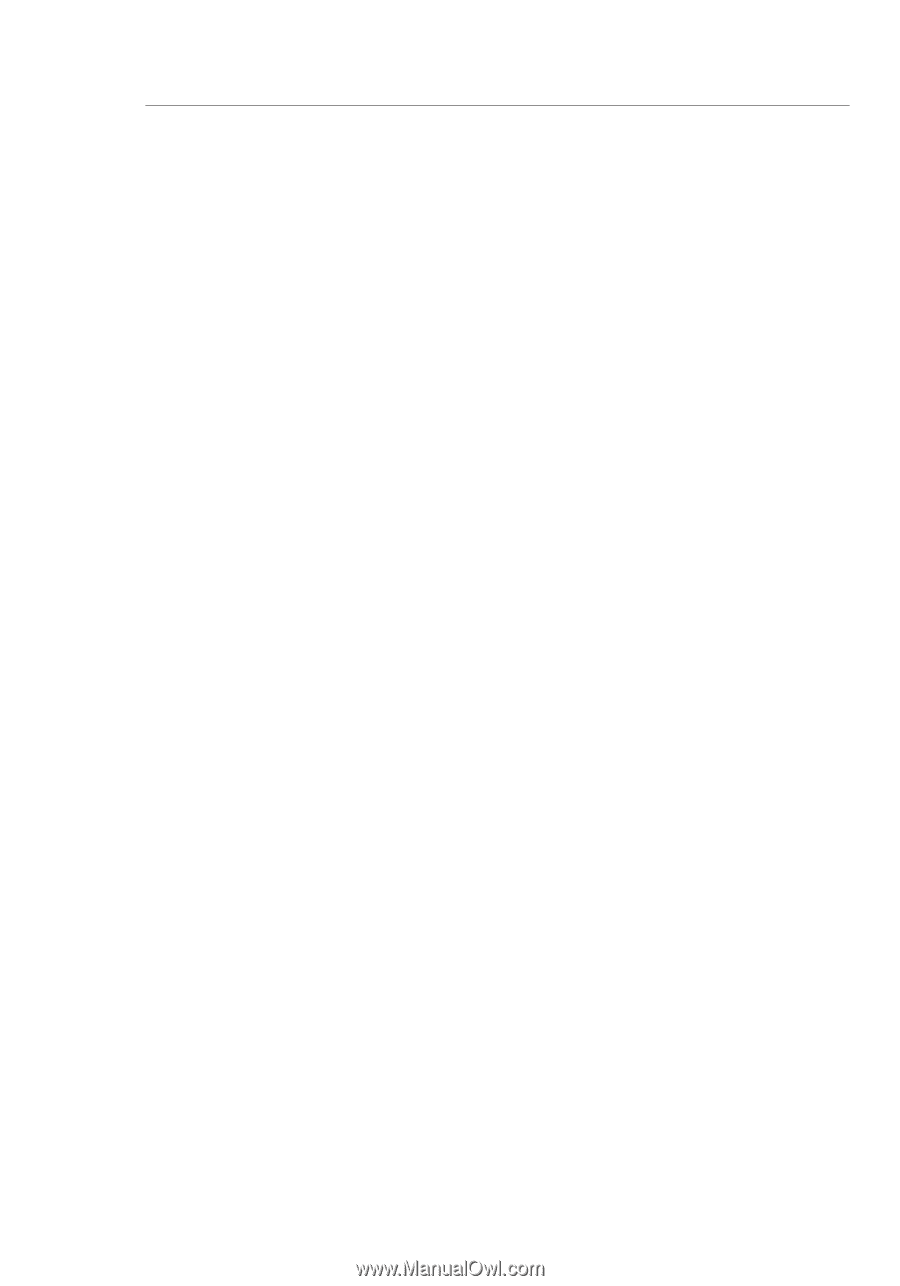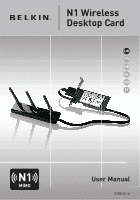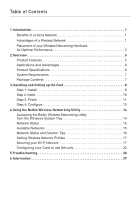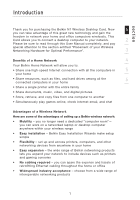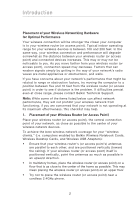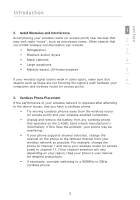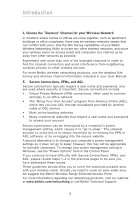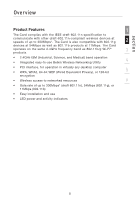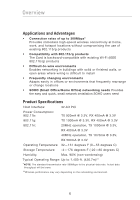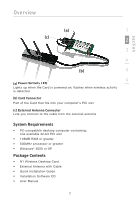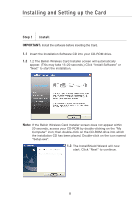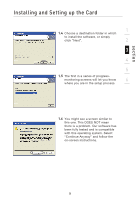Belkin F5D8001 User Manual - Page 6
Choose the Quietest Channel for your Wireless Network, Secure Connections, VPNs, and AOL - review
 |
View all Belkin F5D8001 manuals
Add to My Manuals
Save this manual to your list of manuals |
Page 6 highlights
Introduction 4. Choose the "Quietest" Channel for your Wireless Network In locations where homes or offices are close together, such as apartment buildings or office complexes, there may be wireless networks nearby that can conflict with yours. Use the Site Survey capabilities of your Belkin Wireless Networking Utility to locate any other wireless networks, and move your wireless router (or access point) and computers to a channel as far away from other networks as possible. Experiment with more than one of the available channels in order to find the clearest connection and avoid interference from neighboring cordless phones or other wireless devices. For more Belkin wireless networking products, use the detailed Site Survey and wireless channel information included in your User Manual. 5. Secure Connections, VPNs, and AOL Secure connections typically require a user name and password, and are used where security is important. Secure connections include: • Virtual Private Network (VPN) connections, often used to connect remotely to an office network • The "Bring Your Own Access" program from America Online (AOL), which lets you use AOL through broadband provided by another cable or DSL service • Most online banking websites • Many commercial websites that require a user name and password to access your account Secure connections can be interrupted by a computer's power management setting, which causes it to "go to sleep." The simplest solution to avoid this is to simply reconnect by re-running the VPN or AOL software, or by re-logging into the secure website. A second alternative is to change your computer's power management settings so it does not go to sleep; however, this may not be appropriate for portable computers. To change your power management setting in Windows, see the "Power Options" item in the Control Panel. If you continue to have difficulty with Secure Connections, VPNs, and AOL, please review steps 1-4 in the previous pages to be sure you have addressed these issues. These guidelines should allow you to cover the maximum possible area with your wireless router. Should you need to cover an even wider area, we suggest the Belkin Wireless Range Extender/Access Point. For more information regarding our networking products, visit our website at www.belkin.com/networking or call Belkin Technical Support. 4