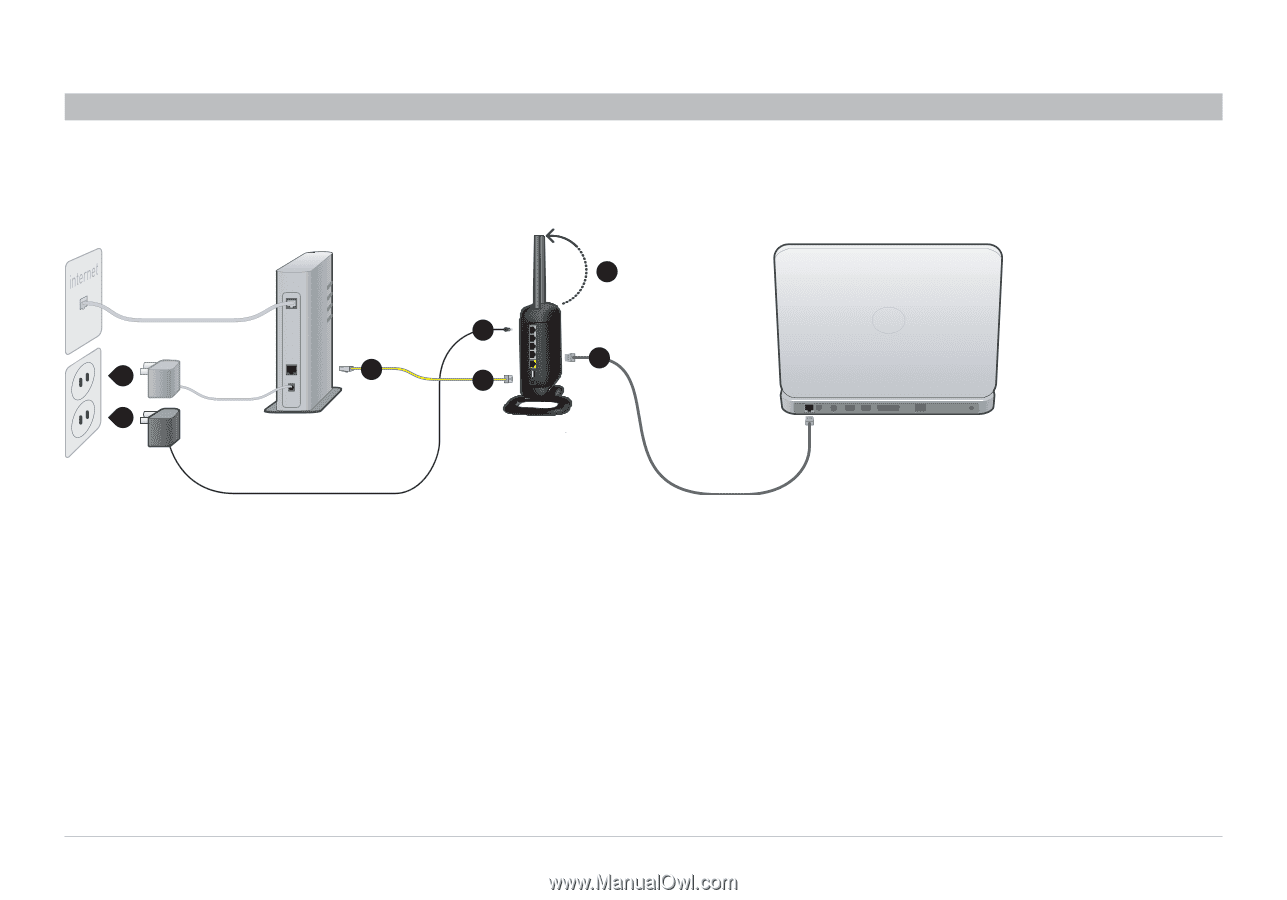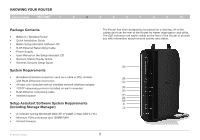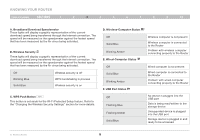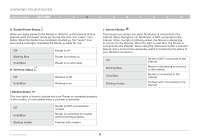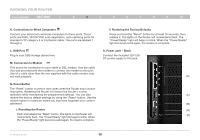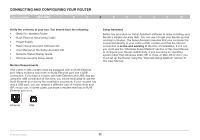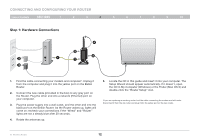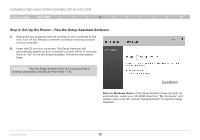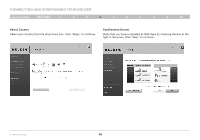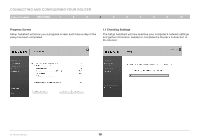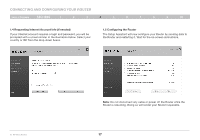Belkin F5D8235-4 User Manual - Page 14
Step 1: Hardware Connections - antenna
 |
UPC - 722868673799
View all Belkin F5D8235-4 manuals
Add to My Manuals
Save this manual to your list of manuals |
Page 14 highlights
Connecting and Configuring your Router Table of Contents sections 1 2 3 4 5 6 7 8 9 10 Step 1: Hardware Connections 4 WAN 3 LAN 2 3 1 1 3 1. Find the cable connecting your modem and computer*. Unplug it from the computer and plug it into the yellow port on the Belkin Router. 2. Connect the new cable (provided in the box) to any gray port on the Router. Plug the other end into a network (Ethernet) port on your computer. 3. Plug the power supply into a wall outlet, and the other end into the black port on the Belkin Router. As the Router wakes up, lights will come on; recheck your connections if the "Wired" and "Router" lights are not a steady blue after 20 seconds. 4. Rotate the antennas up. 5. Locate the CD in this guide and insert it into your computer. The Setup Wizard should appear automatically. If it doesn't, open the CD in My Computer (Windows) or the Finder (Mac OS X) and double-click the "Router Setup" icon. *If you are replacing an existing router, find the cable connecting the modem and old router. Disconnect it from the old router and plug it into the yellow port on the new router. N+ Wireless Router 12